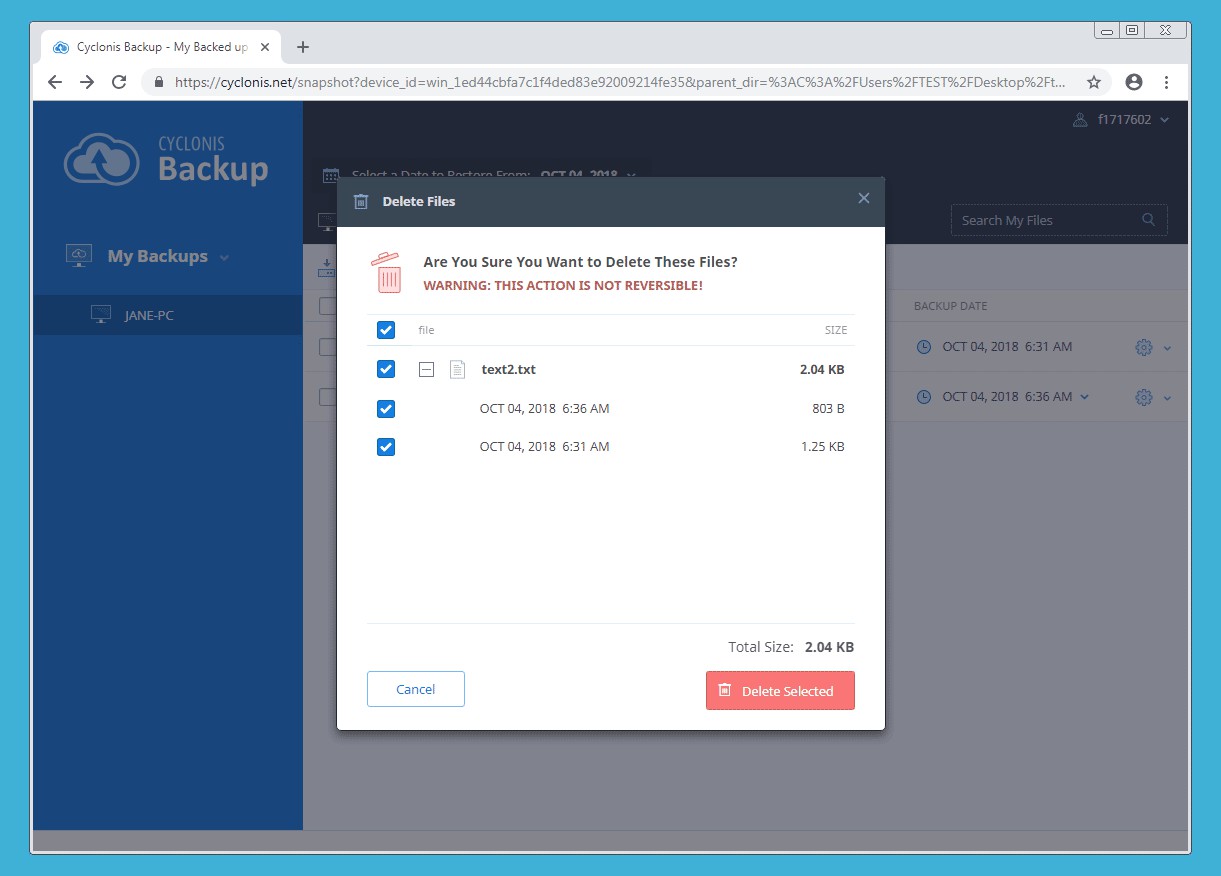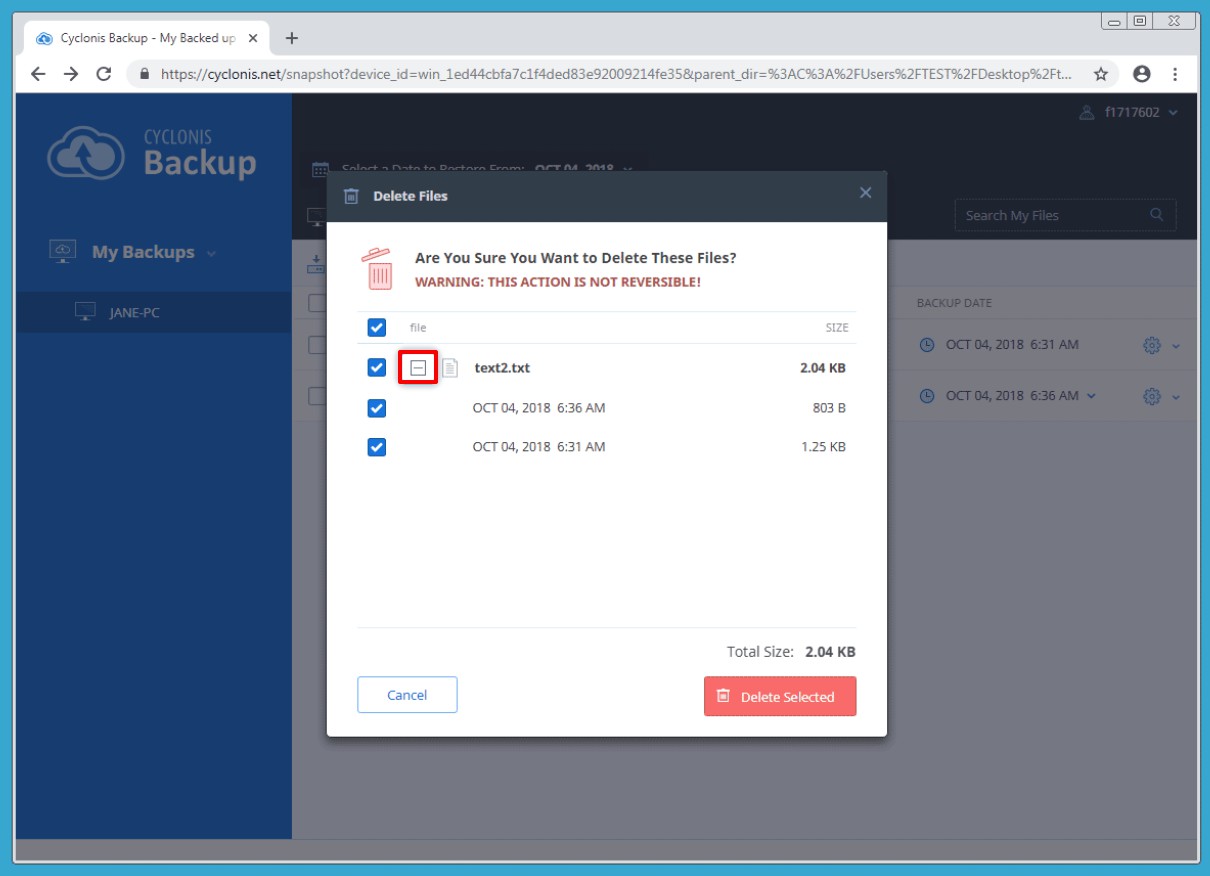Deleting Backups in a Browser
- Open a web browser of your choice and go to https://cyclonis.net.
- Sign in using your email address and your Cyclonis Backup password.
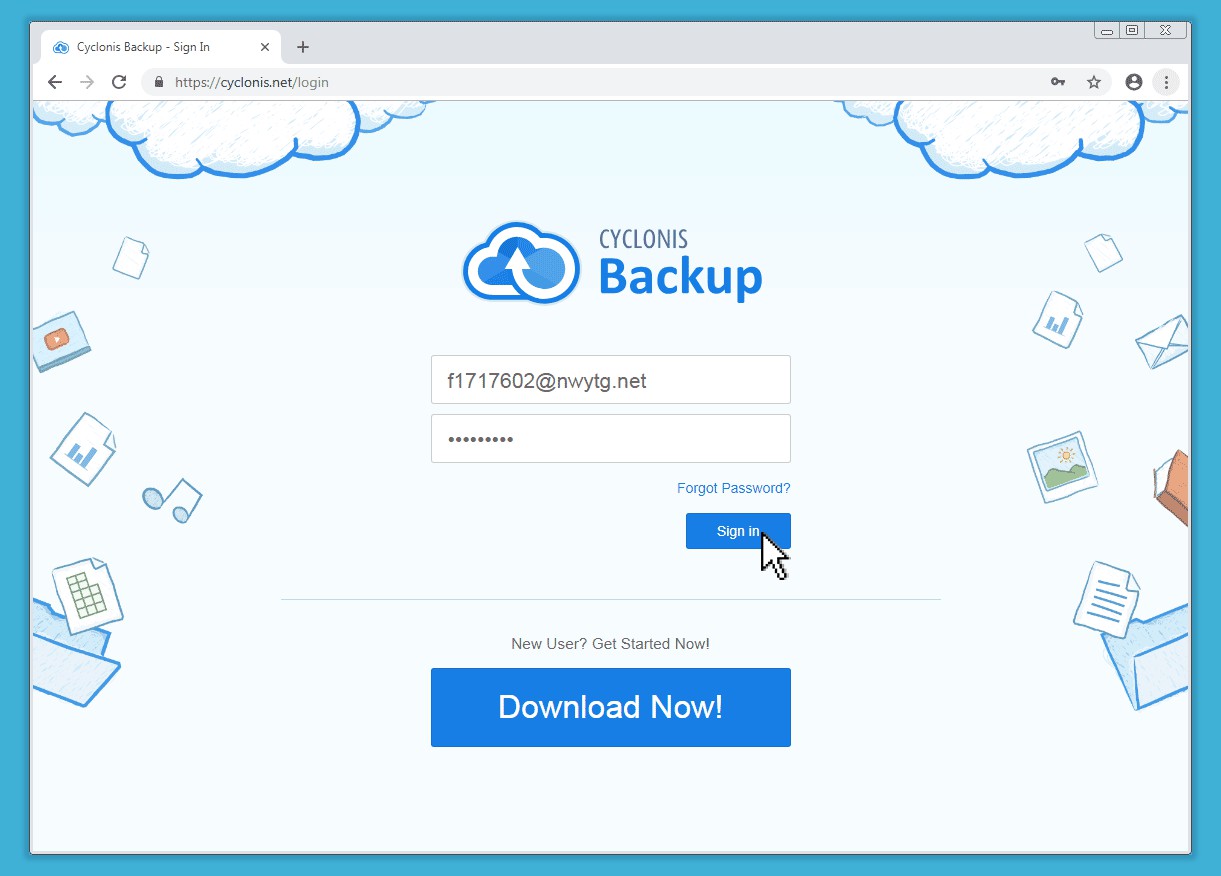
- Select your desired device under My Backups. Next, navigate to the file(s) or folder(s) you'd like to delete.
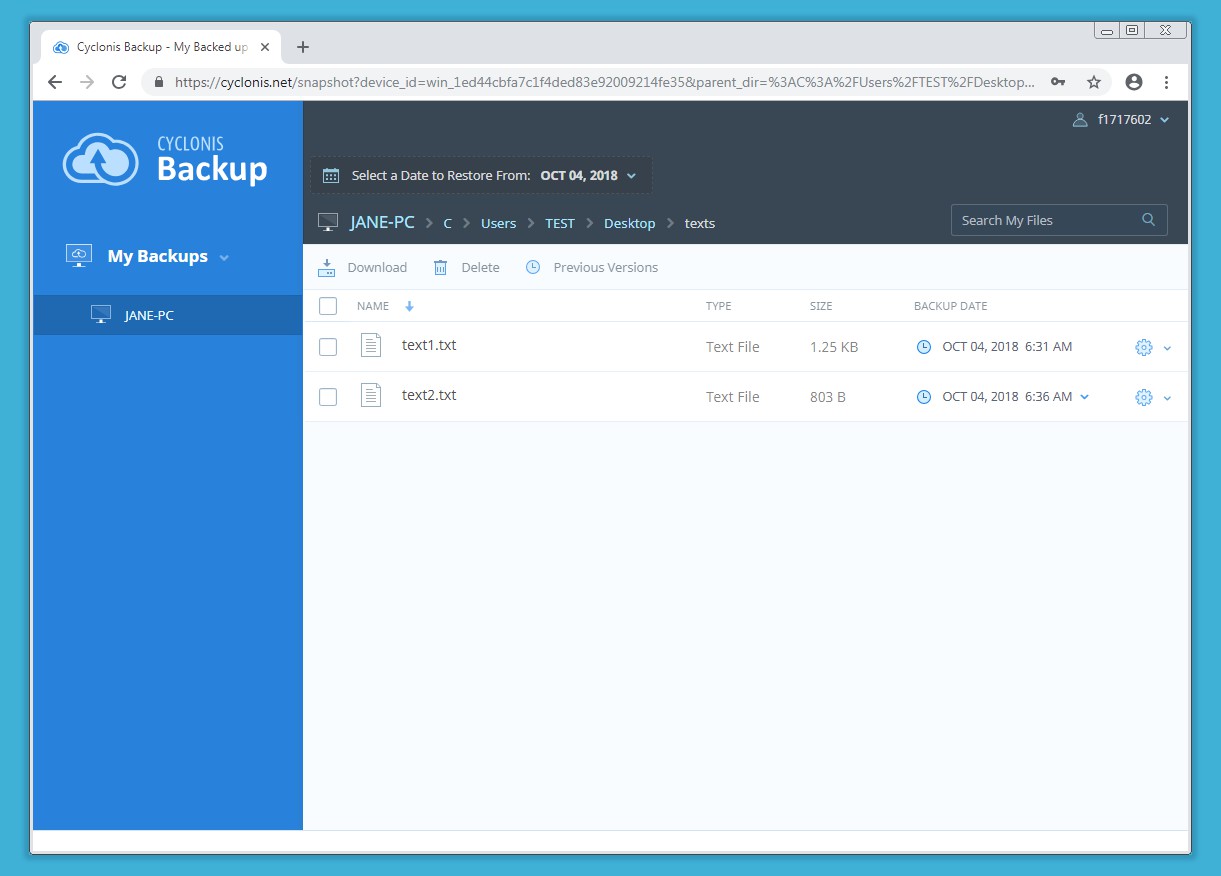
- There are two ways that you can delete items from your backups:
- One way is to simply select the item(s) by clicking the checkbox(es) (1) at their left and click Delete (2).
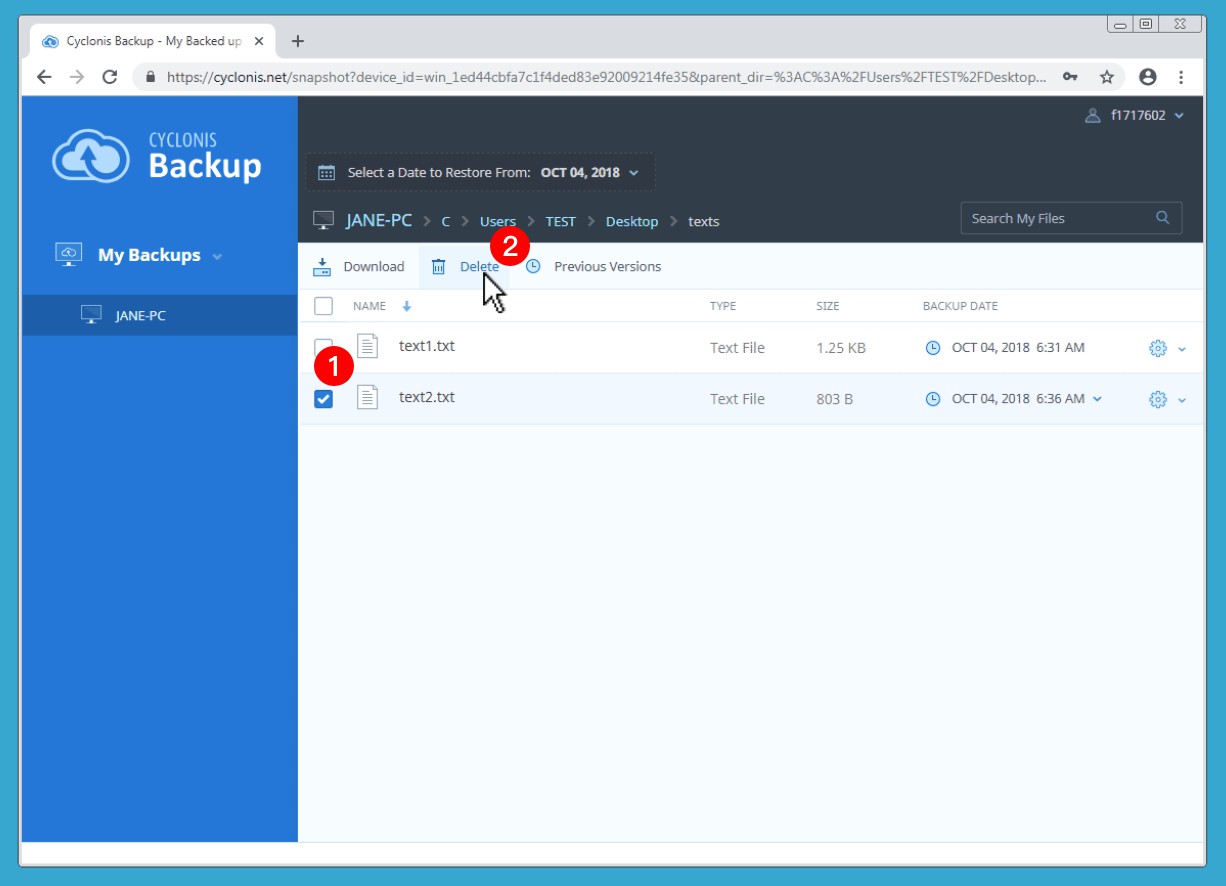
- You can also delete an item by clicking the gear icon to its right and selecting Delete from the drop-down menu.

- One way is to simply select the item(s) by clicking the checkbox(es) (1) at their left and click Delete (2).
Cyclonis Backup will ask you if you're sure that you want to delete the item(s). Clicking Delete completes the process.
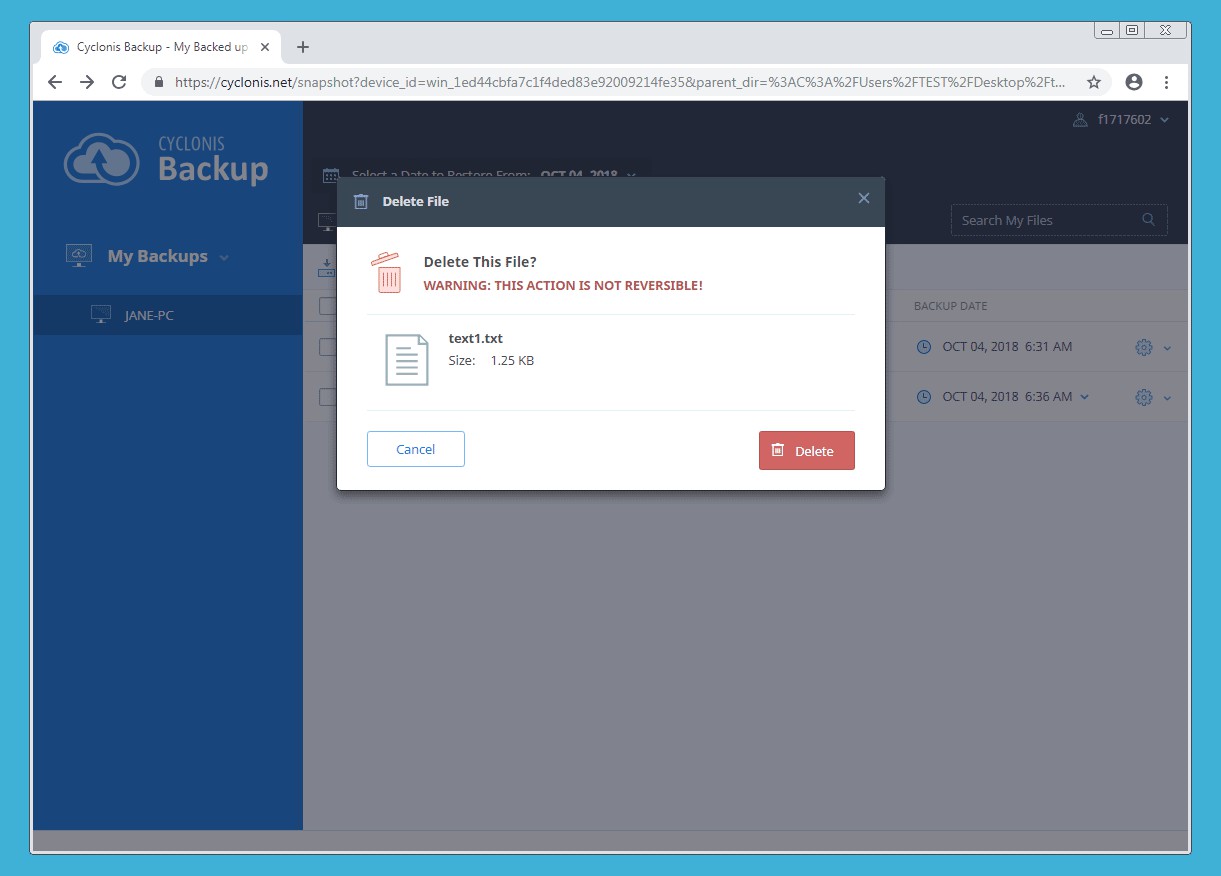
NOTE: Deleting files from your Cyclonis Backup cloud storage is NOT REVERSIBLE. To avoid data loss, make sure you no longer need the files you've selected before deleting them.
If Cyclonis Backup has stored multiple versions of the same file, you have the option to keep some of the versions and delete others. If this is the case, you will be prompted with an additional dialogue showing these versions (see screenshot above). If you do not wish to delete all versions of a file, click the + next to the file and select only the versions you would like to delete.