Deleting Backups in the Desktop Application
- Launch the Cyclonis Backup application and select My Backups from the top menu. Cyclonis Backup will display the files and folders that you have backed up from your current device. If you want to manage files that have been backed up from a different device, you must select that device name from the drop-down menu above the folder tree.
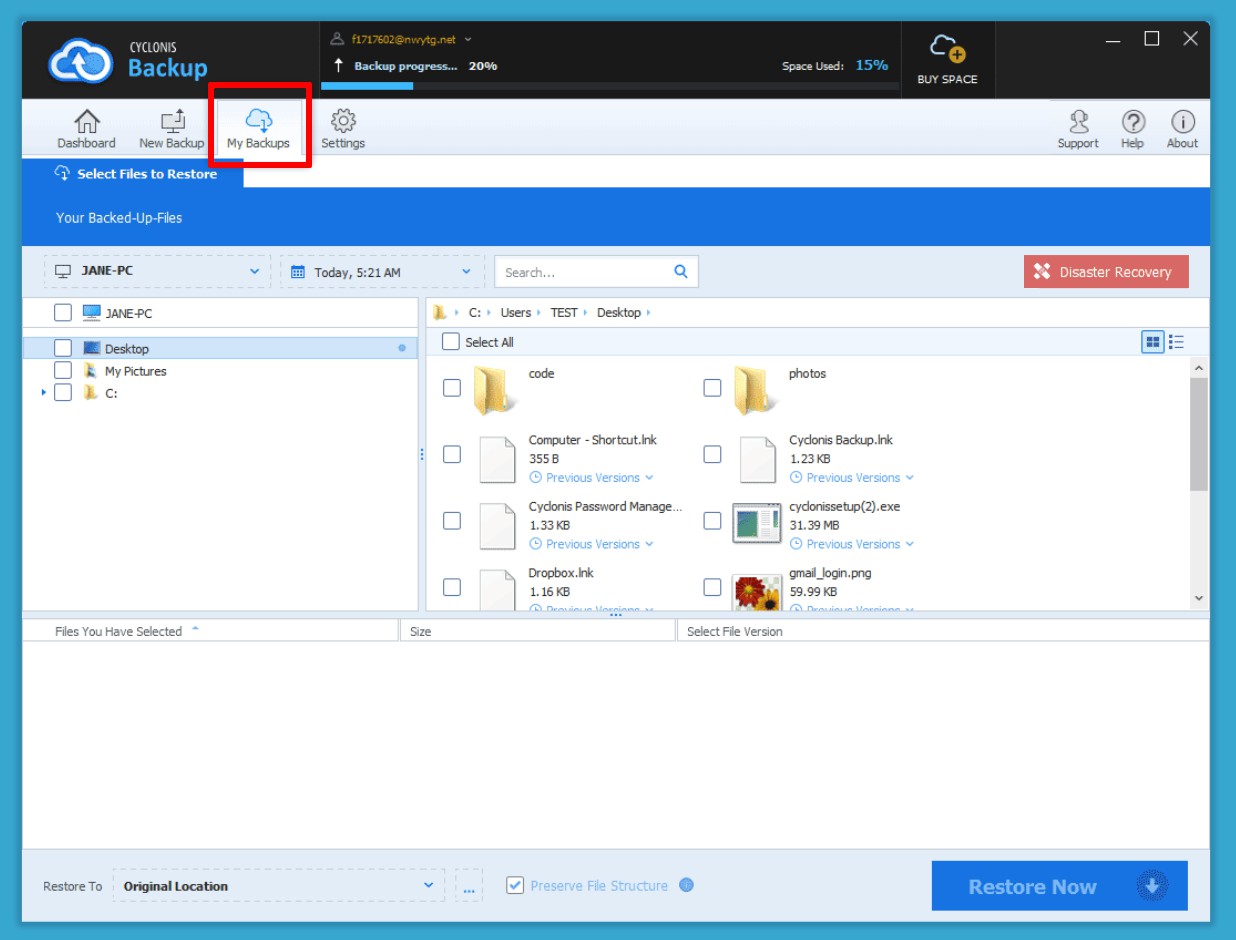
- Navigate to the files or folders you'd like to delete and select the checkboxes next to them.
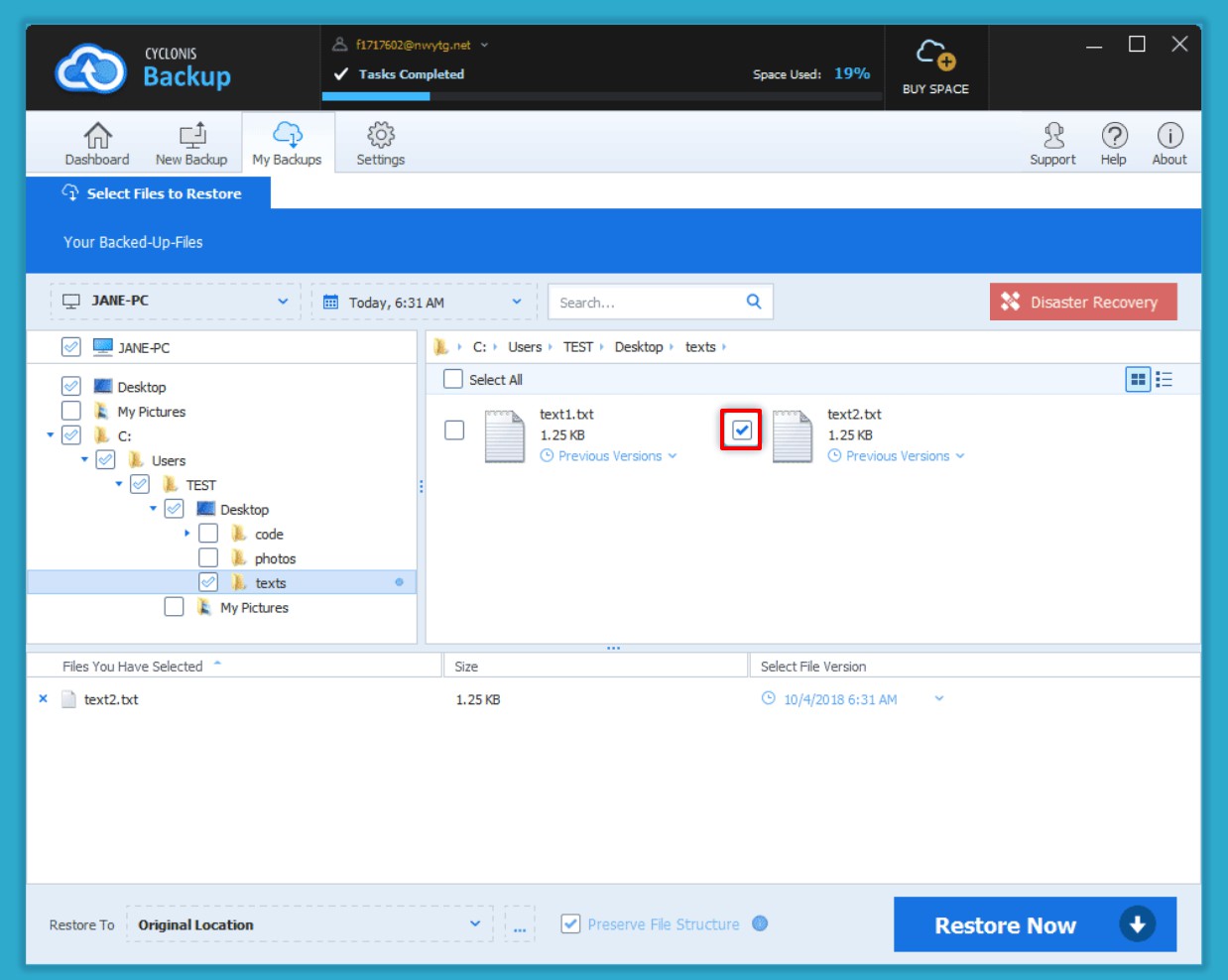
- Right-click to open the context menu and click Delete Selected or press the Delete button on your keyboard.
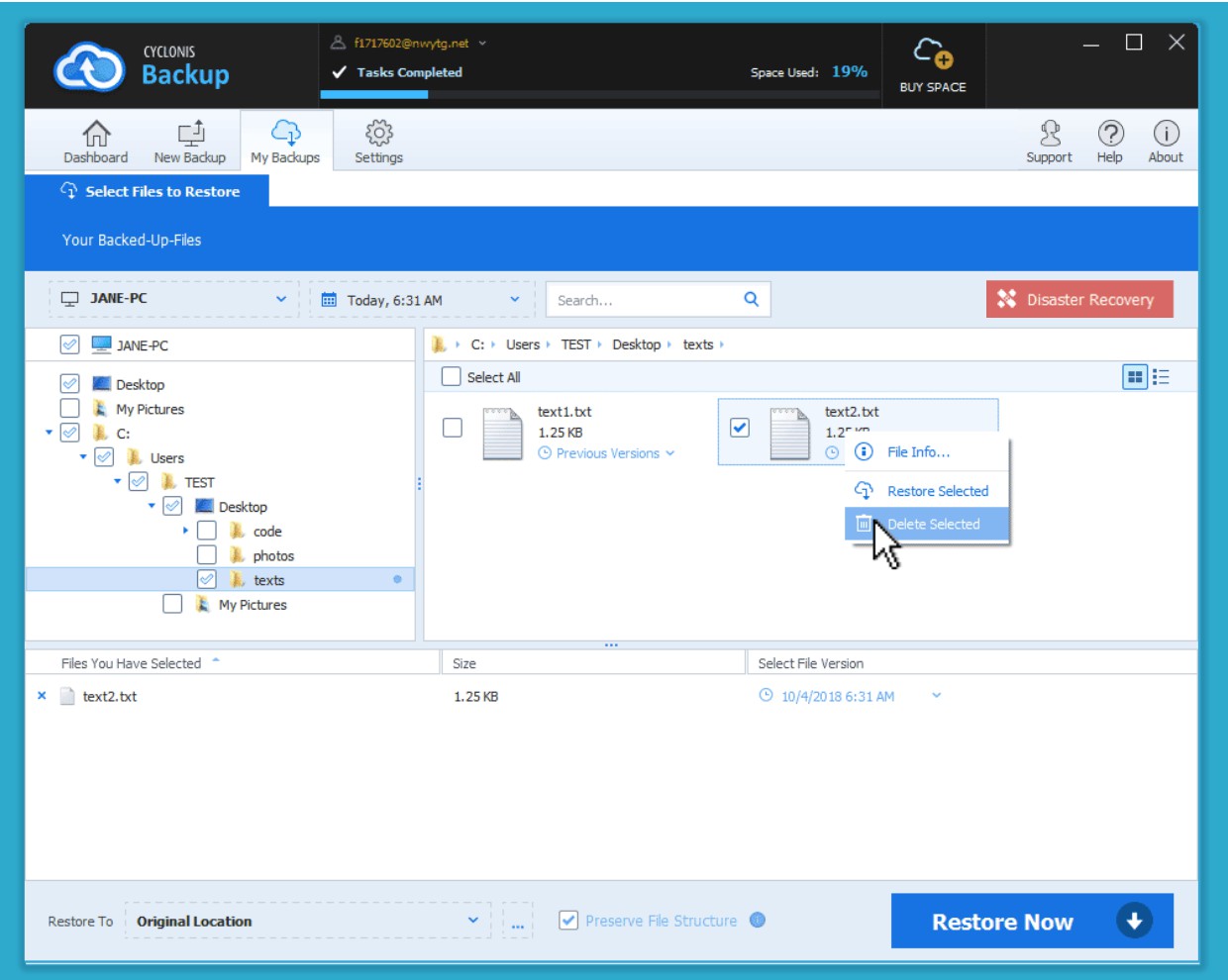
- Cyclonis Backup will ask you whether you're sure that you want to delete the selected files and folders.
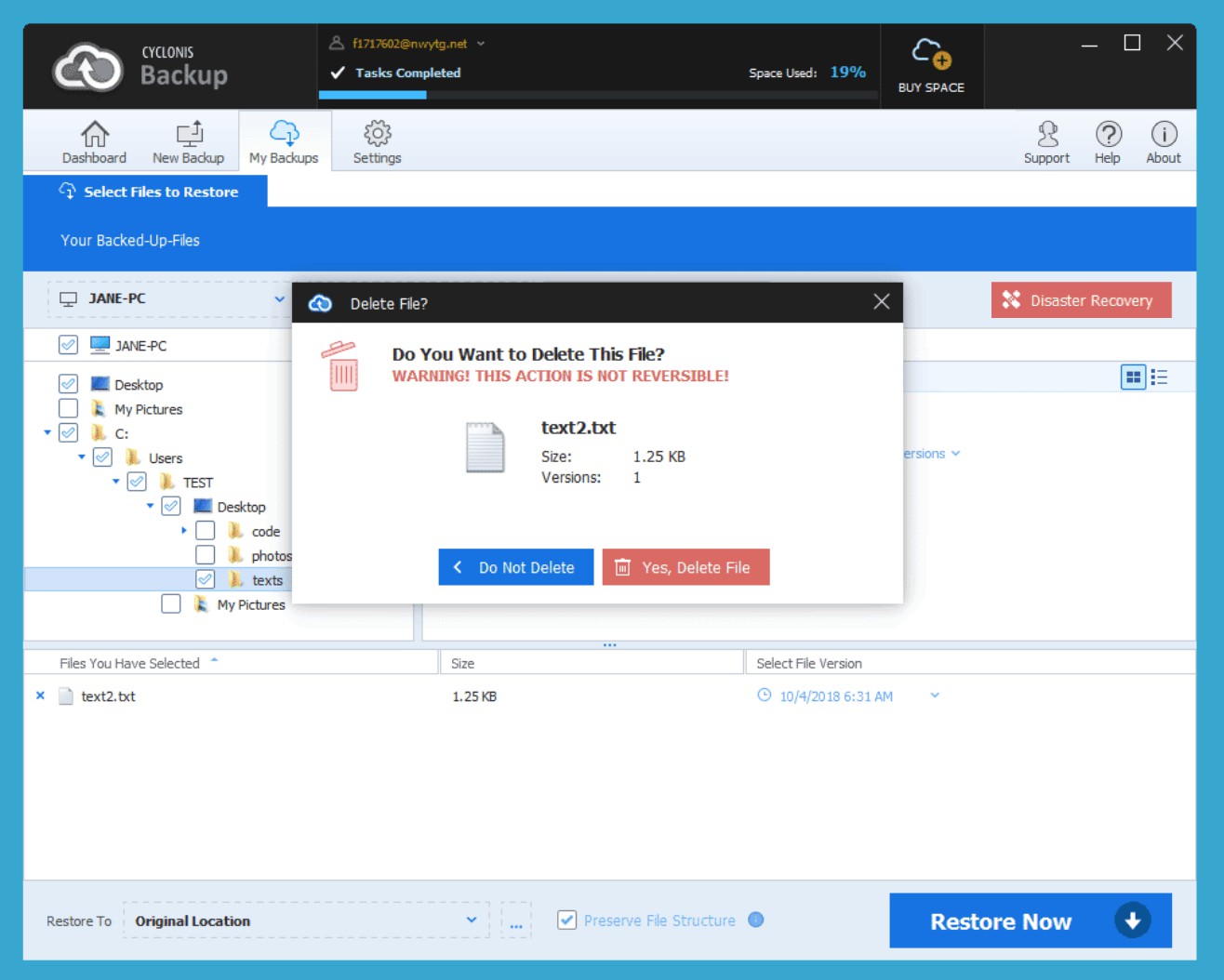
If you have selected a single file that has only one version saved by Cyclonis Backup, you'll see a dialog that gives you information on the file you're about to delete. Click Yes, Delete File to proceed and delete the file.
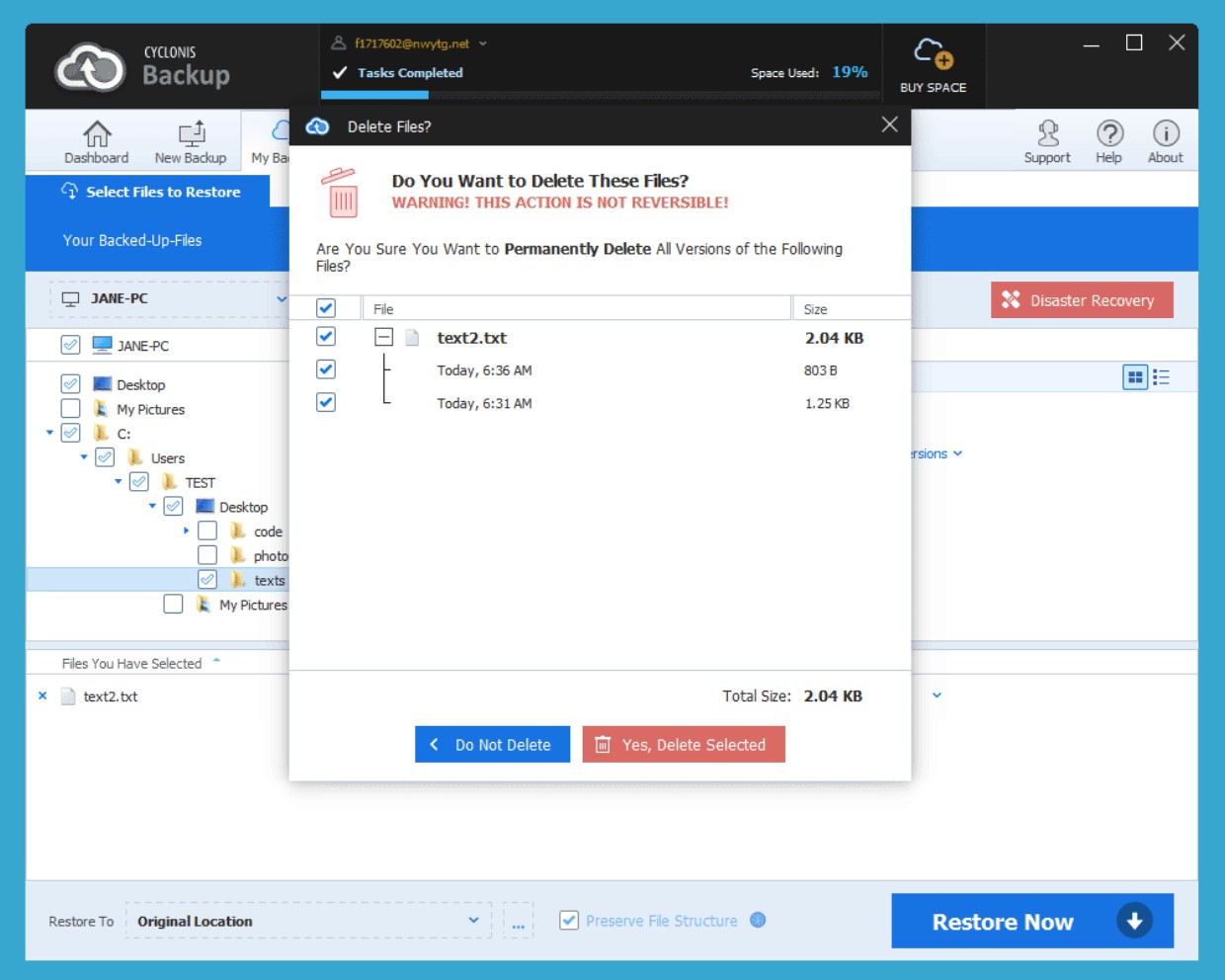
If you have selected multiple files or if Cyclonis Backup has stored more than one version of a file (or files) you're about to delete, you have the option of keeping some of the versions and deleting others. To do that, click the + sign next to the file and select only the versions you wish to delete. If you decide not to delete a file, you can uncheck the checkbox next to it. When you've made your desired selection, click Delete Selected.
NOTE: Deleting files from your Cyclonis Backup cloud storage is NOT REVERSIBLE. To avoid data loss, make sure you no longer need the files you've selected before deleting them.
