Changing Your Cyclonis Backup Password
It is generally considered to be a good practice to update your passwords on a regular basis. You can easily update your Cyclonis Backup password in the desktop application or on the Cyclonis Backup website.
In the Desktop Application
- Launch the Cyclonis Backup desktop application and open the Settings menu.
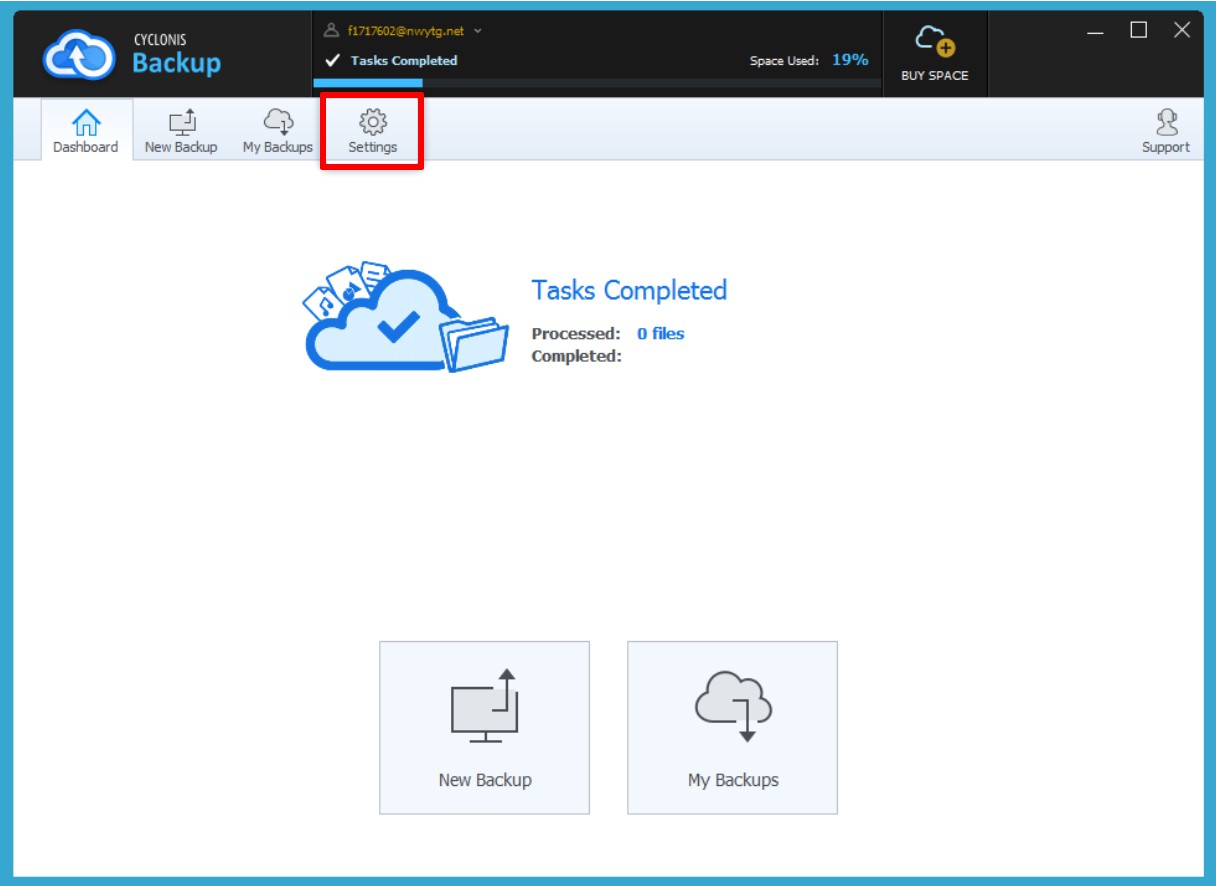
- Select the Account tab and enter your current Cyclonis Backup password in the Current Password field.
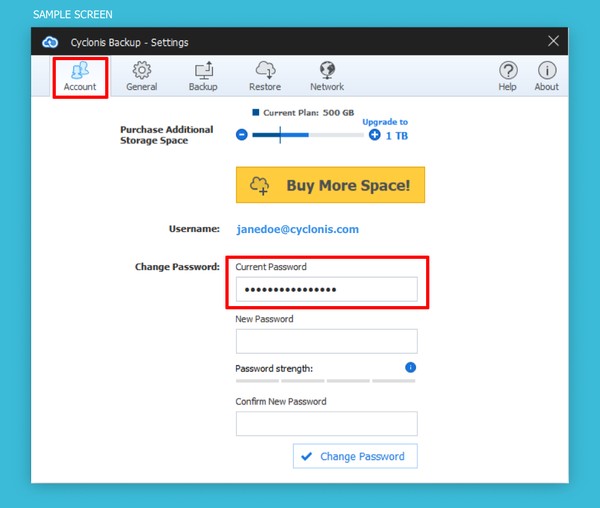
- Enter a new Cyclonis Backup password in the New Password field and confirm it by re-entering it in the next field.
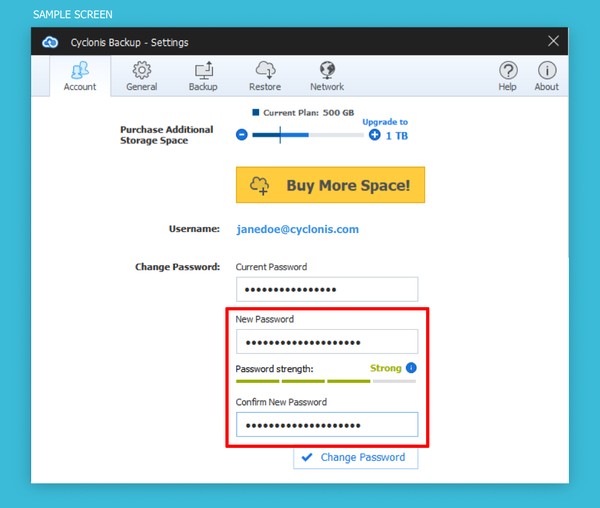
- Click the Change Password button to complete the process.
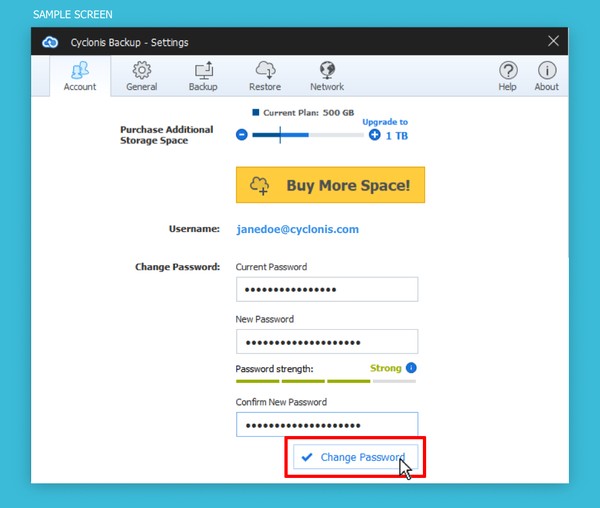
NOTE: Typically, your password should be between 6 and 50 characters long. The password strength meter visible on this screen will show you an estimation of its strength. To allow you flexibility in choosing the password that you prefer, there are no additional specific requirements for the type of characters you need to use for your password. We encourage you to protect your Cyclonis Backup account with a strong, unique and private password.
IMPORTANT: IF YOU LOSE OR FORGET YOUR CYCLONIS BACKUP PASSWORD, YOU WILL NEED TO USE THE SECRET KEY THAT WAS PREVIOUSLY EMAILED TO YOU BY CYCLONIS WHEN YOU CREATED YOUR CYCLONIS BACKUP ACCOUNT TO RESET YOUR PASSWORD. THIS IS WHY IT IS EXTREMELY IMPORTANT THAT YOU CONTINUE TO KEEP YOUR SECRET KEY SAFE. REMEMBER, WITHOUT YOUR SECRET KEY, YOU CANNOT RESET YOUR CYCLONIS BACKUP PASSWORD IF YOU LOSE OR FORGET IT. WITHOUT YOUR PASSWORD, YOU WILL NOT BE ABLE TO ACCESS THE DATA YOU HAVE STORED WITH CYCLONIS BACKUP.
IF YOU DO NOT HAVE YOUR SECRET KEY, IT IS EVEN MORE CRITICAL THAT YOU KEEP A BACKUP OF YOUR PASSWORD IN A SECURE PLACE.
In the Browser
- In your web browser, visit https://cyclonis.net and sign in with your email address and current Cyclonis Backup password.
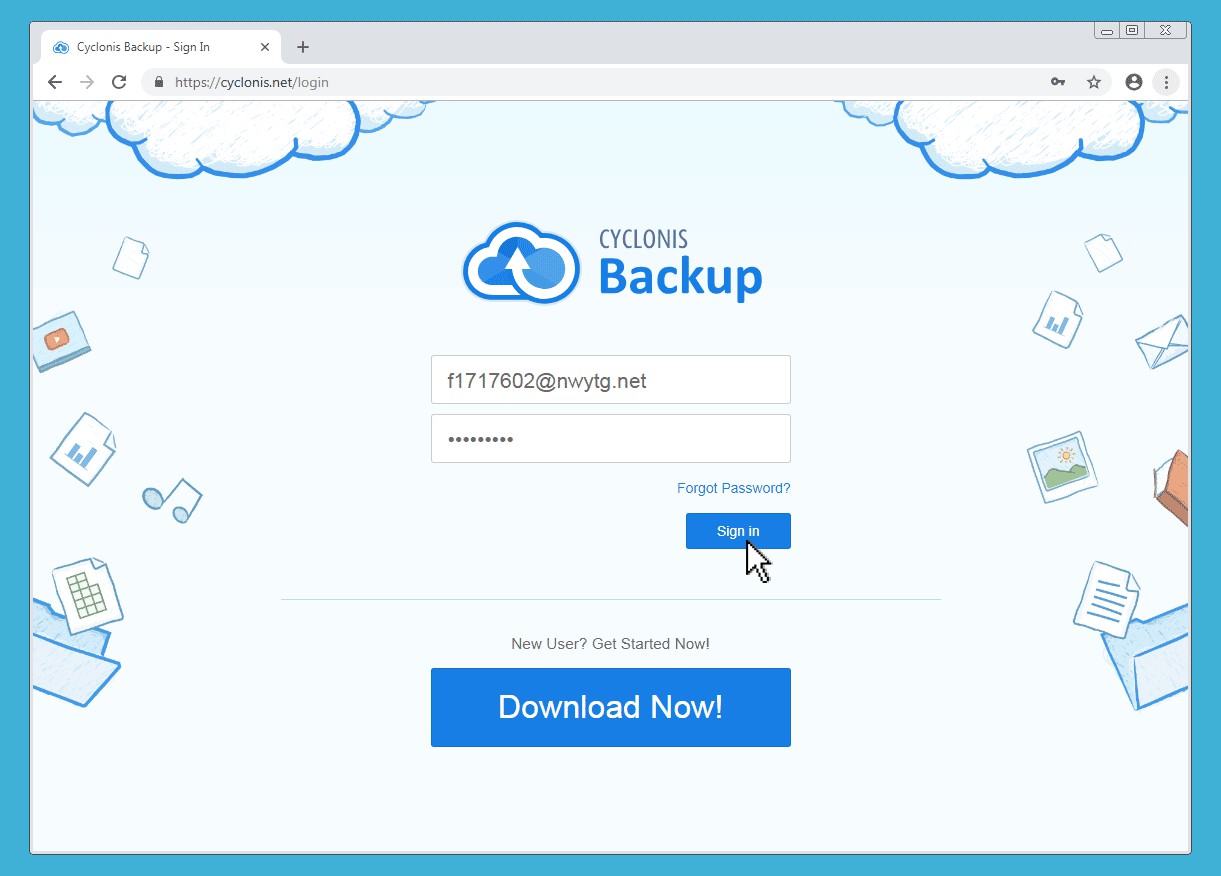
- At the top-right corner of the screen, click your Username (1) and select Settings (2).
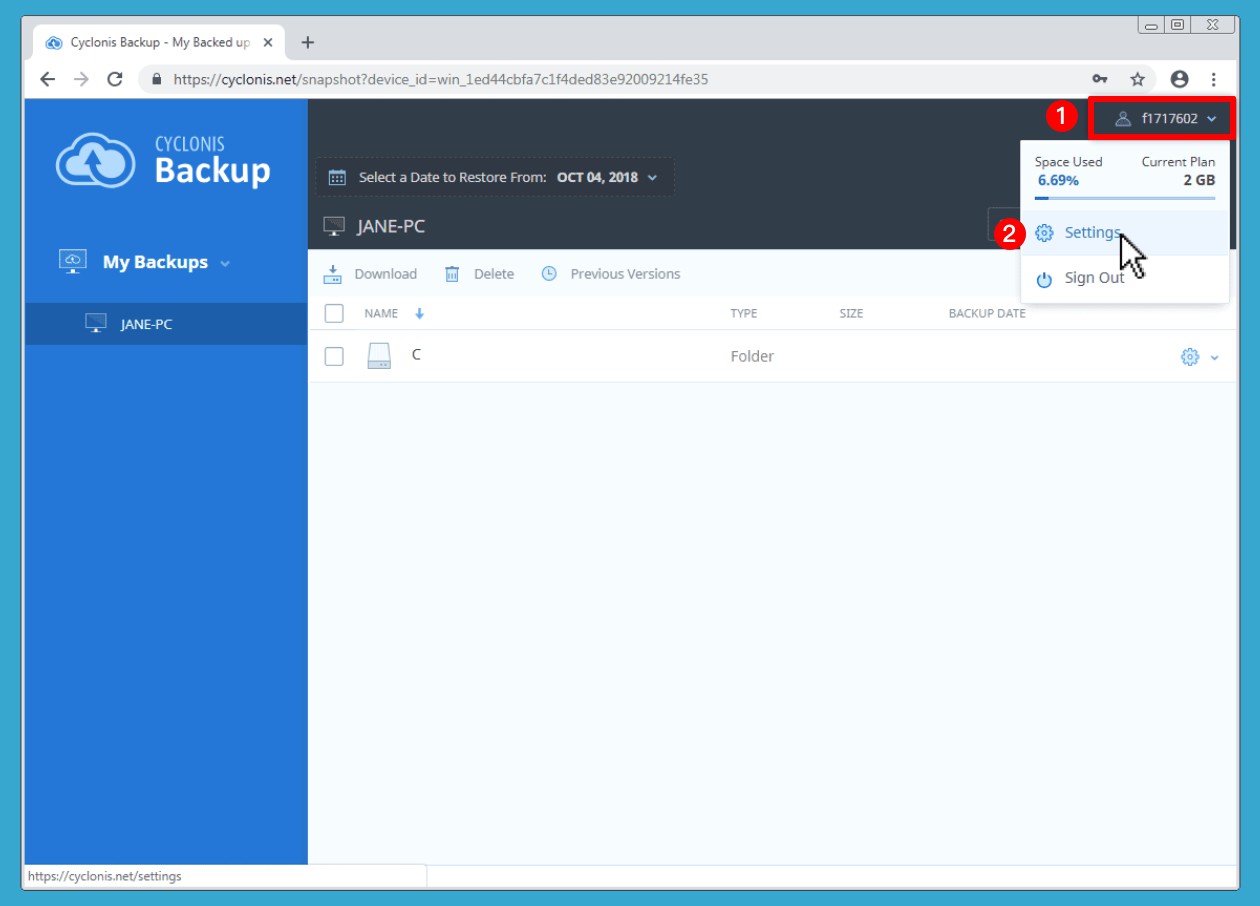
- Enter your current Cyclonis Backup password in the Current password field.
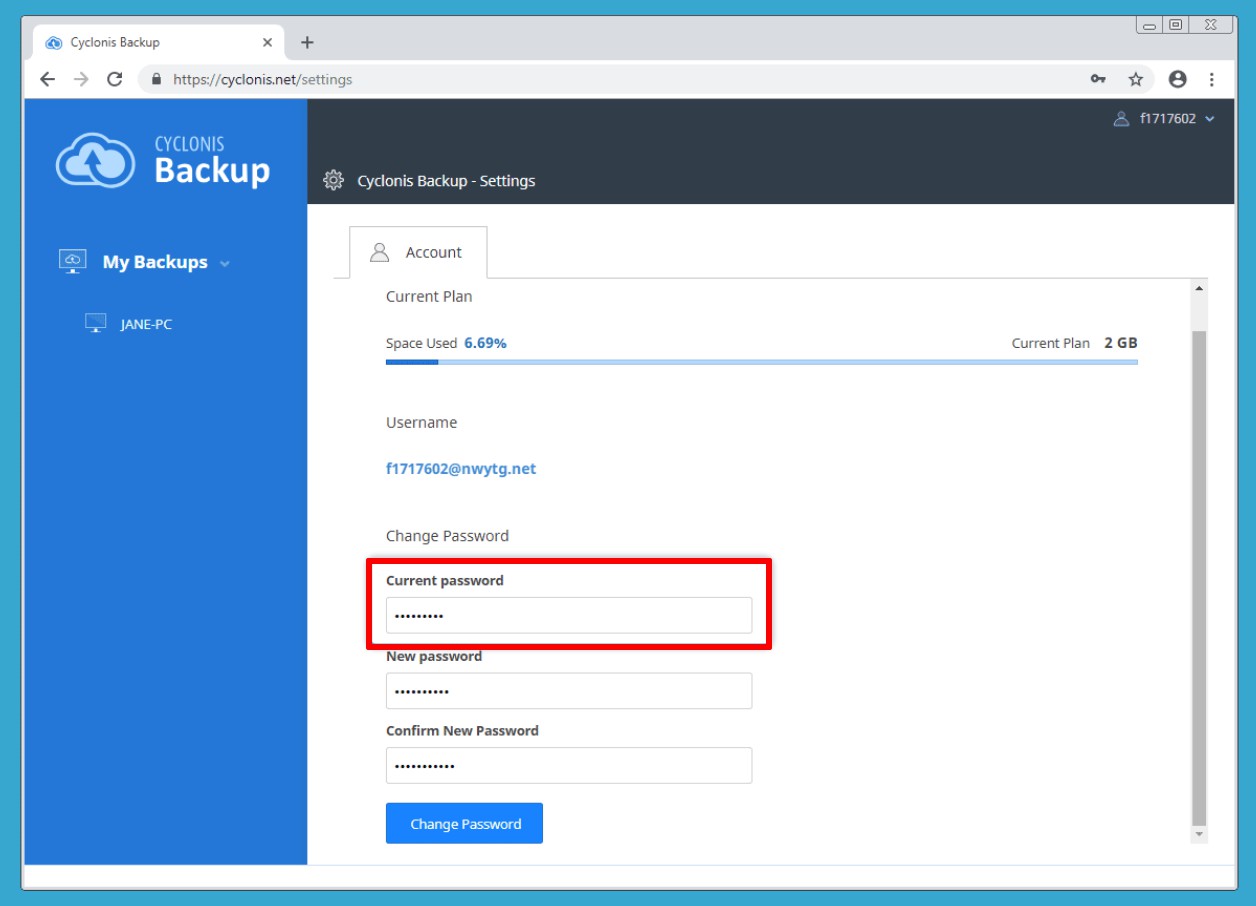
- Enter a new Cyclonis Backup password in the New Password field and confirm it by re-entering it in the next field.
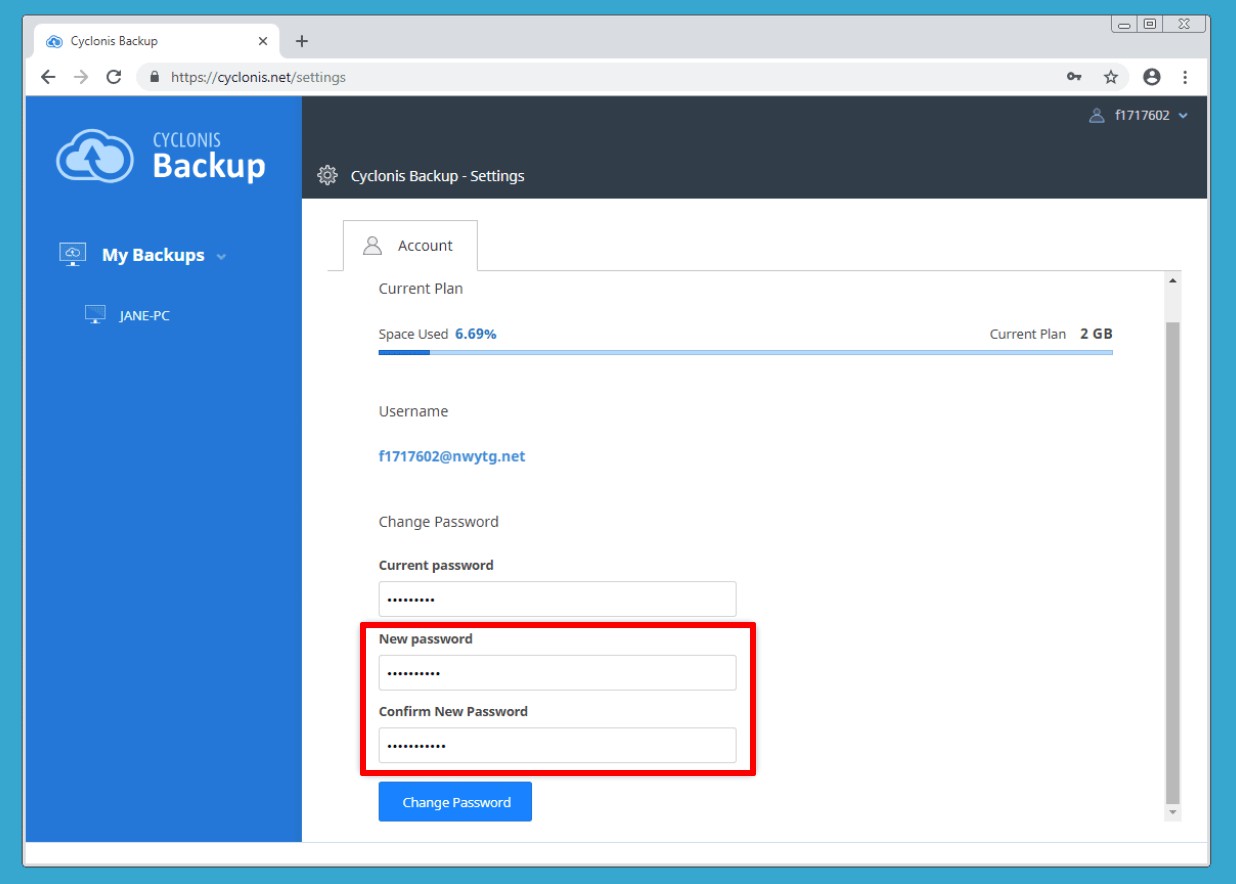
- Click the Change Password button to complete the process.
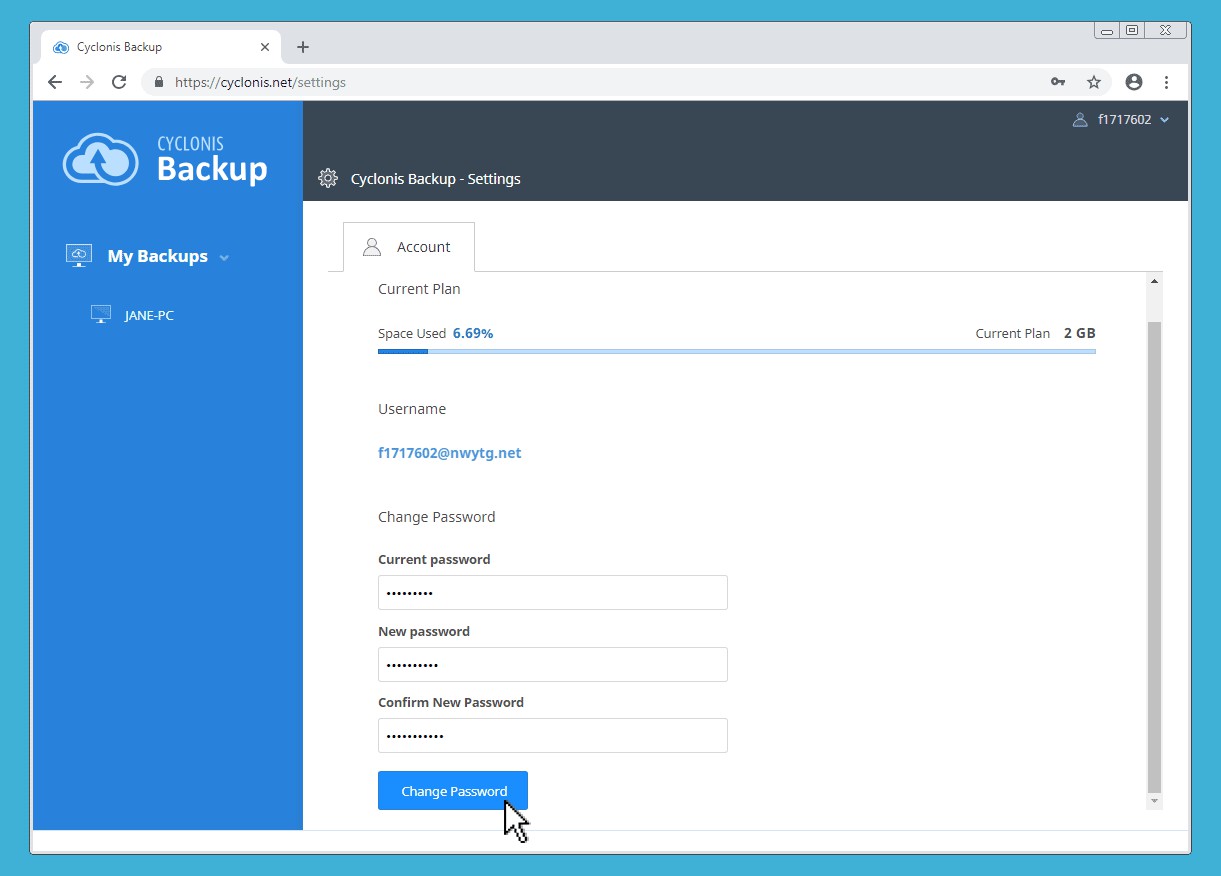
NOTE: Typically, your password should be between 6 and 50 characters long. The password strength meter visible on this screen will show you an estimation of its strength. To allow you flexibility in choosing the password that you prefer, there are no additional specific requirements for the type of characters you need to use for your password. We encourage you to protect your Cyclonis Backup account with a strong, unique and private password.
IMPORTANT: IF YOU LOSE OR FORGET YOUR CYCLONIS BACKUP PASSWORD, YOU WILL NEED TO USE THE SECRET KEY THAT WAS PREVIOUSLY EMAILED TO YOU BY CYCLONIS WHEN YOU CREATED YOUR CYCLONIS BACKUP ACCOUNT TO RESET YOUR PASSWORD. THIS IS WHY IT IS EXTREMELY IMPORTANT THAT YOU CONTINUE TO KEEP YOUR SECRET KEY SAFE. REMEMBER, WITHOUT YOUR SECRET KEY, YOU CANNOT RESET YOUR CYCLONIS BACKUP PASSWORD IF YOU LOSE OR FORGET IT. WITHOUT YOUR PASSWORD, YOU WILL NOT BE ABLE TO ACCESS THE DATA YOU HAVE STORED WITH CYCLONIS BACKUP.
IF YOU DO NOT HAVE YOUR SECRET KEY, IT IS EVEN MORE CRITICAL THAT YOU KEEP A BACKUP OF YOUR PASSWORD IN A SECURE PLACE.
