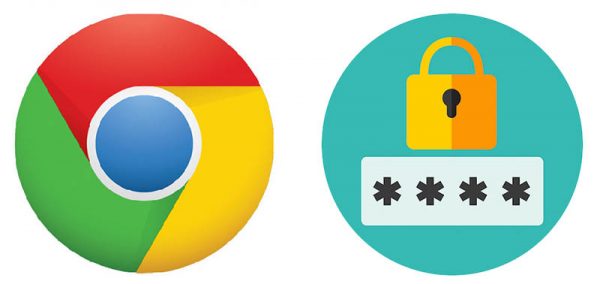Five Privacy-Related Settings to Make Windows 10 More Secure

There's no question that it took a long time for people to accept Windows 10. Gamers were among the first to make the jump because of the graphical boost by the latest DirectX versions and because many newer games only ran on Windows 10. However, just like it's predecessor, Windows XP, people had a hard time moving on from Windows 7, and many people still use it. Heck, I'm writing this article from a machine using Windows 7. But Windows 10 is here to stay and we're all slowly, but surely moving on to it.
One of the main issues many people have with Windows 10 is the amount of privacy users have to surrender when using it. There are some legitimate concerns about privacy given the amount of data-gathering Windows 10 does. The focus of this article is to limit the amount of information you surrender to Windows' latest OS.
Chain Cortana.
Cortana, much like the Halo AI she's based on, can be quite useful. To maximize her utility she'll ask you if she can get to know you. Windows 10 claims this is all about learning your speech, handwriting and writing patterns, but it also lets Cortana collect information about you. When you're first setting her up tell her "no". The only drawback to this is that you can't use voice dictation to speak to Cortana.
If you have already agreed and want to disable this feature go to Settings, then Privacy and find "Speech, inking & typing". Under the Getting to know you section, you'll see a Turn off speech services and typing suggestions button. Click it. To clear the already collected data go to "Manage my voice data" in the cloud with your Microsoft account.
Don't sync your devices.
If you use Windows 10 every time you sign in to your Microsoft account from a new device, it will get synced to your other Microsoft-using devices. This means your setting, passwords, and notifications will all be transferred across your devices. To disable syncing go to Settings, then Accounts, and find "Sync your settings". From here you can either disable syncing altogether or you can disable syncing on individual devices.
Disabling syncing means you'll have to enter your username and password manually every time you use a different device, but that's not a big deal, right?
Hide your location on mobile devices.
If you're using a mobile device like a smartphone or tablet you may use apps which need access to your location. And that's fine, but it's not a good idea to leave your location on all the time. Windows 10 keeps a log of your location for the last 24 hours and that's information you may wish to keep to yourself.
Lock your phone's lock screen.
If you want to make sure nobody can see anything on your phone's screen even when it's locked you need to disable several features. First, you need to hide notifications from your lock screen. To do this go to Settings, then to System and find "Notifications & actions". From there toggle "Show notifications on the lock screen" off. Now nobody (including you) will be able to see the notifications on your lock screen.
Also from Settings disable Cortana on the lock screen by clicking "Use Cortana even when my device is locked".
Finally, hide your email address from the screen by going to the Settings menu, then Accounts, Sign-in options and finally Privacy. Scroll down to "Show account details (e.g. email address) on sign-in screen" and turn the toggle off. Not sure why they even felt we needed to see our emails on the screen as if we'd ever forget them.
Disable advertising ID.
One of Windows 10's most annoying features. Every Microsoft account has a specific advertising ID that allows the software giant to collect data about us and deliver individualized ads on all of our devices.
If you want to disable this data-probing feature (and why wouldn't you?) on your Windows 10, enter Settings, navigate to Privacy, enter General and disable "Let apps use advertising ID to make ads more interesting to you based on your app usage." Unfortunately, this won't eliminate ads appearing in your apps, but at least they won't be based on information gathered from you.