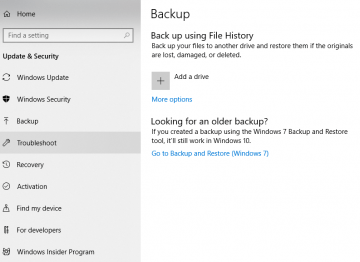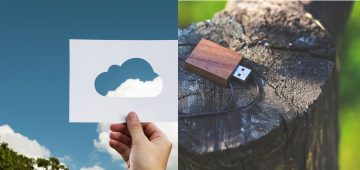An Easy Guide on How to Backup Your Yahoo Emails
There are many reasons why you might want to backup your Yahoo account – you may wish to sort through or share information that was in it offline, or just want extra security, in the case of said account getting compromised in one way or another. Perhaps you wish to migrate your correspondence to another platform entirely and wish to take all your old emails with you. Maybe you just want to get said account in order and get rid of a heap of chaff emails that keep cluttering it, but at the same time – you don't want to permanently lose potentially valuable correspondence. Whatever the reason may be, you find yourself in need of a digital copy of you Yahoo e-mail correspondence. You're in luck! There are ways to do just that. Just follow the handy guides below!
Table of Contents
How to Export your Yahoo Contacts
If you want to export just your Yahoo contacts, there is a quick and easy way to do that.
- Login to your Yahoo mail.
- Go to the "Contacts" menu option.
- Select "Tools".
- Click "Export".
- You will now be given the option to export to Outlook, Thunderbird, vCard or as a ".CSV" file. CSV is recommended, because it is a common file type that is almost universally recognized and can be imported into most programs or apps that a user would want to import their list of contacts.
- Proceed to "Export" your Yahoo mail contacts.
- Select Save File.
- Choose the folder in which you wish to save your .CSV file.
- Finalize the process by clicking "OK".
How to Backup your Yahoo Emails
Since Yahoo doesn't have a feature that allows users to directly export emails, you're going to have to jump through a few hoops to get this done. Don't panic! There's an easy way to do so. Just follow the steps in the two-part guide below!
Synch Your Yahoo Account With a Google Account
One of the easiest ways to export your Yahoo emails wholesale is to just use a service to synch the account you wish to export to a Gmail account of your choice. For the purpose of this particular guide, we will be using a service provided by https://www.cloudhq.net, but if you are more familiar or comfortable with another provider of a similar service, feel free to use whichever one you like.
-
- Go to cloudHQ
- Select the Yahoo Mail icon.
- Input the username and password, then click "Add Yahoo Mail" to add a new Yahoo account.
- Choose "Backup or migration of all Yahoo emails".
- Select "Next Step".
- Select the Gmail icon.
- Choose "Add Gmail" to add a new Gmail account.
- You will now be asked to authorize cloudHQ to access your account. Do so in order to proceed.
Note: It should be noted at this point that if you do not want to allow cloudHQ access to your main Google account, you can always make a dummy account for this particular operation.
- Once you authorize access to your Gmail account, synchronization should start automatically, with the synchronization status being displayed immediately after the initial synchronization.
- You should also receive an email confirming the success of the initial synchronization of your Yahoo account to your Gmail account.
How to Download all Your Emails From Gmail
While Yahoo doesn't have a convenient way to export emails, Gmail sure does. After exporting your Yahoo emails to Gmail, you should have no problem downloading them by following the quick and easy steps listed below:
- Navigate to your Google Account.
- Select "Data & personalization, located on the left navigation panel.
- Select the "Download your data" option located on the "Download, delete, or make a plan for your data" panel.
- Next you will be required to choose which Google products to include in your download. Select the Down arrow and choose "Gmail".
- Click "Next".
- Choose your archive's "File type."
- When prompted to select a "Delivery method," choose the "Send download link via email" option.
- Select "Create archive". Wait for your archive email to arrive. This may take some time, depending on the size of the files in your correspondence.
- When the email arrives, open it and select "Download archive" then follow the onscreen instructions to download your data.