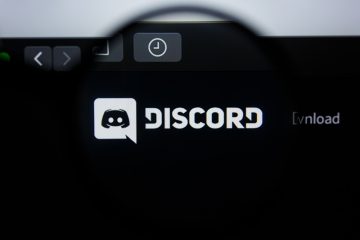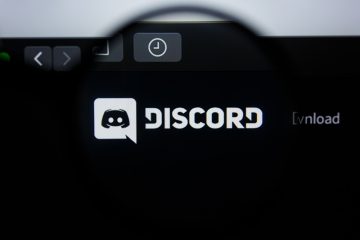Discord Won't Open
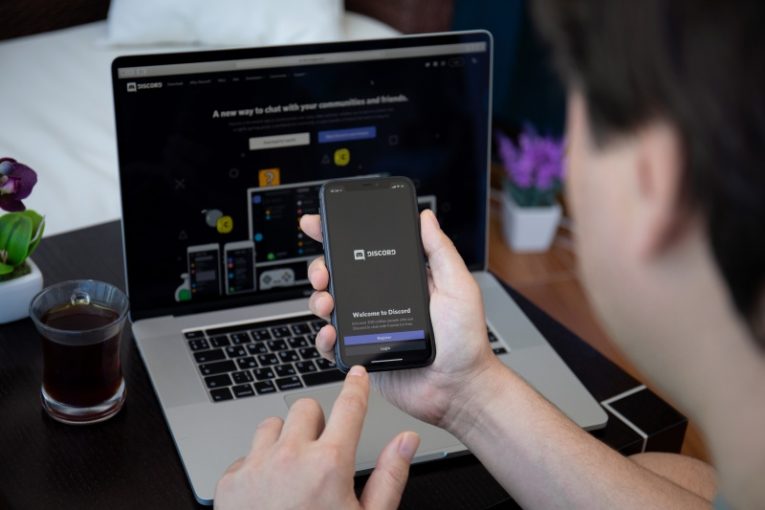
Discord is a hugely popular voice and text chat application that had grown to around 7 million users by 2020. The application started out as a gaming-focused tool that enabled convenient voice chat in games that did not support this as a built-in feature but grew into a huge platform that offers servers focused on just about any interest, hobby, franchise and fandom you can think of.
The ease of use, large pre-existing communities and the fact that everyone can start their own server for free, with VoIP functionality for your group of friends, makes Discord one of the most popular VoIP and just general chat platforms available.
The most popular way to use Discord is no doubt through its desktop and mobile application. While the application keeps getting updated and improved, there can still be certain issues with it and in some rare cases Discord, particularly on PC, where there can be a lot more variance in installed hardware and software and Discord has to work in a much more fluid environment that it does on a mobile device.
This article will give you three ideas you can try if your Discord client won't open or would not let you log in.
-
Table of Contents
Disable your VPN or try using a different VPN service
Some VPN services, especially free ones, may have been used by bad actors for malicious activities on Discord. If you happen to use one of those, which has already been blacklisted globally by the Discord platform, you won't be able to use the application while you're also on your VPN.
In other cases, a VPN can cause Discord to register a new login location and refuse to let you in your account. There's also another kind of error message, telling you Discord was unable to establish your country of origin and that too would leave you locked out of your account.
In those cases, either disabling your VPN or switching to a different one, that Discord has not banned or blacklisted, will take care of the issue.
-
Delete your Discord folder under AppData
To access Discord's cache and various other files, you need to open your Users\<username>\AppData\Roaming directory. The fastest shortcut to getting there is to just open your start menu, type in "%appdata%" without the quotation marks and hit Enter. In the file explorer window that opens up, find the folder named "discord" and delete it.
In some rare cases, this will solve any issues you had with starting your Discord client or logging in normally.
-
Use Discord in a web browser tab
Even if you have some sort of issue with the installed Discord desktop app, you can always simply use Discord in a browser tab. Opening the discord website in a browser and using the web-based login will give you access to virtually all the regular functionality of the desktop app, all contained in a regular browser tab.
This solution can be used as a last resort if the above did not help you with your Discord client problems.