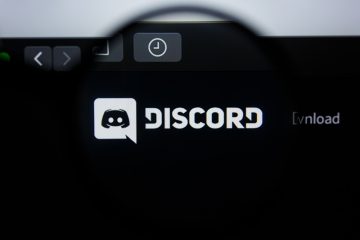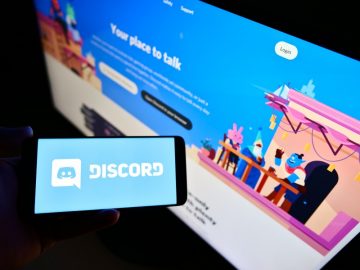Discord Stuck on RTC Connecting

Experiencing the Discord Stuck in RTC Connecting issue usually occurs when you are active in a voice channel or you were trying to join one. Typically, this issue resolves itself after 3-4 minutes if the cause was an issue with Discord's server or a temporary connection outage. However, if the issue persists for longer, then you might want to try some troubleshooting techniques, which could help fix the Discord RTC connecting error.
Table of Contents
Why is the RTC Connection Important?
RTC stands for 'real-time communication' and it is part of the WebRTC protocol, which Discord relies on. In this scenario, WebRTC is responsible for handling peer-to-peer communication in Discord's voice channels. Understandably, when this connection fails, you will not be able to hear other people in the channel, nor will they be able to hear you. This happens even if you see yourself as a part of the voice channel.
In short, the RTC Connecting error means that there is an issue with either your connection, Internet, or Discord's servers. Below, we will go over some of the common troubleshooting tricks to try out.
Check if Discord is the Cause of the RTC Connecting Error
The first thing to do is to head to http://discordstatus.com. This website shows the status of Discord's servers and services. If there is any downtime reported there, then this is likely to be causing the problem. In this case, you should just wait a bit more until Discord's technicians resolve the issue on their end.
Change the Discord Server Region
A common trick, which Discord users rely on when they experience issues with their voice channel is switching to a different region. Even if you are in the US and switch to a European server, you will barely notice any lag while voice chatting – there might be issues with video streaming though. To change the specific voice channel's servers, click on the Edit Channel (represented by a gear icon) next to the channel's name. Then, select a different region from the Region Override drop-down menu.
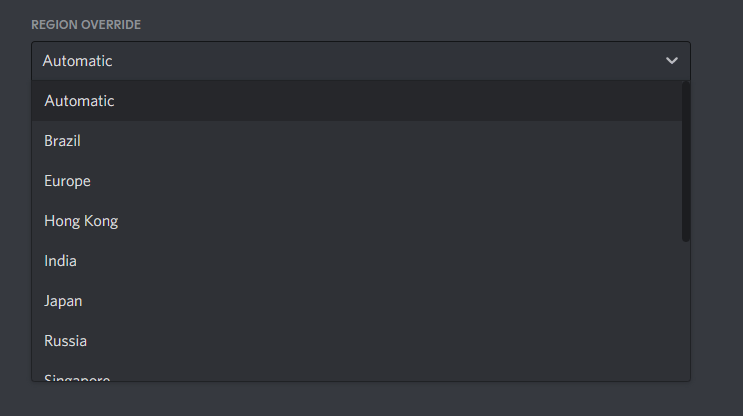
Fix the Discord Stuck in RTC Connecting Error by Turning off Quality of Service High Packet Priority
Discord can automatically control your network connection or router to prioritize its network traffic, therefore reducing latency. While this setting is very useful in 99% of cases, it might sometimes be the cause of problems like the Discord RTC Connecting Error. Head to Settings -> Voice & Video and disable Quality of Service High Packet Priority.
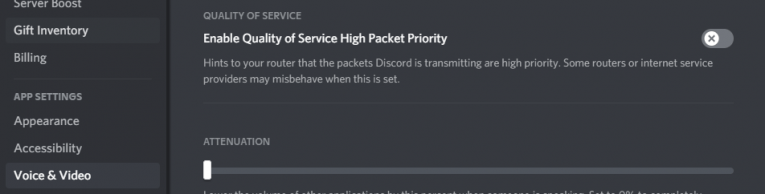
Flush the Windows DNS Cache
This fix is also very useful when it comes to resolving various network connection issues, including ones concerning Discord. First, quit Discord completely. Then, go to Start Menu -> Command Prompt. Execute the command ipconfig /flushdns. Now, restart Discord and see if the error occurs again.