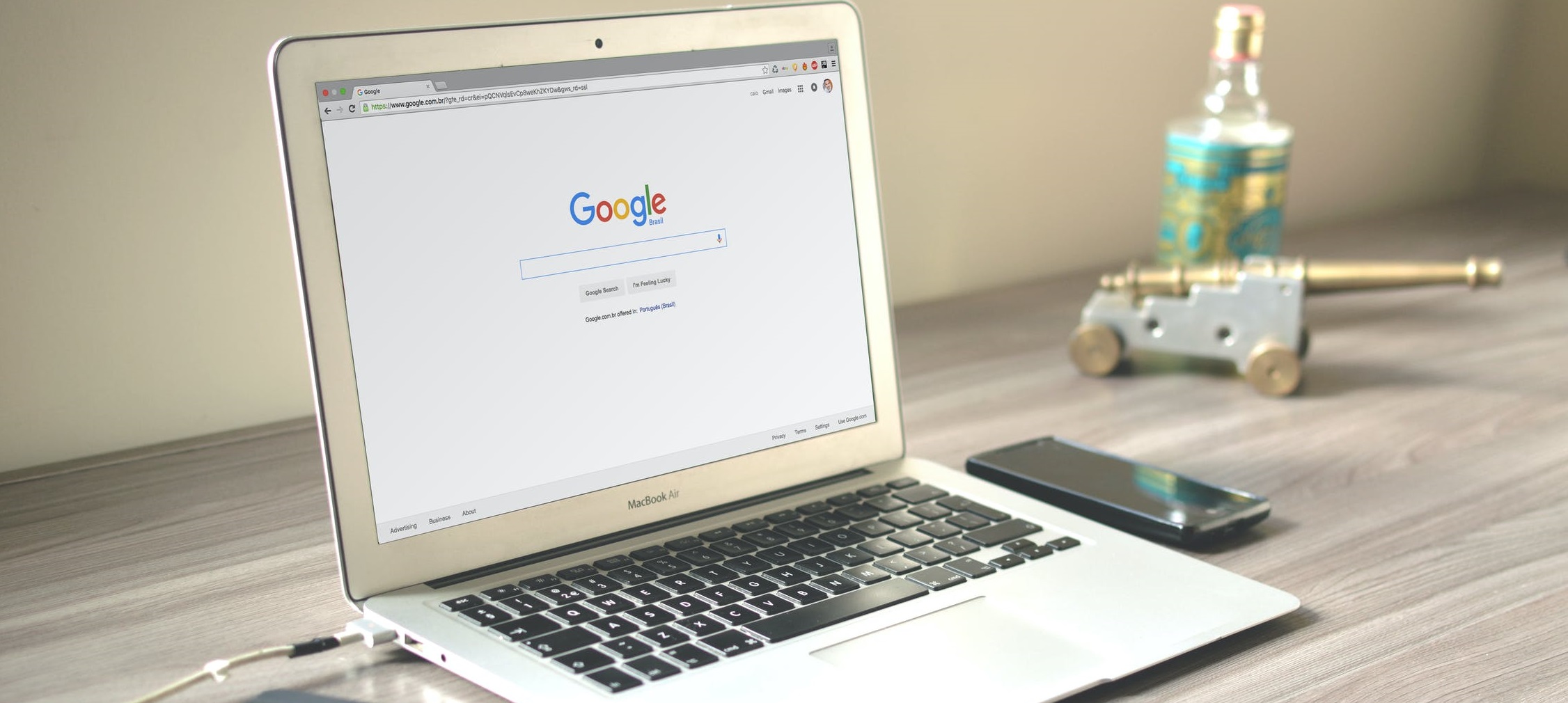How to Delete Your Gmail Address Without Deleting Your Google Account
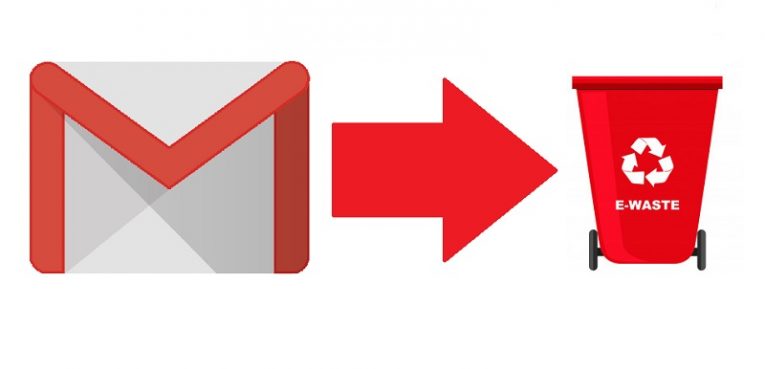
Any time you create an account for any Google service, such as Gmail or YouTube, Google creates an all-inclusive account for you by default. An email address gets associated with the Google account and becomes the primary email address associated with the said account. However, if you no longer want that email address for whatever reason, you may end up wanting delete it.
If you use the method described below, you will delete your Gmail address without deleting the Google account associated with it. This will allow you to use other Google apps like YouTube or Docs with the same login, while ensuring that your Gmail account is no more.
Note that deleting a Gmail account in this manner is an irreversible process. Doing so will destroy all the information contained inside of the account. Furthermore, accessing it and receiving or sending mail from that particular address will become impossible.
Therefore, you need to make sure you're a hundred percent certain in your decision before you decide to follow the guide and delete your Gmail account. If you have any doubts that any of the information in the account that you are dead-set on deleting may be useful to you at any point in the future, you may want to invest some time in downloading the information contained in the account. This can be performed during Step 10 of the guide below.
Once you are certain beyond a shadow of a doubt that you want to delete your Gmail service without deleting the Google account associated with it, use the following guide, which will lead you through this process that can be performed via an internet browser on your PC or Mac.
How to Delete Your Gmail Service, But Not Your Entire Google Account
- Open any browser on your PC or Mac computer.
- Access the Gmail account that you want to.
- Select your profile picture, located in the top-right corner. This will open your account page.
- On your account page, select "Manage your Google Account."
- Select the "Data & personalization" tab located in the left-hand sidebar.
- Look for a section titled "Delete a service or your account."
- Go to "Delete a Google service"
- Select "Delete a service".
- You will now be prompted to enter your password. Do so.
- At this point, you can choose to download your data before deleting your account. If you think that you may need this data later, do so by selecting the blue "DOWNLOAD DATA" button and following through with that process.
- To proceed with account deletion, click on the recycle bin icon next to the "Gmail" service.
- You will now be asked to enter an email to send receive a confirmation message. Note: this alternative email cannot be another Gmail account.
- Click the blue "SEND VERIFICATION EMAIL" button.
- Log into the email account you provided and open the email that you just received from Google.
- Click on the link inside to finish the job.