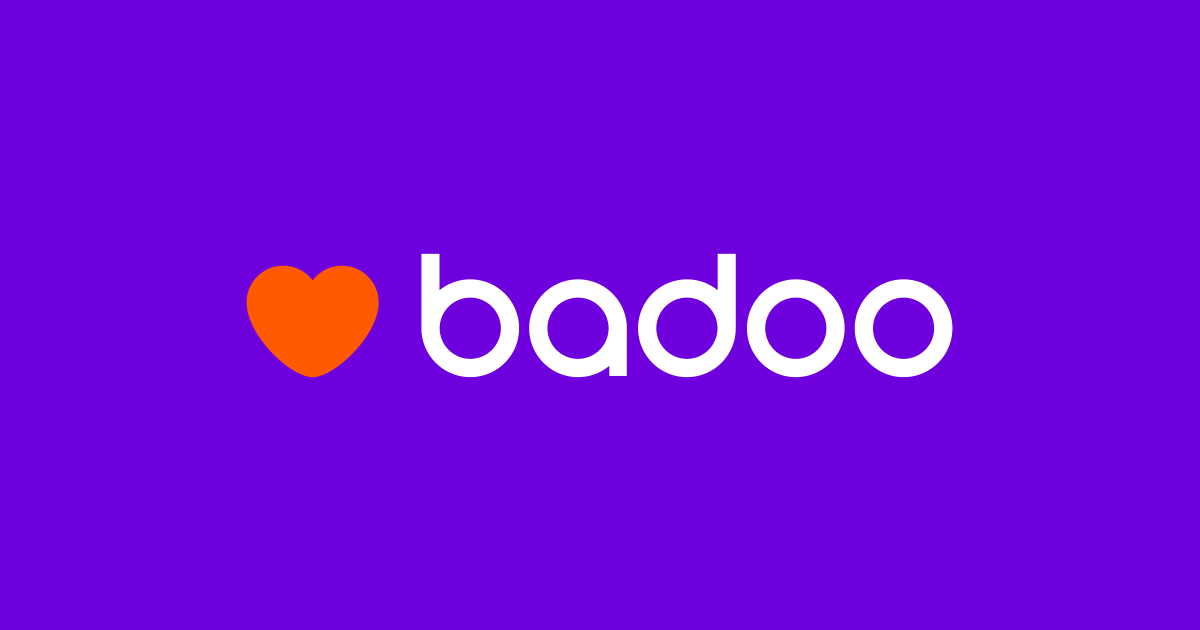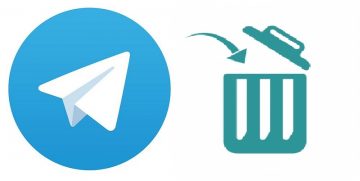How to Delete or Close a Skype Account Forever
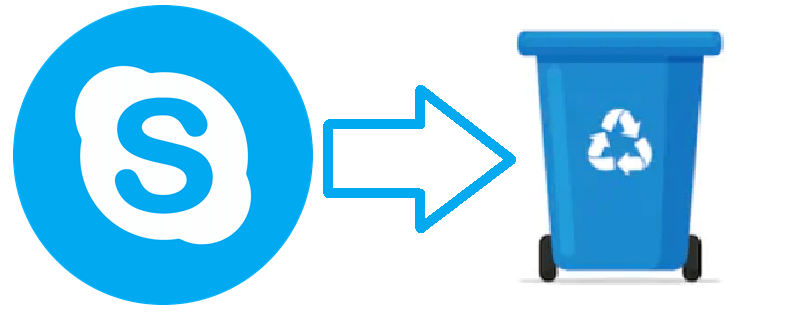
Skype has been a leading platform, used for communication by businesses and private individuals alike for over 15 years now. Although it now has competition, it is an excellent platform with many useful features and is well-liked and well known for it.
What most people don't know about Skype, however, is that it is impossible to delete your Skype account once you create it. Although there are many tutorials and guides online purporting to teach just that, it is, in fact, an impossibility to actually delete the whole account in its entirety.
What a user can do is to empty said account of any and all useful information, features, etc. and then cancel it - which is not technically the same as deleting the account, but it's as close as you can get to it.
Additionally, while Skype has long moved its record-keeping to the cloud if you wish to scrub any trace of your account, it may well be a good idea to dig around your own PC for records of it that may exist there and make sure to remove them.
Table of Contents
How to Scrub Old Skype Data From Your PC
- Press both the "Windows" key and "R" at the same time.
- In the dialog window that pops up, type "%appdata%\Skype" and click on "OK".
- Delete any folder with the name of a Skype account you wish to scrub off your PC.
How to Effectively Cancel your Skype Acount
- Sign in to your Skype account at skype.com through your preferred web browser.
- Navigate to your account settings. Scroll down to the bottom of the webpage and click "Account Settings".
- There should be a field here with your Microsoft account. Click the "Unlink" option.
- Select "Continue" to confirm the action. Your if your Skype account and Microsoft account were linked until this point, they should now be completely separated.
- Navigate the interface to the "Skype account settings."
- Click on all the subscription you currently have. You will need to cancel them all before you can delete your account. This can be done in the blue bar on the left.
- Select "Cancel Subscription" for every subscription.
- When asked to confirm, click "Thanks but no thanks, I still want to cancel."
- In case you have a Skype Number where people can call you, you will need to cancel it before closing the account. To do so, go to the Manage Features section, select "Skype Number" then go to "Settings" and finally choose the "Cancel Skype Number" option.
- Open the Skype app on your PC. Go to "Skype Profile" and left-click on any essential information in that section. The same can be done by going to "https://secure.skype.com/portal/profile".
- Delete all your information. Make sure you scrub every text box clean - Emails, profile picture, phone number, all of it.
- Open the desktop app. Click on "Account". Scroll down to the bottom of the menu, then select "Close Your Account".
- Navigate through the menus, and finally, select "Mark account for closure" to finish the job.
In Conclusion
Yes, that's a lot of hoops to jump through, just to delete one account. However, for better or for wors, the practice of making it as difficult as possible to delete your account has become rather common among tech companies nowadays.