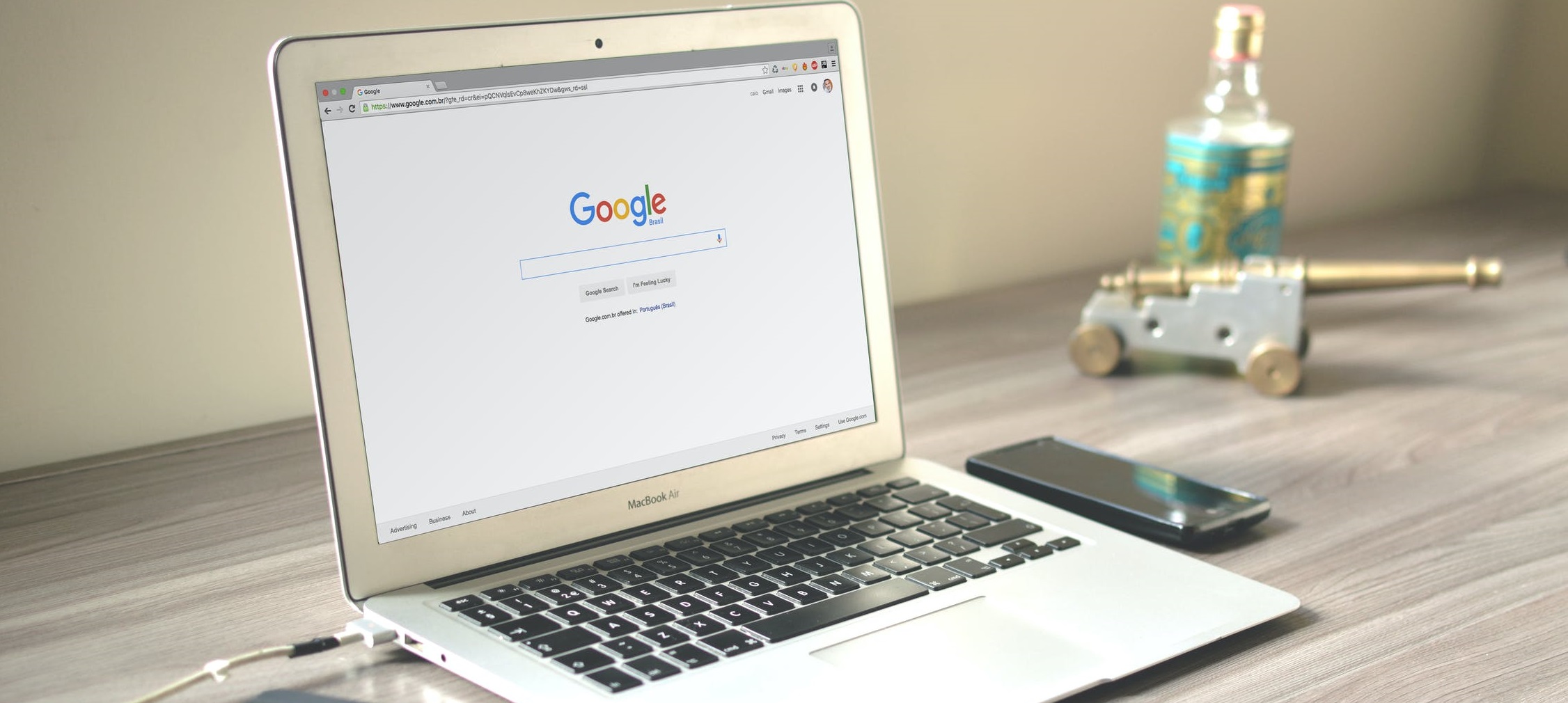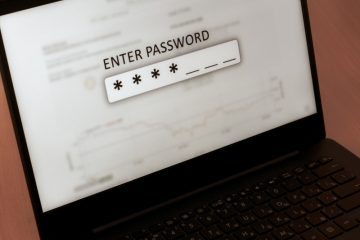'Couldn't Load Plugin' Google Chrome Error
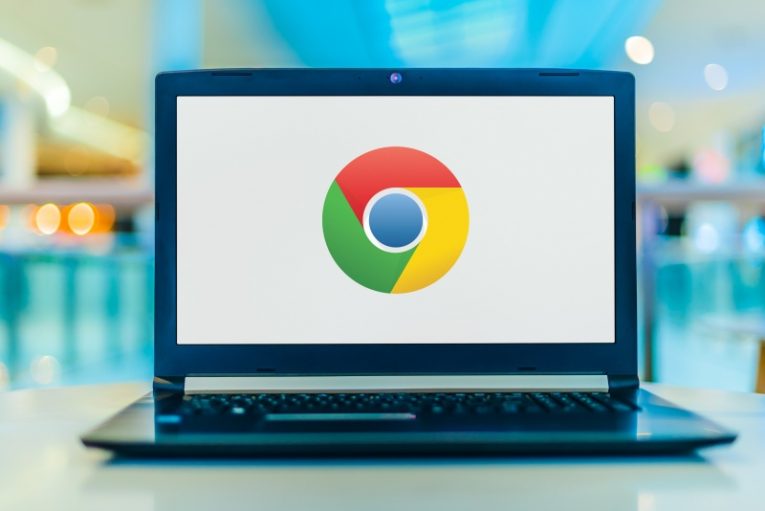
Browser plugins are often easily confused with browser extensions. However, plugins are significantly different from extensions. While extensions add bits and bobs of extra functionality to a browser, plugins add dramatically different capabilities, including object code and act more like executables.
Even though with time, all browsers have been moving away from using plugins due to various reasons, including security and code execution, there may still be cases when errors related to plugin crop up. Chrome has an error message that reads "Couldn't Load Plugin".
This article will give you a few ideas about fixes you can attempt if you run into this specific error.
-
Table of Contents
Update your Chrome browser
The first thing you should do, not just with Chrome, but with any software, when you run into errors is try updating it. Chrome has a built-in updater you can use. Just click the hamburger menu, navigate to Help -> About Google Chrome. This will bring up your version number window and you will be able to see if any updates are available.
Updating Chrome will often resolve the "Couldn't Load Plugin" issue. You can either use the built-in updater or download a fresh installer package and install that.
-
Run the Windows 10 system file checker
The system file checker can solve a lot of obscure problems on your system. It is a built-in Windows 10 tool that scans and repairs essential system files. To run it, do the following:
- open command prompt with elevated administrator privileges
- type "sfc /scannow" without the quotation marks in the text terminal window and hit Enter
- wait for the process to complete
This may prove to be the solution to your issue in certain cases.
-
Update the pepper_flash component in Chrome
Chrome used to handle plugins through its chrome://plugins page. However, over time this was replaced with two other internal browser settings pages.
Type "chrome://components" without the quotation marks in your browser address bar and hit Enter. In the page that comes up, find the pepper_flash component and click the "Check for update" button below the component's line. This will force an update and may also solve any "Couldn't Load Plugin" issues with Chrome, as most of those originate from Flash plugin issues.