How to Backup and Restore Games Downloaded and Installed From Epic Games Store
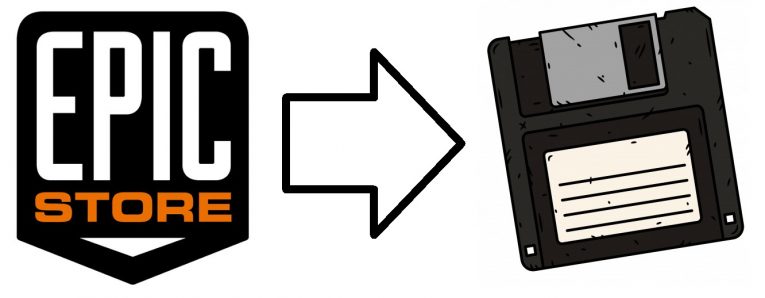
While digital distribution definitely has its merits, some of the most popular titles that the Epic Games Store offers, such as Fortnite, are pretty hefty. 32GB is nothing to sneeze at - downloading a bundle of files this big will consume quite a bit of bandwidth and time. Other fan favorites from the Epic Games Store include GTA: V, which clocks at about 60GB and is certainly a hassle to download and set up. Fortunately, if you already have the game installed and just wish to transfer it to a new PC, or just want to set it up in the way it was after you perform a system re-install, there is a quick and easy way to do so that doesn’t take nearly as long. Follow the steps below to create a backup of any game you wish from the Epic Games Store, which you can then use to quickly install said games without the need to download them.
How to Backup Games Downloaded From the Epic Games Store
- Unless you have taken the time to change your default download folder to something else, all the games you have downloaded from the Epic Games Store should be contained in C:\Program Files\Epic Games\.
- Right click on that folder (or the folder you have chosen as the folder in which the game is to be installed) and select “Copy.”
- Open the medium which you want to transfer the backup copy to (such as an external HDD or USB drive), and make sure that said storage device has enough free space to accommodate the backup. Then right-click anywhere on that window and select “Paste”.
- Wait for the process to finish.
How to Quickly Re-install Epic Games Store Games Using a Backup
- Open the Epic Games Store platform on the device that you wish to have access to the games in question quickly and easily. Log in with your credentials.
- Go to the library and choose a game you have backed up, then set up the path where you want to install the game.
- When the download begins, wait for the initialization process to be complete.
- As the installing window pops up, make sure you cancel the download. You will also need to close the Epic Games Store before you proceed further.
- Go to your backup, copy all the files, then open a window to the folder where the Epic Games Store has started to download your game. Replace the mostly empty folder of that game with the backup folder that you have copied.
- When all the files have been copied, open Epic Games Store and click on “Resume.” Epic Games Store will verify all the files in the folder, and then fill in any files that may not have been backed up properly or have been lost or corrupted for some reason. This should take very little time, and at the end of the process you should have a functioning game without all the waiting and tedium of downloading more than 40GB worth of files.









merci de me sauver la vie
Hallo,
erst mal vielen Dank für diesen Tipp. Ich hoffe, dass ich mit meiner BackUp von meinem Spielen ohne Probleme wieder herstellen kann, da ich viel Speicher für meine Spiele benutze. Ich habe mir ein neuen HDD 5TB als USB-Medium gekauft. Und da mache ich alle meine BackUp drauf.
Beste Grüße
Aus NRW, Deutschland