How To Remove Jirin From Mac [Adware Removal Guide]
Before you dive in
Exploring the internet requires robust protection. SpyHunter is designed to elevate your computer's security.
Take a step towards safer online experiences today. Download SpyHunter for Mac here! Shield your device from digital dangers and enjoy peace of mind with a secure browsing experience.

Jirin is a redirect virus that targets Mac users, hijacking web browsers to redirect searches, show ads, and potentially expose users to malware. This article will go in-depth on Jirin, how it gets into Mac systems, what it does to user experience, and how to remove it. Let’s get started:
What is Jirin on Mac?
Jirin is a nuisance for Mac users and is also known as a redirect virus. Its primary purpose is to generate ads for money, which mislead users to different websites, some of which can be malicious.
In the cybersecurity world, Jirin is considered a low-level threat. However, its ability to compromise web browsing and system security requires it to be removed from infected Mac devices.
Jirin virus infection methods
Jirin can infect macOS systems through various deceptive ways. These methods are usually stealthy and designed to go undetected. They are:
- Software Bundling: Jirin gets installed along with legitimate software as a bundled extra, often disguised as an optional component to the main installation package.
- Malvertising: Ads with malicious code will trick users into clicking on them and downloading something.
- Scareware Websites: Visiting a scareware website will infect the system. The site will claim the system is already infected and offer Jirin as a fake solution to the problem.
Knowing these methods is crucial in preventing the virus from getting into your Mac and keeping your operating system safe.
The warning signs of Jirin
When Jirin infects a macOS system, it produces a series of visible symptoms. Knowing these signs is essential, as early detection can minimize the damage to your Mac’s system.
- Unexpected Ads: Sudden pop-ups and ads.
- System Slowdown: System performance slows down as the virus consumes resources.
- Browser Changes: Unwanted changes to the browser’s homepage or search engine.
- Unwanted Extensions: Installation of unknown browser extensions or toolbars without permission.
- Warning Message: A message saying,
Jirin will damage your computer, indicating the presence of the virus.
Preparation steps for removing Jirin
Backup your data
Before you start the cleanup, back up your macOS system. Data can be lost during the virus removal process, and a backup ensures your personal and important files are not permanently deleted.
Create a complete system backup using Time Machine or third-party backup software. Store this backup on an external drive or cloud service.
Boot in Safe Mode
After backing up your data, it’s recommended that you boot your Mac in Safe Mode. This will limit the number of applications that load at startup and may prevent Jirin from launching automatically.
- Restart your Mac.
- Press and hold the
Shiftkey until the login window appears. - Log in to your Mac in Safe Mode.
Disable internet connection
Disconnecting from the internet is essential when dealing with malware like Jirin. Turning off Wi-Fi or unplugging your ethernet cable will cut off Jirin’s connection to external servers.
This will also prevent the virus from sending any sensitive information outside or receiving additional malicious payloads while you work on its removal.
How to remove Jirin from Mac
Step 1: Remove malicious profiles created by Jirin
Jirin and other adware may create profiles on your Mac to enforce specific settings.
- Go to
System Settings. - Select
Profiles. - Look for suspicious profiles.
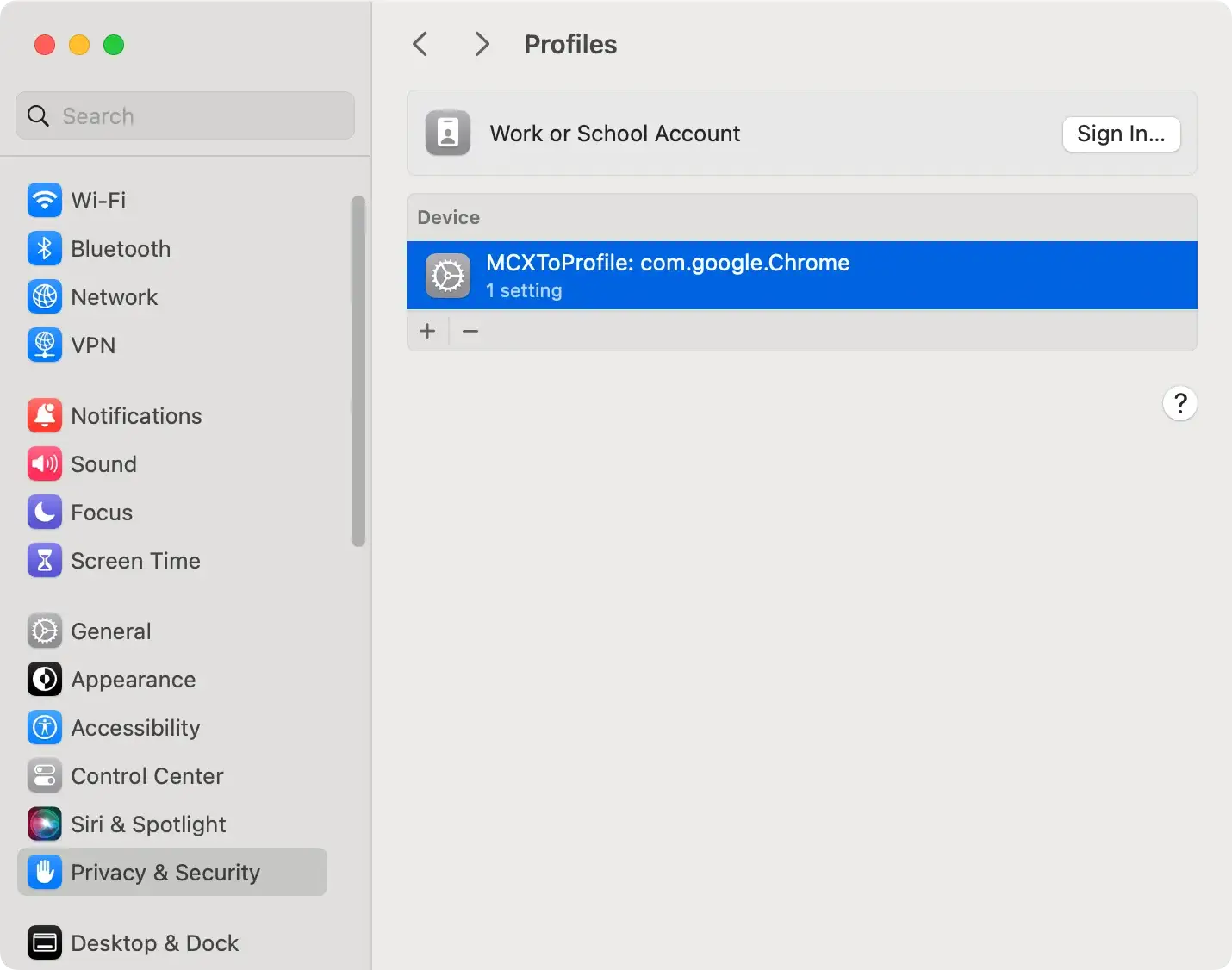
- Select them, click the minus (-) button and confirm.
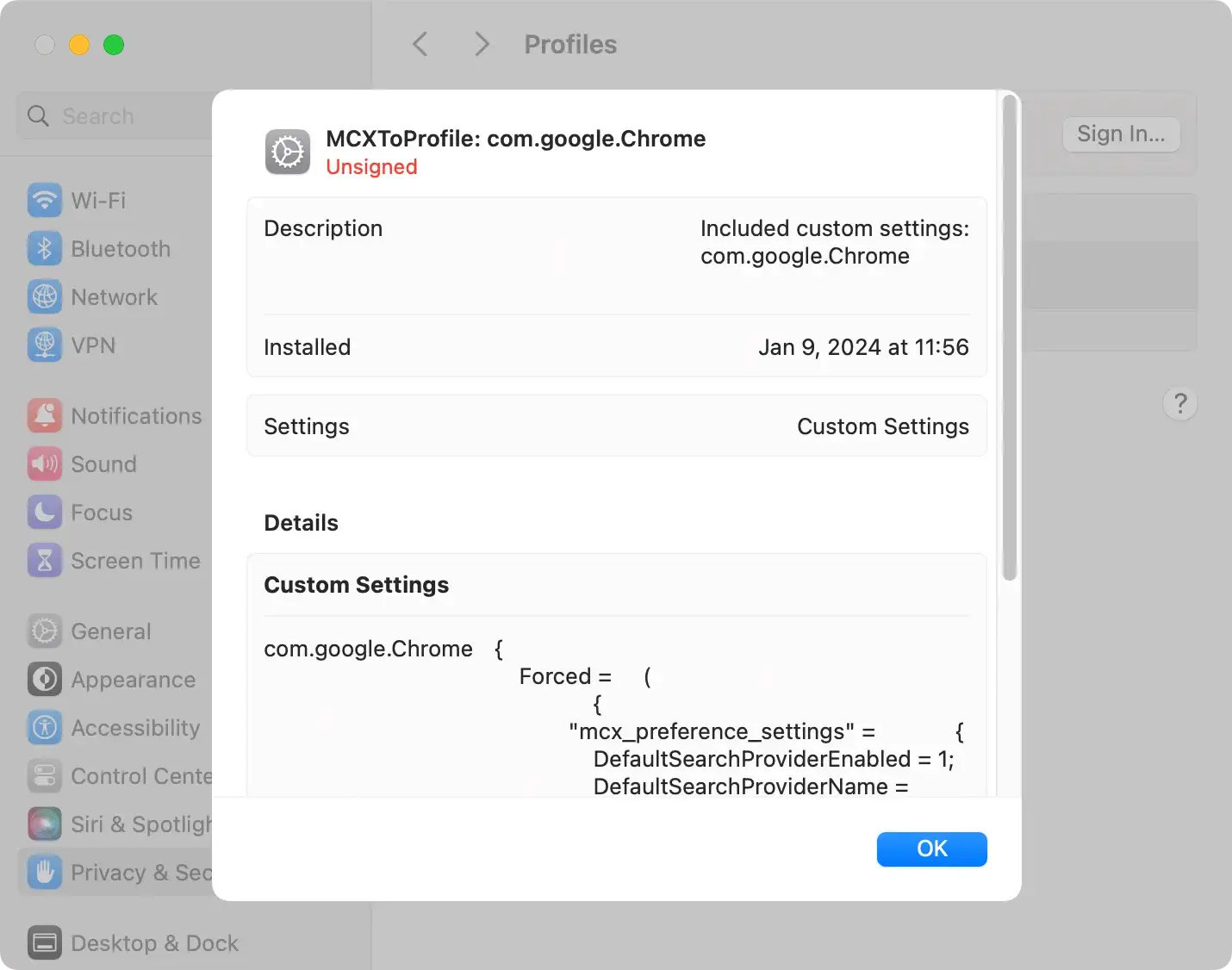
Step 2: Uninstall Jirin and related apps from Mac
Find and uninstall the Jirin app and any related software from your Mac.
- Open
Finderand go toApplications. - Search for the Jirin app or any unknown apps.
- Right-click the app icon and select
Move to Trash. - Empty Trash to prevent reinstallation.

Step 3: Find and delete Jirin-related files
After uninstalling the main app, find and delete any remaining files associated with Jirin.
- Open Finder and use the
Go to Folderfeature (Command+Shift+G). - Check the following locations:
~/Library/Application Support/~/Library/LaunchAgents//Library/LaunchDaemons//Library/StartupItems/~/Downloads/
- Look for Jirin files and move them to Trash.
- Empty Trash to delete them permanently.

Step 4: Clean your browsers from Jirin’s extensions and settings
For Safari
- Open Safari.
- Go to
Safari > Preferences > Extensions. - Look for suspicious extensions and uninstall them.
- Reset your homepage and search engine if changed.
For Google Chrome
- Open Google Chrome.
- Click on the three-dot menu, select
More Tools, and thenExtensions. - Uninstall unknown or suspicious extensions.
- Reset Chrome settings to default.
For Mozilla Firefox
- Open Firefox.
- Go to
Add-ons. - Remove suspicious add-ons.
- Refresh Firefox settings to remove any remaining effects.
Step 5: Run a full system scan with SpyHunter
A full system scan with a trusted antivirus is necessary to thoroughly remove Jirin from your Mac and protect against other threats.
SpyHunter for Mac is highly effective in detecting and removing complex malware. To use the app:
- Download SpyHunter now and install it on your Mac.
- Open the app and run a full system scan.

- Review the scan results.
- Remove all detected threats.

How to prevent future Jirin infections
Regular software updates
Software updates often contain security patches. Always update your macOS and all installed apps and plugins.
Safe browsing habits
- Check website reputation before visiting.
- Be wary of emails from unknown senders, and never click on suspicious links.
- Use a VPN.
- Log out from accounts when done.
- Remove unknown browser extensions regularly.
FAQ: Jirin adware questions
Is my Mac still infected after I removed Jirin?
Removing Jirin is important, but ongoing preventive measures, such as software updates, using SpyHunter, and practicing safe browsing habits, are necessary to protect against future threats.
How to find trustworthy software to prevent adware?
Choose apps with a good reputation and positive reviews. Download from the official developer website or Mac App Store. Research the app and the developer before installation, and scan new apps with an antivirus.
Conclusion
Security is a continuous concern for Mac users, and Jirin adware reminds us to be careful. Be smart with software downloads, update regularly, and use strong security tools to protect your Mac from adware and malware. Common sense and advanced security = safer and more fun computing.