How To Remove UptoDateMac Adware (Complete Mac Guide)
Before you dive in
Exploring the internet requires robust protection. SpyHunter is designed to elevate your computer's security.
Take a step towards safer online experiences today. Download SpyHunter for Mac here! Shield your device from digital dangers and enjoy peace of mind with a secure browsing experience.

UptoDateMac is an uninvited guest on your Mac, labeled as adware or a PUP. Its main job is to deliver a stream of ads to you and direct you to specific websites to make money for its creators through pay-per-click models.
However, such apps can have serious effects, leading to system slowdowns and potential exposure to risky web content. Read this complete guide to learn more about adware and how to remove UptoDateMac from your system.
What is mac-uptodate.com?
UptoDateMac, or mac-uptodate.com, is an adware targeting Mac users. While it may seem like a minor annoyance with its ads, it can hurt your system and security.
This adware installs silently through bundled software downloads and starts pushing customized ads to you, sometimes with tempting offers and rewards to get you to click.
The revenue from those clicks is the lifeblood of UptoDateMac and ruins the overall Mac user experience.
Types of ads generated by UptoDateMac
UptoDateMac generates ads in the form of:
- Pop-Ups: Ads that pop up on your screen and interrupt your work.
- Banners: Ads at the top or bottom of web pages.
- Interstitial Ads: Full-page ads that appear before the content you want to see.
These ads may contain links to harmful websites or irrelevant content to make money for the creators.
How UptoDateMac infiltrates Mac systems
Common distribution methods
- Software Bundling: UptoDateMac comes bundled with software you download and install without reading the fine print.
- Deceptive Ads: You can download UptoDateMac without your knowledge by clicking on misleading ads.
- Malvertising: Ads with malware trick you into clicking them.
Consequences of UptoDateMac
While UptoDateMac’s primary goal is to make money, having it on your Mac has some serious downsides:
- Performance Slowdown: Your Mac will slow down.
- Browsing Interruption: Ads and redirects clog your browser.
- Privacy Issues: Uses cookies and other trackers to collect browsing data, violating privacy.
How to remove UptoDateMac from your Mac
Getting rid of the ads and restoring your peace of mind requires a step-by-step approach to removing UptoDateMac from your Mac. This involves planning, preparation, and both manual and automatic removal methods.
Considerations before removal
You must identify UptoDateMac components accurately. Mistakingly deleting system files can cause problems. If you are not tech-savvy, consider seeking help or using a reliable automatic removal tool.
Prepare to remove UptoDateMac on Mac
- Backup Critical Data: First, back up all necessary data stored on your Mac. Then, use an external storage device or a reliable cloud service to create a secure backup.
- Backup System Settings: Alongside data backup, consider backing up essential system settings to prevent unintended data loss during the cleanup process.
Manual removal steps
While manual removal provides complete control, it is complex and requires advanced computer skills.
The process involves identifying and deleting all files, folders, and settings associated with mac-uptodate.com.
Step 1: Remove malicious config profiles
- Launch
System Settingsand navigate to theProfilessection underPrivacy & Security.
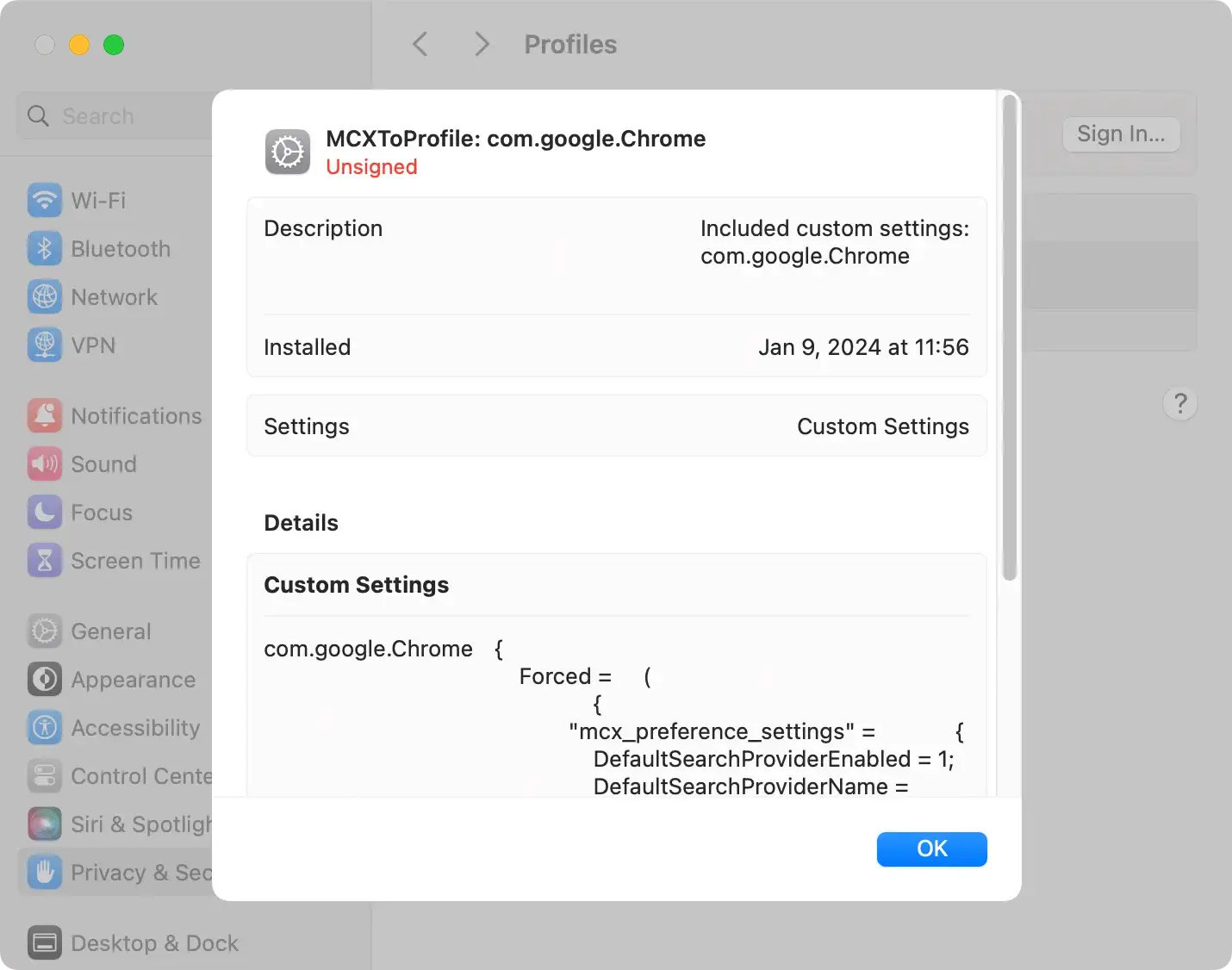
- Examine the list of profiles and pinpoint any that appear suspicious.
- Click the minus (-) button to initiate removal.
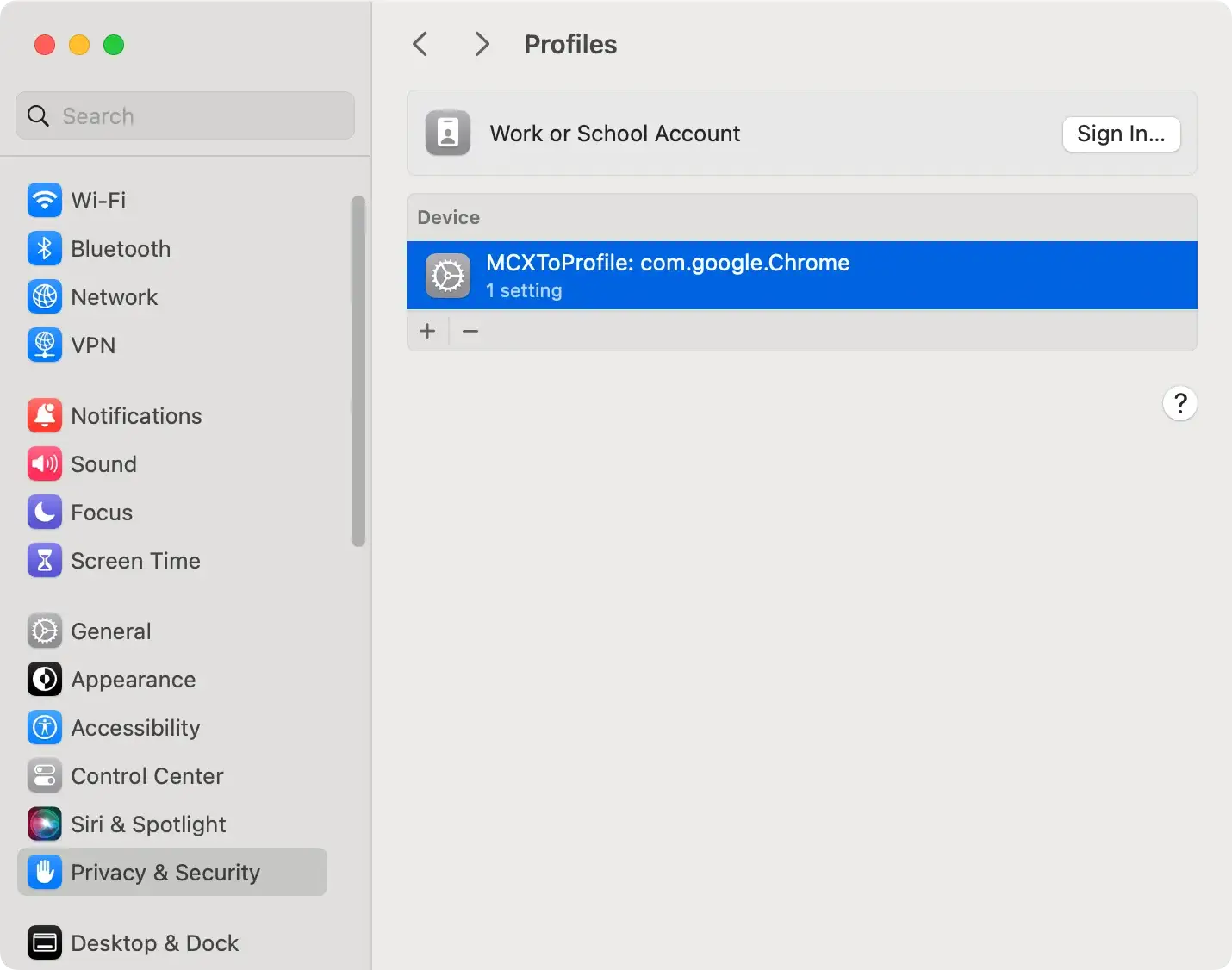
Step 2: Uninstall UptoDateMac and related apps
- Open
Finderand navigate to theApplicationsfolder. - Review the list of installed applications and explicitly look for UptoDateMac.
- Right-click on the app you wish to remove and choose
Move to Trash. - Empty the Trash to complete the removal process.

Step 3: Locate and delete files associated with mac-uptodate.com
- Open
Finderand use theGo to Folderfeature. - Check the following locations:
~/Library/Application Support/~/Library/LaunchAgents//Library/LaunchAgents//Library/LaunchDaemons//Library/StartupItems/~/Downloads/
- Look for files related to UptoDateMac and move them to the Trash.
- Empty the Trash to delete these files permanently.

Automatic removal
A reliable malware removal tool can be a lifesaver if manual removal overwhelms you. SpyHunter is recommended for its powerful anti-malware capabilities.
- Download SpyHunter from here and follow the installation instructions.
- Open SpyHunter and initiate a full system scan.
- SpyHunter will identify and eliminate UptoDateMac and any other threats.

- Follow the prompts to remove the detected threats.

How to prevent UptoDateMac and other PUPs
Besides removal methods, it is essential to know how to prevent unwanted software like mac-uptodate.com from being installed.
Preventing unwanted programs
- Unknown Sites: Download software only from trusted sources.
- Custom Installation: Always choose custom installation to see and uncheck bundled apps.
- Regular Updates: Keep your system and software updated.
- Security Solutions: Use reliable security software like SpyHunter to block adware.
Early detection of UptoDateMac
Recognizing key symptoms early can help maintain the system’s security and performance. Besides a noticeable surge in ads and pop-ups, watch for:
- Slow System Performance: Lagging operations and slow response times.
- Frequent Redirects: Being redirected to suspicious websites.
- Browser Anomalies: Unusual changes in browser settings.
- Unfamiliar Applications: Unexpected apps consuming resources.
UptoDateMac FAQs
Is my Mac still vulnerable after removing UptoDateMac?
Removing UptoDateMac is essential, but ongoing prevention is critical. Regular updates, good antivirus software like SpyHunter, and safe browsing habits are necessary.
How do you download trustworthy software to avoid adware?
Choose apps with a good reputation and positive reviews. Download software from official developer sites or the Mac App Store. Research the app and developer before installation, and scan new apps with an antivirus.
Final words
Security is an ongoing concern for Mac users, and UptoDateMac proves that we need to be vigilant. You can protect your Mac from adware and malware by being cautious with software downloads, keeping your system updated, and using strong security tools like SpyHunter.
Common sense and advanced security = safer and happier computing