How To Remove Dock2Master Adware [Mac Guide]
Before you dive in
Exploring the internet requires robust protection. SpyHunter is designed to elevate your computer's security.
Take a step towards safer online experiences today. Download SpyHunter for Mac here! Shield your device from digital dangers and enjoy peace of mind with a secure browsing experience.

Dock2Master is a nasty adware that targets macOS users. It is known for its aggressive ads and privacy risks.
This article will show you how Dock2Master gets into your system, the threats it poses, and how to remove it.
If you’re a macOS user looking to get rid of this pesky software and protect your digital space from unwanted ads and security holes, keep reading.
Understanding Dock2Master adware
Dock2Master is classified as adware, a potentially unwanted program (PUP) that shows ads to users. But its behavior can be more intrusive and harmful than just ads.
It usually drops a potentially unwanted application (PUA) or browser extension into the web browsers of Mac systems without users’ consent.
What is Dock2Master?
Dock2Master is a type of malware, a browser hijacker that targets Mac systems. It changes users’ browser homepage and default search engine to Dock2Master Search and redirects search queries to its servers. This aims to generate ad revenue for the creators by manipulating search results and showing ads.
Characteristics of Dock2Master
- Aggressive Ads: Unlike legitimate ad platforms, Dock2Master can be misleading and make users click on links that may lead to unsafe domains or further malware infections.
- Browser Hijacking: Changes browser settings without permission, making it hard for users to return to their preferred settings.
Key impacts of Dock2Master
- Performance Degradation: Users may experience slow Mac performance.
- Increase in Unwanted Ads: An increase in unwanted ads and pop-ups.
- Browser Redirection: Possible redirect to malicious sites.
- Privacy Compromise: Collection of browsing data and personal info through cookies and other tracking tools.
Removing such threats is crucial to maintaining both the performance and the protection of Mac systems.
Common Dock2Master infiltration methods
Dock2Master comes in many sneaky ways. Here are the most common ones:
- Software Bundling: Packed with free software downloads.
- Deceptive Ads: Clicking on fake ads online.
- Fake Updates: Installing fake Flash Player updates.
- Compromised Websites: Visiting malicious websites that exploit browser vulnerabilities.
How to remove Dock2Master from Mac
Having Dock2Master on your Mac can mess up your usual computer routine. Follow this step-by-step guide to get rid of this adware from your Mac:
Step 1: Uninstall Dock2Master
To completely remove Dock2Master, look for and uninstall any suspicious apps related to the adware.
- Open
Finderand go toApplications. - Search for any app that looks like Dock2Master.
- Right-click on the app.
- Choose
Move to Trash. - Empty the Trash to prevent the adware from reinstalling itself.

Step 2: Find and remove Dock2Master files
Look for all files related to Dock2Master on your Mac by searching through the Library folders where the adware might have left behind some files.
- Open
Finderand use theGo to Folderfeature (Command + Shift + G). - Check the following locations:
/Library/Application Support/~/Library/LaunchAgents//Library/LaunchDaemons/
- Find files related to Dock2Master and move them to Trash.
- Only remove files associated with Dock2Master to avoid system errors.

Step 3: Clean your browsers of Dock2Master
Remove Dock2Master from Safari
- Open Safari.
- Go to
Safari > Preferences > Extensions. - Uninstall suspicious extensions.
Clean Google Chrome of Dock2Master
- Open Google Chrome.
- Go to the three dots menu.
- Navigate to
More tools > Extensions. - Remove unknown or suspicious extensions.
- Reset browser settings to default.
Remove Dock2Master from Mozilla Firefox
- Open Firefox.
- Go to
Add-ons and Themes. - Uninstall suspicious extensions.
- Refresh Firefox to reset to default.
Step 4: Perform a scan with SpyHunter
To make sure Dock2Master is completely removed, run a full system scan with SpyHunter.
- Download SpyHunter for free and install it
- Open SpyHunter and run a full system scan.
- Let SpyHunter detect any remaining Dock2Master files.

- Follow the prompts to finish the removal.

Prevent future adware infections
Be proactive and follow best practices to protect your Mac from future adware like Dock2Master.
Best practices to protect your Mac
- Update your Mac and installed apps regularly.
- Be careful when installing new apps, especially free ones.
- Download software from reputable sources and websites.
- Don’t click on suspicious pop-up ads or email links.
- Install ad-blockers to reduce exposure to harmful ads.
- Back up your data to quickly recover if your system gets compromised.
Use software to strengthen your Mac’s defenses
In addition to good browsing and system maintenance habits, dedicated security software can add an extra layer of protection against adware. Security software like SpyHunter provides real-time monitoring and protection to prevent unauthorized changes to your Mac that could lead to adware or other malware.
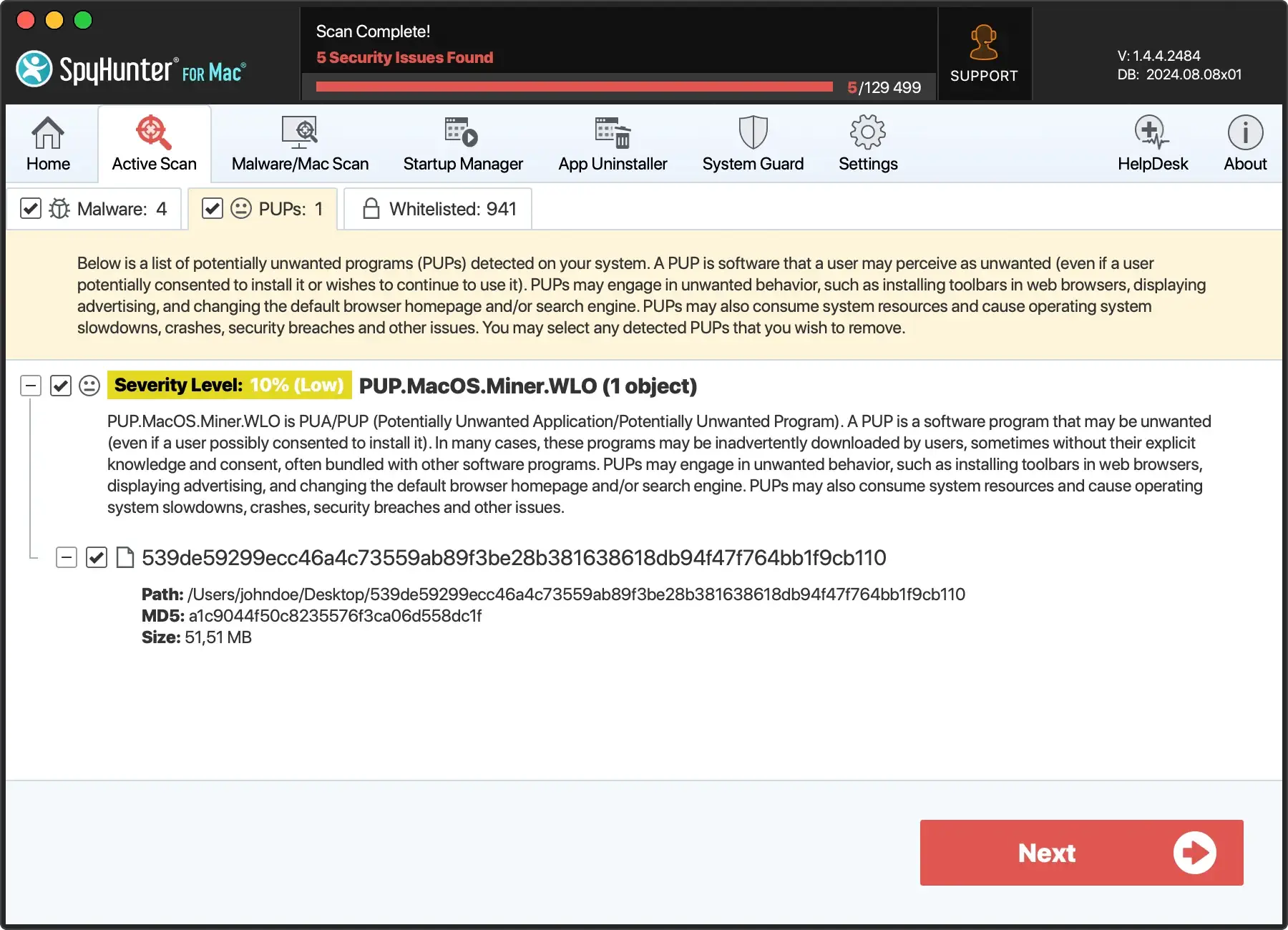
Dock2Master FAQs
Will Dock2Master come back after removal?
Dock2Master or similar adware can return if not all program files are removed. Make sure to remove all files and programs related to Dock2Master and follow best practices for internet safety.
How do you handle browser redirects after cleanup?
If you still get browser redirects, try resetting your browsers to default. If the problem persists, perform additional antivirus scans with SpyHunter or seek professional help.
Are browser redirects bad?
Yes, browser redirects can lead to phishing sites or malware-distributing domains that risk your privacy and security.
Conclusion
Security is an ongoing process for Mac users, and Dock2Master adware is a reminder to be aware.
By being cautious with software downloads, updating your system regularly, and using robust security tools, you can protect your Mac from adware and malware.
Combining common sense with advanced security measures ensures a safer and more enjoyable computing experience, keeping your digital environment secure.