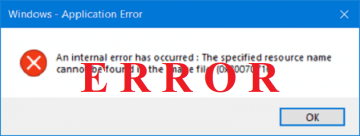What Is Disk Image and How You Can Use It

Optical disks are not really relevant these days – indeed, many people consider them something of a relic of a bygone age. It’s fair to say that optical disk drives were a significant evolutionary step in a development stage of IT – but it is much less relevant nowadays due to the emergence of new, more convenient ways of storing and accessing data.
Nowadays, optical disks seem to be something that you’d usually associate with old audio and video collections. The first laser disks to hit the markets came out in 1971, paving the way for the later Compact Disks that came out on the market in 1982, which were, in turn, succeeded by the DVD in 1995 and the Blu-ray disks of 2002. These are some of the most commercially successful iterations of the technology, but far from the only ones – there are a bunch more that came out before it was largely rendered obsolete by other IT developments.
The perks of using this technology as a means for storing data is undeniable. It combined the ability to store vast amounts of data, by the standards of the time, in one accessible and easily transportable package. And, as fans and collectors would attest, disks made for fine collector items, that you owned after buying them. It was a technological revolution in and of itself.
However, optical disks were not without their faults – they had notable writing limitations, for the most part, could not be re-used and were easy to damage beyond all usability – not to mention that you had to have access to your collection at all times in order to get any use out of it.
Disk Image technology helps you remedy almost all of those faults.
What is Disk image?
A Disk image is a type of file that is an exact copy of a certain disk, that will have all of its properties. It is essentially a way to digitize an optical disk and store the information on it in its pure form, so that it may be stored and used from a hard drive or even a USB drive.
To add to this, disk images are easy to use, easy to store, and share, and they provide extra convenience without the risk of you actually damaging the source of information.
Disk image files have a variety of formats, and while some formats are universal, there are those that are related to the software that was used to create the disk image. By far, the most common format for a disk image is .iso, but there are also quite a few others. For example .bin and .cue files are also popular types of disk image files, with the first of these files containing the exact copy of the disk and the other one containing information regarding the data structure of the original disk, and acting as a de-facto key to its use. The .mdf and .mds file formats work in a similar manner to .bin and .cue files, but are different. The .nrg file format is related to disk image files created with the Nero software.
While it would doubtlessly be a useful feature, unfortunately, Windows doesn’t have the native support for creating disk images. This is a bit odd, considering the fact that versions 8.1 and further have the ability to utilize .iso files. Here’s how you mount .iso files using Windows.
- Right-click an ISO file.
- Go to “Open With.”
- Select “Windows Explorer.”
That’s it, really. Yes, it’s that simple. If you want to actually make a disk image file, you’ll need to use a specialized app to do so. There are many excellent free resources to do so online – just take your pick and follow the instructions to the app, and you’ll be able to digitize your CD/DVD collection in no time.