Chrome Loading Pages Slowly - Ideas and Fixes
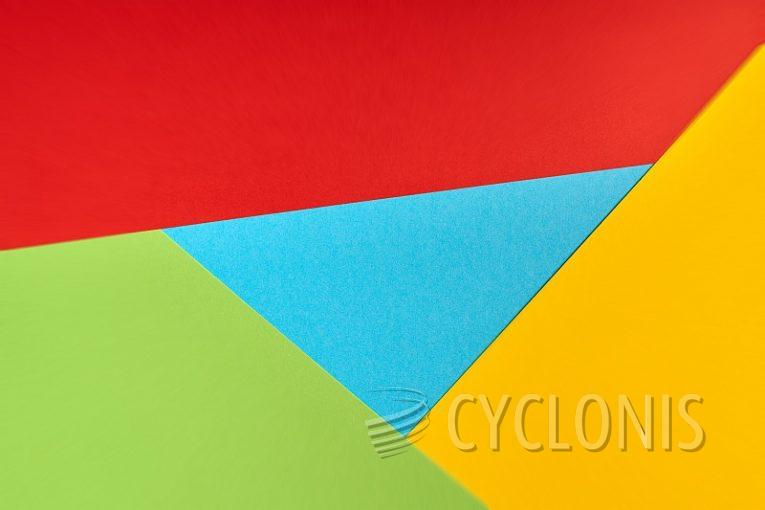
Everyone has their own favorite browser and prefers one over another. While some people swear by Firefox, another huge portion of browser users stick to Chrome and love it.
If you are one of those people who love Chrome but are slowly falling out of love with your favorite browser because it has been behaving a little sluggish and slow lately, you probably don't need to switch to a new browser just yet, unless you really want to.
This article will give you a few ideas you can try to get your Chrome install back in gear and have it performing the way you expect it to.
Clear Chrome's cache
Clearing your Cache might help with the browser's performance, in some cases. To do this, open your Chrome, click the three vertical dots button on the upper right, next hover over "More tools" and finally click on "Clear browsing data".
In the new window that comes up, make sure that the third checkbox labeled "Cached images and files" is selected. Finally, click the "Clear data" button.
The browser's cache is intended to actually help pages load faster, by loading relevant images and files from your system's drive instead of downloading them from the web. However, in some cases, issues with the cache might prevent the browser from working as smoothly as it should.
Get into the habit of closing tabs
There are a lot of people who keep dozens of open tabs in Chrome, often forgetting how memory-intensive this might become. Chrome is a great browser, but it is also pretty resource-hungry. If you run a regular, non-gaming system that is a few years old at this point, you might be on just 8 gigabytes of memory. An instance of Chrome with, let's say, 30 tabs open, with media-heavy pages in them, will quickly chew through this pool of available memory and the browser will start performing poorly, simply because it's struggling for air.
Either upgrade your system with more memory or only leave the tabs you use regularly or need often.
Do a clean install of Chrome
If all else fails, consider completely removing your local install of Chrome, then installing it fresh, from a new installer downloaded off the official website.
In some cases, this is all it takes to restore the browser to working order. A clean install and essentially "refreshing" the browser takes less than five minutes and can solve issues with a slow existing install.








