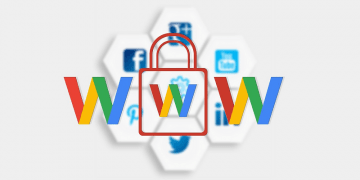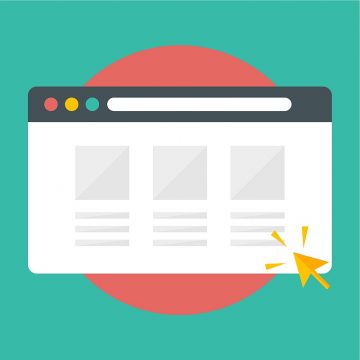Safari Crashing on Mac

Despite the availability of so many Web browsers, most Mac users opt to stick with Safari. One of the reasons for this decision might be the fact that all of Safari's features integrate perfectly with other tools used in Apple's ecosystem of devices. While Safari can be very reliable 99% of the time, there is still that 1% of cases where it may bug out, crash, or perform poorly. If Safari is crashing on your Mac, then there are multiple fixes you can try to resolve the issue.
Keep in mind that these fixes should only be applied if the Safari crashing on Mac is a regular occurrence – there is no point in trying to troubleshoot a crash, which occurs once every few weeks.
Table of Contents
Keep Your Software Up to Date
The first thing to check is whether there are any pending updates for your operating system or for Safari, in particular. You can do this by going to Apple Menu -> About This Mac -> Software Update. You will see a notification if there are any pending updates – install them.
Running an outdated version of your operating system with the latest version of Safari, for example, may sometimes cause unexpected conflicts that lead to crashes.
Disable Safari Extensions
Users often underestimate the impact, which browser add-ons can have on their browser's performance and stability. Bloating your browser with dozens of add-ons is bound to have an adverse impact on its health. If your Safari is crashing on Mac, we advise you to try and disable all available extensions temporarily. Do this by going to Safari -> Preferences -> Extensions. Uncheck all add-ons.
If the issue seems to be fixed, you will need to do some testing. Start enabling the add-ons one by one, and then use the browser for 10-15 minutes. If the crashes start happening after enabling a certain add-on, then you will know the exact cause of the problem.
Clear the Safari Cache
The cache stores all sorts of information about your browser settings, sites you visit, and other data. If it has become corrupted or damaged, this might result in unexpected browser crashes. To clear it, open Safari and go to Preferences -> Advanced _> Show Develop menu in menu bar. Now, open the new Develop menu and select Empty Cache. You can also try our tips on How to Clear the Cache on Mac.
Stop Safari crashing on Mac by Resetting
If the above fixes fail, then you might need to reset Safari entirely. To do this, you will need to uninstall all extensions, empty the cache via the steps above, and then manually delete old Safari files. A comprehensive guide about this can be found in our post on How to Reset Safari.