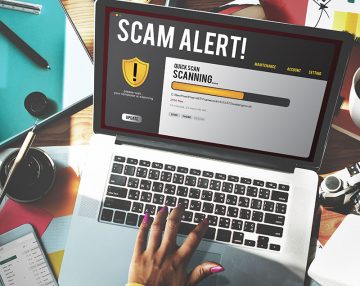'Your Computer Is Low On Memory' Pop-Up Scam Tries to Deceive Users
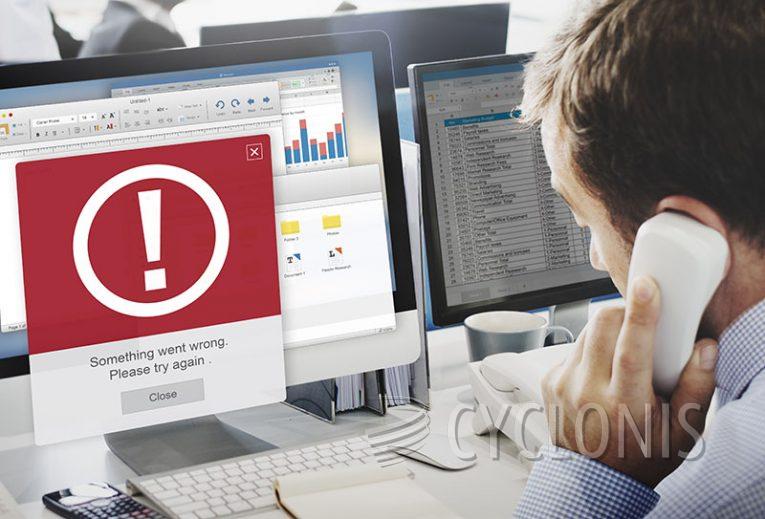
Deceptive pop-up windows claiming "Your computer is low on memory" are often displayed by rogue applications, such as adware, browser hijackers, and other potentially unwanted applications (PUAs). Some of these apps include ScreenSaver.app, ScreenCapture.app, Spaces.app, and MacSecurityPlus.
The primary purpose of these pop-ups is to deceive users into granting the application additional permissions, such as control over browsers and stored data. The text displayed in the pop-up suggests that the computer is running low on memory and recommends closing some opened applications to free up memory.
However, this pop-up conceals another window, and the "Close" button of the first window also functions as the consent option for the next pop-up. Therefore, clicking "Close" unintentionally grants the application hidden access to potentially harmful capabilities, such as control over web browsers.
Once granted access, these apps can misuse the stored data and documents on the browsers in various ways. It is also important to note that these pop-ups are displayed even when attempting to uninstall the application displaying them.
To avoid the negative effects of such rogue applications, it is essential to remove them immediately when encountering these deceptive pop-ups. These PUAs, including ScreenSaver.app, ScreenCapture.app, Spaces.app, and MacSecurityPlus, can display intrusive ads that significantly affect browsing speed and website visibility. Furthermore, clicking these ads can redirect users to untrusted, compromised, deceptive, scam, and malicious sites.
How Can You Tell a Fake Warning Message Online?
Fake warning messages are a common tool used by cybercriminals to deceive and scam internet users. Here are some ways to recognize a fake warning message online:
- Look for the source: Fake warning messages usually come from an untrustworthy or unknown source. Check the URL of the website and verify if it is legitimate.
- Check the message content: Scammers often use fear tactics to get users to take immediate action. If the message is too urgent, too vague, or too aggressive, it's likely a fake warning.
- Check the grammar and spelling: Many fake warning messages have grammatical errors or spelling mistakes, which is a sign that the message is not legitimate.
- Don't click on links: Fake warning messages often contain links that can lead to malware-infected websites or phishing scams. If you are unsure about the message's authenticity, do not click on any links.
- Verify with the company or organization: If you receive a warning message from a company or organization, it's always best to verify its authenticity by contacting them directly through a verified phone number or email address.
- Use reputable anti-virus software: Having anti-virus software installed on your device can help identify and block fake warning messages and other types of malware.
By using these methods, you can protect yourself from falling prey to fake warning messages and keep your online activities safe and secure.