'iTunes Error (9006)' Fix
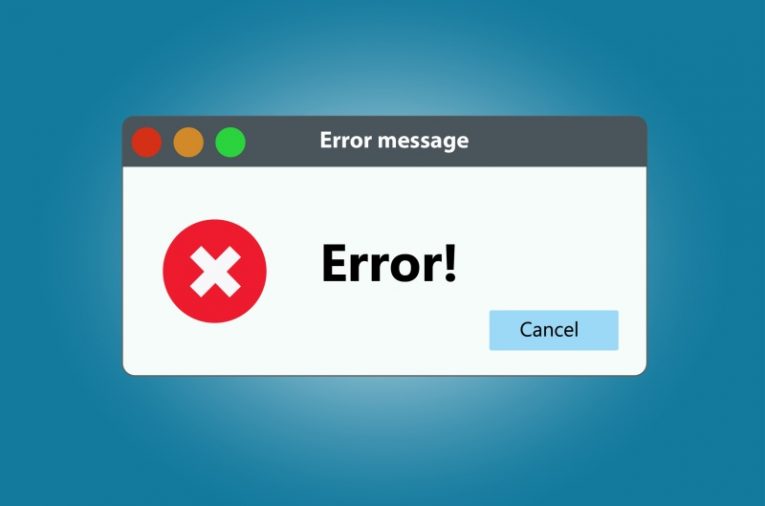
Apple devices offer a great number of convenient features and options to their devoted users. However, you can run into problems even with something as slick and high-tech as a modern-day iPhone. One such problem is the error message titled 'iTunes Error (9006)'.
You may see this error when attempting to restore your device after purchasing a new unit or just restoring your existing device using the image stored in the cloud. The error message displayed is pretty generic and can be very confusing to the regular user.
There are several very easy things you can attempt to get around this error.
-
Table of Contents
Check your connection strength and stability
An extremely slow, unstable Internet connection can cause multiple failued attempts in downloading your update files from the cloud and cause iTunes error 9006 to come up. Make sure you are on a reliable, strong connection when you try to restore your phone or tablet.
-
Make sure your iTunes is up to date
Sometimes an outdated version of the iTunes app can cause error 9006 to come up. To make sure an outdated version of iTunes is not the source of the issue, install any available updates and attempt restoring your device again.
-
Check your time settings
If your device's clock is not set to acquire date and time automatically from Apple's servers, you might experience a mismatch between your device's time and the readings on the update server. This can potentially block your download and cause error 9006 to appear. Make sure your device is set to automatically acquire its time and date using online servers to avoid any issues related to this.
-
Temporarily disable antivirus apps
There is a small chance that certain antivirus apps might block outgoing connections to the update servers. Temporarily disabling your antivirus app until the device resets and downloads the needed image file from Apple's servers might turn out to be the solution for your problem.
-
Restart your device and router
When all else fails, it doesn't hurt to try one last fix. Sometimes rebooting both your router and your device might take care of the issue. There are cases when a router seems to work fine and your device seems to have full strength Wi-Fi signal but you can't connect to anything. Rebooting both the device and the router, using the power cord, can take care of the error.








