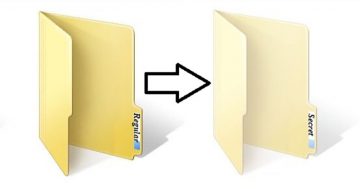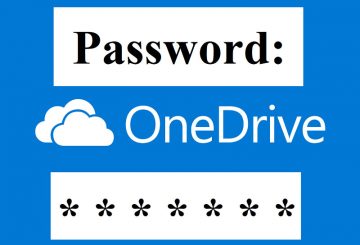How to View Hidden Files and Folders in Windows 10

Normally, Microsoft Windows 10 obfuscates some files from plain sight when you explore them on your hard disk. This protects important files from being accidentally deleted because that could lead to irreparable system damage and data corruption. However, some of us need access to those files for various reasons. Maybe you're just the curious sort and you want to be able to view the files. If you're one of those people follow this guide to find out how to view the hidden files.
Table of Contents
How to view hidden files and folders from File Explorer
- Press the "Start" button.
- Then select "File Explorer".
- Ensure the menu bar is expanded (toggle the menu bar by selecting the ^ in the upper right side of the window).
- Press on the "View" tab.
- Put a check in the box next to the "Hidden items" option to view hidden items.
- If you want even more file viewing options, choose "Options" > "View".
That's it.
How to view hidden files and folders from the Control Panel
- Open the "Start" menu, then choose "Control Panel".
- Navigate to "Appearance and Personalization", and hit "File Explorer Options".
- Press on the "View" tab.
- Scroll down until you find the "Hidden files and folders" setting and change it to "Show hidden files, folders, and drives". Also, you may want to remove the check from the "Hide protected operating system files" box as well.
How to view hidden files and folders from the Registry
- Hold down the Windows Key and press "R" to bring up the Run dialog box.
- Enter "regedit", then press the "Enter" key.
- Got to to the following location: HKEY_CURRENT_USER > Software > Microsoft > Windows > CurrentVersion > Explorer > Advanced.
- Set the value for "Hidden" to "1" to view hidden files, folders, and drives. Set the value to "2" if you want to hide them again.