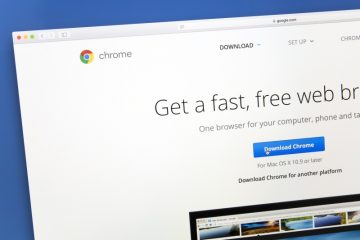How to Update USB Drivers

The USB connection has been one of the most important things about modern computers – it allows us to easily connect all sorts of peripherals to our computers, therefore extending their functionality. Most of you are probably using at least 2-3 USB devices at the moment – keyboard, mouse, printer, a removable storage device, etc. But there are many other peripherals that require a USB connection to work – Web cameras, drawing tablets, and various types of external storage devices. To ensure that all of these devices work flawlessly, you must keep not only their drivers up-to-date – you must also make sure to update USB drivers regularly.
Why Update USB Drivers?
Just like any other hardware or software you work with, USB drivers are the backbone of every USB connection. Without them, none of the peripherals listed above would work. By using the latest available USB driver update, you will enjoy an error-free experience and even better connection quality or data transfer speed.
In the meantime, failing to update USB drivers regularly may result in all sorts of issues that you might find difficult to troubleshoot:
- Your computer not recognizing devices connected via USB.
- Seeing warning pop-ups about issues with the USB connection.
- USB peripherals connecting and disconnecting constantly.
- Blue Screen of Death (BSOD) errors.
- USB Ports Not Working.
As you can see, applying the latest USB driver updates is mandatory to ensure that your system and peripherals are running well. So, here are the ways to do this:
Table of Contents
Use Windows Update
If you run Windows Update regularly, then you probably already have the latest available drivers running. However, you can also force a manual check in case you are experiencing any USB connectivity issues:
- Go to Start Menu -> Settings.
- Select Update & Security -> Windows Update.
- Press the Check for Updates button – if there are any pending update packages, accept to apply them.
Keep in mind that some device manufacturers might not ship the latest versions via Windows Update, so it might be better to try other channels to update USB drivers.
Use the Device Manager
Another way to update USB drivers is through the Windows Device Manager. You can access it via the Start Menu. Once there, expand the section called Universal Serial Bus Controllers. Right-click your USB hub/connection, and select the Update Driver option.
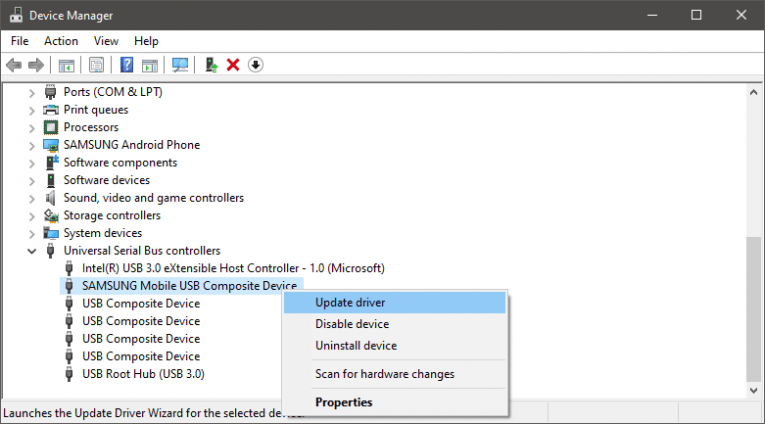
Update USB Drivers from the Manufacturer’s Website
The most efficient but somewhat inconvenient way to keep USB drivers up-to-date is to manually download patches from the manufacturer's website. If you are using the USB ports embedded in your motherboard, then you need to head to your motherboard manufacturer's website to find the latest drivers for your model. If you are using a USB hub, then its manufacturer's website should allow you to fetch the latest update package.