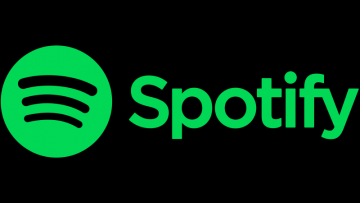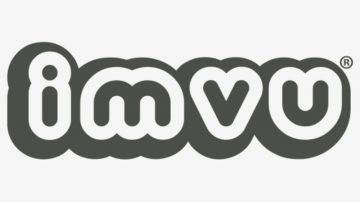How to Uninstall Webex
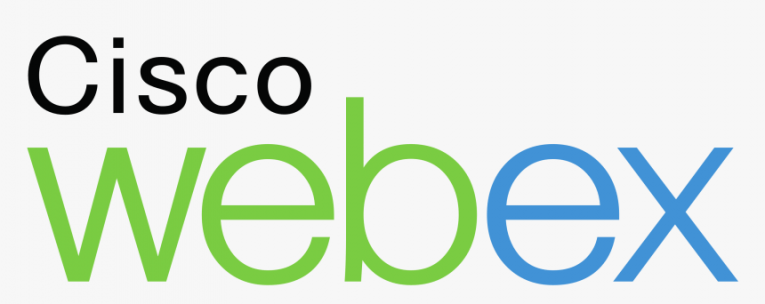
Webex is the short and commonly used name of Cisco Webex - a video conferencing application available for a number of platforms, including Windows and MacOS.
In the current situation of a global pandemic and millions of people working from home, video conferencing is in higher demand than it has ever been. This has led to a natural surge of popularity and an influx of customers for applications such as Webex. However, if you found a new app you want to try or simply do not need the functionality provided by Webex at this point in time, you may want to uninstall it to free up some hard drive space.
This article will give you a brief step by step tutorial on how to do that on both Windows PC and a MacOS computer.
If you are uninstalling Webex from a Windows 10 PC, do the following:
-
Table of Contents
Open your start menu and click on the Settings icon, shaped like a gear.
-
In the new window, click on Apps.
-
In the list of installed applications that comes up, scroll until you find Webex and click on its entry.
-
Click the Uninstall button that appears.
-
Follow the uninstaller’s onscreen instructions until the process is complete.
If you are uninstalling Webex from a MacOS computer, do the following:
-
Navigate to your Applications folder using the dock shortcut.
-
Drag and drop the Webex icon onto your Trash.
-
Download the official Cisco Webex Uninstaller tool for MacOS and run it.
-
Follow the official uninstaller’s instructions to complete the uninstall process.
It is possible to manually remove all leftover files associated with Webex, but it's not advisable, given that there is an official uninstall tool available.
In case you want to do that, check for Webex files in the following locations:
Library > Application Support
Library > Internet-Plugins
Library > Preferences
Library > Saved Application State
-
Empty your Trash to completely uninstall Webex.
This should take care of the uninstall process, regardless of your operating system.