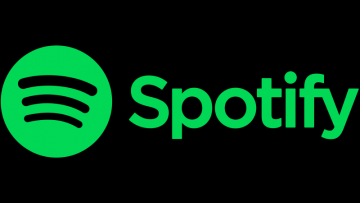How to Uninstall Opera

The Opera browser has been around for quite a few years now. Some might be surprised to find that it originally released way back in 1995, when people were starting to use the Internet more actively, even if most of them were on dial-up connections.
Opera enjoyed a brief burst in popularity around the turn of the century but as of late 2020, statistics show that just over 2% of all users chose Opera as their main browser. The browser comes on the heels of Microsoft's new Edge and Mozilla's Firefox.
If you have been using Opera for a while and want to switch to a new main browser, this guide will give you a few short steps you can follow to completely uninstall Opera from your system.
If you are uninstalling Opera from a Windows 10 computer, do the following:
-
Table of Contents
Open your start menu and type “Control Panel”, then click the app’s icon when it comes up.
-
In the control panel, find and click on “Programs and Features”.
-
In the list of installed applications that shows up, scroll down until you find Opera and right click it.
-
Select “Uninstall” and follow the onscreen instructions until the process completes.
If you are uninstalling Opera from a Mac computer, do the following:
-
Close Opera first.
-
Open your Applications folder through Finder or the dock shortcut icon.
-
Drag and drop the Opera icon onto your Trash.
-
Open Finder, then press Command + Shift + G to open the search field, then type in ~/Library and click Go.
-
Find the following folders and delete them folder named com.operasoftware.Opera and delete it.
-
Empty your Trash to complete the uninstall process.
Be aware that Opera will also keep some files in the following folders:
~/Library/Cookies
~/Library/Application Support
~/Library/Containers
~/Library/Preferences
However, those folders are shared across applications and should not be deleted.
If you followed those simple steps, your Opera browser should be successfully uninstalled from your computer.