How to Uninstall Kodi
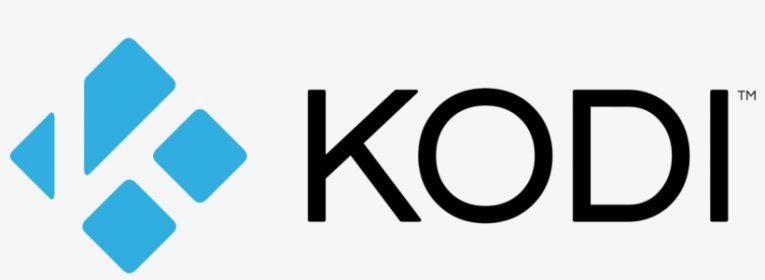
Kodi is a free, open-source application developed by an entity called the XBMC Foundation. The application was previously known as XBMC as well, but was later renamed to Kodi.
Written partly in C++ and partly in Python, Kodi has capabilities for interfacing with TV remote control units and can be used as an all-in-one media player. The application also has customizable skins and can be expanded with plugins.
However, if you found that Kodi is not your dream media library application, you may want to uninstall it from your system. This article will give you a brief guide on how to do this on both Windows 10 and Mac.
If you are uninstalling Kodi on a Windows 10 PC, do the following:
-
Table of Contents
Open your start menu and type in “Control panel”, then click the Control Panel app icon.
-
In the control panel window, find and click on Programs and Features.
-
In the list of installed applications that shows up, find and right click Kodi.
-
Select Uninstall from the pop-up menu and follow the onscreen instructions to complete the process.
-
When prompted “Do you want to completely remove Kodi for Windows?”, click Yes and follow the uninstaller’s steps.
If you installed any plugins and addons for Kodi, you can find and delete them as well. To find the location where plugins are installed, navigate to the following folder:
C:\Users\[username]\AppData\Roaming\Kodi
Any Kodi registry keys and values are stored in the following registry location:
HKEY_CURRENT_USER\Software\Kodi\
If you want to, you can manually delete those as well, in case the uninstaller did not wipe them.
If you are uninstalling Kodi on a Mac computer, do the following:
-
Open Finder and navigate to your Applications folder.
-
Drag and drop Kodi from your Applications folder onto your Trash.
-
Empty your Trash to complete uninstallation.
This should help you with the uninstall process for Kodi regardless of your operating system.








