How to Set up and Use Apple Pay on Macbook Safely

Virtually everyone shops online these days. Whether you prefer to make purchases on your Mac iPhone/iPad, Apple Pay lets you make purchases on your Mac via the Touch ID/Face ID sensor on MacBook Air, MacBook Pro, iPhone, and the Apple Watch, which makes the whole process so much faster than manually entering your credit card info. Apple Pay on the web is only supported in Safari, though. Keep that in mind.
Table of Contents
Is Apple Pay safe?
If you have doubts about the security of Apple Pay, don't. Apple has been working hard to make sure you can make payments with Touch ID safely. It doesn't matter if you are browsing on your iPhone or on a computer, you can securely pay with Apple Pay at many online retailers with just a few keystrokes or taps.
How to use Apple Pay on Mac
When you're shopping online on your Mac with Safari, you may be able to use Apple Pay to purchase your items. Participating online stores will offer a Buy with Apple Pay button during checkout; when you click that button, your Mac will request authorization (either via Touch ID sensor on your MacBook Air or MacBook Pro keyboard or via your iPhone or Apple Watch). From there, all you have to do is use your fingerprint (or skin contact, if using Apple Watch) to authorize the sale.
How to set up and manage Apple Pay on your Mac
Mac supports Apple Pay just like the iPhone, and Apple Watch do. It doesn't matter if you have a new MacBook Air or MacBook Pro with Touch ID or you are still using an older model Mac, you can set up Apple Pay and manage your Wallet just fine. Read further to find out how.
How to set up Apple Pay on your Mac with Touch ID
- Launch the Safari browser.
- Visit a retailer website that offers Apple Pay on the web.
- Go through to the checkout process.
- Tap Checkout with Apple Pay.
- Select Pay with Apple Pay.
- Ensure your contact information, shipping, and billing address are accurate.
- Place your Touch ID-registered finger on the Touch ID button to confirm that you wish to pay with Apple Pay.
How to use Apple Pay on Mac without Touch ID
If you do not own a MacBook Air or MacBook Pro, you can still use Apple Pay to buy from many online retailers if you own an iPhone with Touch ID or Face ID or an Apple Watch. This is how:
- Open Safari on your Mac computer.
- Go to a website that allows Apple Pay.
- Go through to the checkout process.
- Press Checkout with Apple Pay.
- Click Pay with Apple Pay.
- Make sure that your contact information, shipping, and billing address are correct.
- Take your iPhone or your Apple Watch.
- Put your Touch ID-registered finger on the Home button of your iPhone with Touch ID, press the Side button twice on devices with Face ID, or press the Side button on your Apple Watch to Pay with Apple Pay.
That's all it takes.