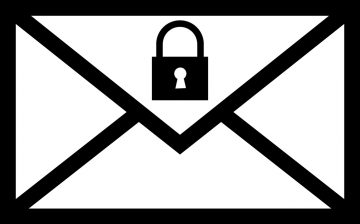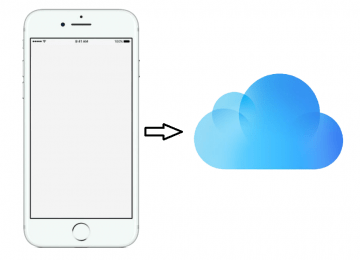How to Send Encrypted Email in Gmail
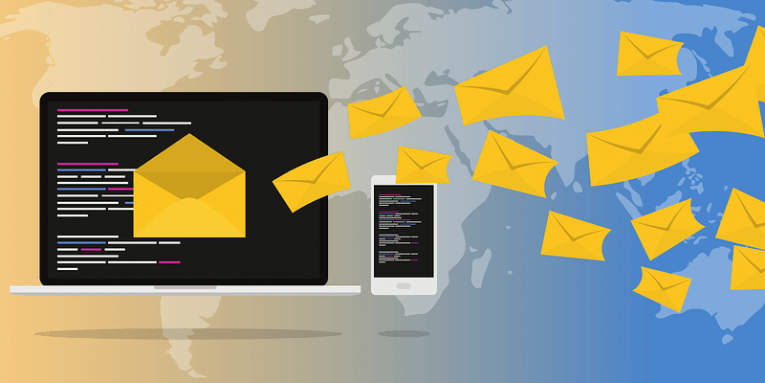
Hackers are constantly looking for opportunities to steal personal information from users. You may feel like you are immune to hacking, but the reality is that you are not if you use any online service on a daily basis. Fundamentally, a great amount of private information is accessible to anyone on your social media accounts, and your password is a gateway to that information one step away from being exploited by a hacker. Identity theft is a serious crime that creates absolute chaos in people's lives, so security specialists talk more loudly than ever about the measures users should take to improve their virtual security.
You have probably heard too that strengthening passwords is an effective prevention tactic against nasty cyber attacks or that you should limit how much information you share online, but have you ever heard that sending an ordinary email with important personal details might be an insecure practice as well? An unencrypted email can be compared to a postcard. Any experienced hacker who wants to read it just needs to take a look at it to find out what it is written on it. Obviously, this suggests that privacy-related problems may arise, especially when the email sent contains banking information, social security number, or a credit card PIN. One of the ways to ensure full privacy and security of the private information you send over email is to send encrypted emails.
Table of Contents
Email encryption – an effective method to ensure users’ privacy
Let's start with the basics: what is encryption? Technopedia provides the following definition of the term: "encryption is the process of using an algorithm to transform information to make it unreadable for unauthorized users." Luckily, popular email service providers like Gmail automatically encrypt all emails in transit to leave no possibilities for cybercriminals to intercept them once they leave users' mailboxes. Focusing on Gmail, one of the biggest email service providers with more than 1 billion active users worldwide, all incoming and outgoing Gmail emails are encrypted using Transport Layer Security (TLS). As a consequence, you are safe as long as you use the official Gmail app or log into your email using Google Chrome. On top of that, G Suite Enterprise and G Suite for Education (premium Google services) users can improve the confidentiality of their email messages by enabling Secure/Multipurpose Internet Mail Extensions (S/MIME). In order for this feature to work properly, both the sender and the recipient must have it enabled and know unique pieces of information called keys for the purpose of verification. Unfortunately, just like everything in this world, Gmail email encryption has its own flaws.
Let's say you use the Gmail service and send an email to your friend who uses Yahoo. Since the latter email provider does not support the same type of encryption, once your encrypted email leaves Google servers, it is converted back to its original state, i.e., the encryption is no longer applied so that the recipient could read the email received. Theoretically, this loophole may compromise your privacy, so security specialists suggest more privacy-minded users taking additional security measures. To be more specific, they speak about the additional encryption of emails sent via Gmail. According to them, sending encrypted emails may help to protect very important messages shared using an ordinary email service.
How to send encrypted emails in Gmail
A great number of third-party tools that can enable Internet users to send encrypted emails exist these days. One of the examples is SafeGmail. It is not an ordinary program that has to be installed on the computer to use it. Instead, it can be described as a browser add-on or extension. Once you install it and set it up, you could say goodbye to unencrypted emails and problems rising from insufficient security. How does it work? Before you send the email out, the browser extension will enable you to encrypt the email message containing private information. To open the email received, the recipient will have to provide the correct answer to the question set by the sender. It is no doubt a quick and easy method to send encrypted emails, but it should be emphasized that the encryption strength is highly dependent on the complexity of the question set in this case, so do not use such questions as "What is my name?", "How old am I?," "The city I live in," or other simple questions that could be answered without difficulty by cybercriminals after doing some research on you. Some other tools generate a unique code that has to be entered by the intended recipient to access the encrypted email.
Self-destructing messages – a great alternative to encrypted emails
If you are not going to install third-party software we have talked about under How to send encrypted emails in Gmail but still want to improve the security of email messages you send over Gmail, you should start using the so-called Confidential Mode. It is a new Gmail feature that enables all Gmail users to send self-destructing emails with a few clicks. No third-party software is required! Users are allowed to decide upon the time period after which the email destroys itself automatically. Also, enabled Confidential Mode ensures that recipients cannot forward the email received to other people, copy or paste anything from its contents, and, finally, download or print the message. Of course, it cannot ensure complete confidentiality because the recipient might still take a picture of the screen.
How do I use Confidential Mode
- Log into Gmail.
- Click "Compose" in the menu on the left.
- Select a padlock icon with a tiny clock on it at the bottom of the window.
- Set the time frame you want your email to be available before it destroys itself.
- If you want to, you can set a password for your email too.
- Send the email message normally.
To sum up, you should always take additional security measures to make sure your emails containing highly confidential information cannot be read by entities other than the intended recipient. To do so, you can encrypt your emails using third-party tools available on the market, or you can use a new built-in Gmail feature that is available for every Gmail user for free. It enables users to set confidential emails to destroy themselves after some time and even send password-protected emails. Email security no doubt deserves proper attention since a lot of communication, both interpersonal and business, takes place via email these days. As people say, do it today or regret it tomorrow.