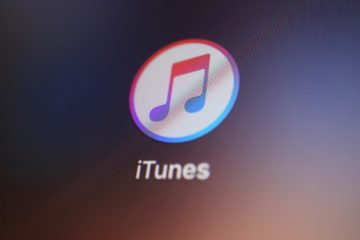How to Reset iTunes Library on Mac

iTunes is Apple's music platform and application. It serves both as a music player and library, as well as a platform where people can buy music, whether it's specific songs they want or full albums.
The iTunes application allows users to play media files, both audio and video, and has a fully-featured library that allows for the organization of your media in a way you are comfortable with. With the introduction of the MacOS Catalina update, iTunes was replaced with an application called Apple Music. iTunes is still available as a free application on the Microsoft Store as well and has similar functionality to its MacOS release.
In case you are still running a MacOS that has iTunes on it, if you want to reset your iTunes library and start fresh, you can follow these two simple steps to do that.
-
Manual library cleaning
Start iTunes. In the program's window, select the media type you want to edit, for example audoibooks, or music. Click on one song or file to select it, then hit "command + a" to select all items inside the respective folder. With all items selected, press the Delete key. In the popup confirmation box that comes up, select Delete Songs.
Doing this will only flush those items from your iTunes library, it will not delete the physical files on your hard drive.
-
Reset the library completely
This will refresh your iTunes library to its original, default state. Every single playlist, rating given, as well as other customizations, will be lost. Of course, like the method above, the actual files will not be affected, just their library entries.
Make sure iTunes is closed, launch Finder, then click "Go" and go to "Home". Go to the folder named "Music" and find the folder called "iTunes." You can also reach the iTunes folder by clicking on "Music" in the left sidebar of the Finder window.
Inside the iTunes folder, find the following two files:
iTunes Library.itl iTunes Music Library.xml
Select and delete them both. When you next run iTunes, your library will be reset completely and back to its blank, default state. You can then proceed to create any new customizations and playlists you want.