How to Prevent Hack Attacks on Your WordPress Website
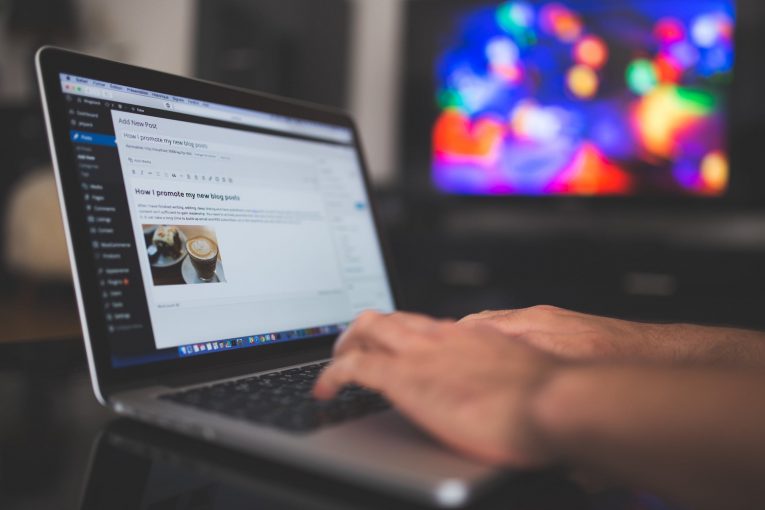
WordPress websites receive a lot of attention from hackers despite the popular notion that hackers only attack big websites. It's important to take preventive measures if you run a WordPress site.
Here I will discuss preventive WordPress security and why it's so important.
Why prevention is so essential in WordPress security
Preventive tactics seem unimportant until your WordPress site gets hacked. It's a bit like getting car insurance. You don't think about it unless you get into an accident. Then if you don't have one you're in trouble.
WordPress is kinda the same, although there are usually methods you can use to recover from a hack. However, with a bit of time and effort on your part, you can avoid all of that by taking the necessary preventive steps to protect your website against most standard hacking methods. It's essential that you do so due to WordPress' popularity, which draws a lot of attention from hackers.
Most WordPress sites are hacked for Search Engine Optimization (SEO), DDoS attacks, malware distribution, and other purposes. It doesn't matter if your site is big or small. Most attacks are not directly targeted, which is why you need to t focus on preemptive measures.
Top 5 ways to prevent attacks on your WordPress website
Protecting your WordPress website from most attacks isn't as hard as you'd think. Using at least one of these will boost your security but for the maximum effect, you'll need to use all of of them.
Enable Two-Factor Authentication.
You can normally enter your WordPress website by using only your user credentials (your username and password) without 2FA. However, by enabling two-factor authentication by installing the WordPress plugin you can add an extra step to the login process.
What's so good about Two-Factor Authentication is it blocks hackers from logging in, even if they have somehow acquired your username and password.
Maintain an activity log to monitor activities on your WordPress website.
By keeping a WordPress activity logs you can keep track of your website's users and their activity.
Like if you spot someone trying to login multiple times that's an automatic red flag. It will also allow you to keep tabs on changes made to the website itself, such as plugin installs, theme changes or WordPress settings modifications without your approval.
You'll have to install an activity log plug in to take advantage of these features, however.
Make sure everyone has good password habits.
Unfortunately, most people are just terrible when it comes to passwords. They either come up with lazy and predictable passwords ("password", "123456", etc.) or they reuse the same password on every website.
You need to educate your employees and enforce good password policies. For example, you need to explain that the password they use on your WordPress site should not be used anywhere else. Also, the password should be both long and complex enough to withstand automated dictionary attacks.
If all else fails you can supply them with a good password manager.
Scan your WordPress website for altered files.
WordPress file changes can happen quite quickly and without anyone noticing. They can happen when you upload an image or a media file or install, update or uninstall a WordPress plugin or theme, and when you update the WordPress core.
These are all normal. However, some file changes can be problematic. By running WordPress file integrity scans you can easily view file edits done by mistake or by malicious third parties.
Install a Firewall Plugin.
The firewall is what separates you from the dangers of the internet.
It checks your incoming connection requests before they can reach your WordPress website, and it blocks the bad ones.
Like with most of the other tips you will have to install a plugin to add a firewall to your WordPress site.








