How to Import Your Bookmarks to Chrome From Firefox Browser
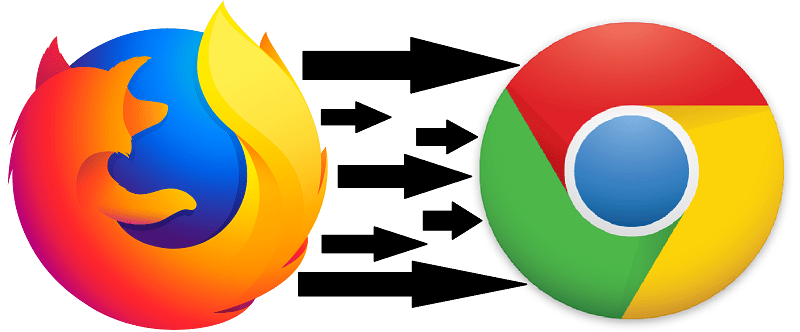
In most regards, the Internet of 2020 has users spoiled for choice. There is a multitude of corporations competing to cater to a customer’s needs, whether said user needs an email address, a payment processor, a comic book store’s catalog, or a platform to watch their favorite streamer. This principle also extends to the very apps that a user employs to access the Internet – there’s MS’s own Bing and Edge are excellent browsers. Mozilla Firefox is also a viable option, alongside Chrome, Opera, and many others – there really is a plethora of options to choose from. With this being the case, it’s hardly a surprise that on occasion, users would want to migrate from one browser to another – from Firefox to Chrome, for instance.
Which, for most users is frankly a hassle. You lose all your bookmarks and saved passwords and everything, and end up having to dig up a lot of useful resources to bookmark. However, there is a quick and easy way to migrate from, say, Firefox to Chrome without wasting time in re-establishing all those bookmarks from scratch. Here’s how you do that.
How To Export Bookmarks From Mozilla Firefox
- Open Firefox.
- Click on the “Bookmarks” button in the toolbar.
- Click on the icon that looks like a set of books on a shelf and choose “Bookmarks.”
- Select “Show All Bookmarks” all the way at the bottom.
- Select “All Bookmarks”. Select ”Import and Backup” and then choose ”Export Bookmarks to HTML” from the list that pops up.
- Doing this will display the ”Export Bookmarks File” dialog window. Type in a name for the HTML file in the “File name” box and select a location where your file is to be saved.
- Click ”Save”.
How to Import Bookmarks From Firefox Into Chrome
- Open Google Chrome. Click the icon in the upper right corner of the Chrome window.
- Click on ”Bookmarks.”
- Select “Bookmark manager” from the menu that pops up.
- Click on the cog icon at the top right corner of the window and select ”Import bookmarks.”
- Choose the HTML file you exported from Firefox browser and click ”Open.”





