How to Fix the WpnUserService.dll Error on Windows

Seeing the WpnUserService.dll on your Windows may sometimes occur every few minutes. Needless to say, this can be very annoying, especially when Windows does not give you a hint on how to fix the issue. Thankfully, we are here to assist you with the best troubleshooting tips and fixes for the WpnUserService.dll Error.
Table of Contents
What is the WpnUserService.dll Error?
This is a Dynamic Link Library (DLL) part of the Windows Push Notifications (WPN) User Service. If this file is damaged or corrupt, or the service is misbehaving because of other issues, this may trigger the WpnUserService.dll. While this problem persists, you may not see no Windows notifications at all. Needless to say, fixing this as soon as possible is in your best interest.
Fix the WpnUserService.dll Error with a Restart
Instead of restarting your device, you can only do so with the service causing the problem. To do this:
- Open Start Menu -> Services.
- This will give you a list of all Microsoft Windows services. Scroll down until you find the one called WPNService or Windows Push Notifications System Service.
- Right-click it and select Restart.
- It should take a few seconds for the service to restart.
If this does not fix the WpnUserService.dll Error, then proceed with the next step.
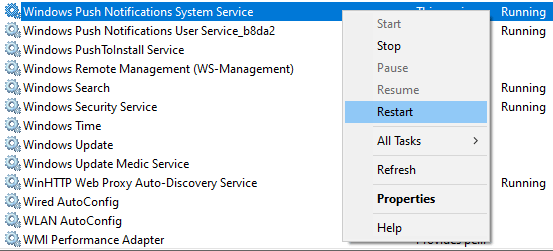
Use the SFC and DISM Scans
This method is a bit more thorough, and it will take longer to execute. However, it can fix not just the WpnUserService.dll Error, but also any other unidentified issues with y our Windows installation. These scans will check system files, components, and drivers for corruptions or critical issues. Of course, they will also fix any problems they find.
- Open the Command Prompt through the Start Menu. Right-click it to select Run as Administrator.
- Enter the command sfc /scannow. Wait a few minutes until it is complete.
- Now, enter DISM /Online /Cleanup-Image /RestoreHealth.
- Wait until it completes, and then close the Command Prompt window.
- Restart your PC and see if the issue persists.
Uninstall Recent Apps
Did this issue start to occur after installing a new piece of software? Some users report that a particular 3rd-party program was the cause of the issue. If so, then make sure to uninstall the new app temporarily and see if this fixes the issue. If the app turns out to be the cause of the problem, then we suggest looking for an alternative.
Disable Push Notifications
Last but not least, you can remove the Windows Notifications to eliminate the WpnUserService.dll Error. This is a bit of a harsh fix, but it is also an option if you do not care about the Windows Push Notifications. To do this:
- Open Start Menu -> Settings -> System -> Notifications & Actions.
- Turn off the option Get notifications from apps and other senders.
- Close the window.








