How to Find All Saved Passwords on Your Mac
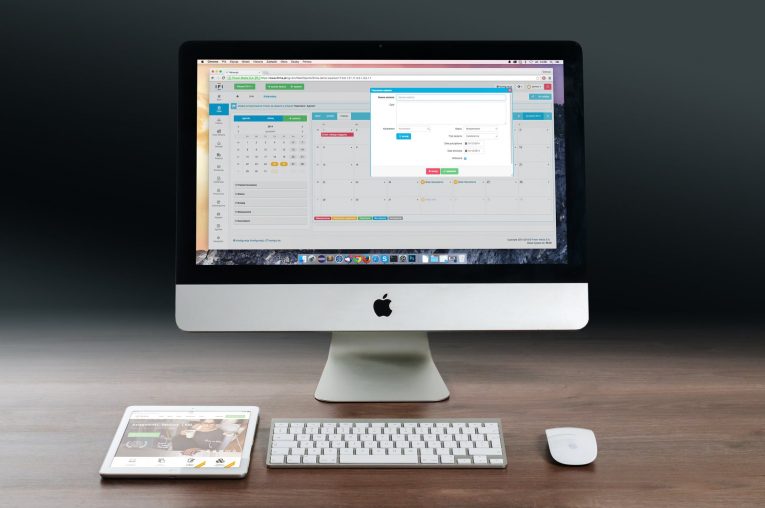
Did you know that your Mac computer saves all manner of data, like your passwords? For example, it has the passwords to your Wi-Fi networks stored within its system. It also has the passwords used by your apps, as well as the ones you save in Safari. If you're wondering where the saved passwords are located, and whether you can view them then read on.
The short answer is simply yes, you can. The long answer is that your Mac computer utilizes a program named Keychain Access to safely store your passwords, alongside various different digital certificates and keys used for confirmation and encryption purposes. Keychain Access itself can be located in "Applications". Enter "Utilities" to find Keychain Access. Alternatively, you can find it by using Spotlight search. Just look for "Keychain" and it should pop up.
Now it should be noted that the Keychain app isn't particularly user-friendly but don't let that discourage you. We'll help you work through it, though we generally recommend a password manager for easier and safer password control. Apple's standard tools offer advantages of their own, however, like their own iCloud syncing for iPhones and iPads. There are other features too, like your Wi-Fi passwords, which are automatically stored in Keychain Access by default. For these reasons and others, it is wise to get familiar with Keychain Access.
Table of Contents
How to manage Keychain Access
Start by opening the Keychain Access app. The first thing you will see is the primary user interface. It can be a tad confusing at first. It doesn't seem very user-friendly but doesn't worry, you can get through it. Look at the top of the left interface. You'll see the assorted keychains in your Mac's system. Consider these as the places where your passwords and certificates are saved.
Under that panel, you can see categories of things that Keychain Access can save. You can think of these as a kind of filter. For example, if you want to see your passwords and nothing else just click on "Passwords" and you'll get only the passwords saved within Keychain Access.
Finding Passwords on Your Mac
As most users who are using Keychain Access, I assume you are looking for a certain password that you saved earlier. Maybe you're looking for your Wi-Fi password that you forgot or perhaps a password for a website you haven't visit4ed in a while. Either way, browsing your passwords is very easy, you just have to click the "Passwords" category, then sort them by "Kind".
There's also the option to search for a specific item you're looking for, but make sure you check multiple keychains if you don't find it right away. When you do find what you are searching for just double-click it to open a new window.
In the new window, you can view the password you're looking for by checking the "Show Password" box at the bottom, though you'll have to use your system password to do so when prompted. Press the tab labeled as "Access Control" and you can modify the setting for which apps on your Mac computer can use these passwords.
The majority of you will never have to touch this, but it can be helpful for those people who want to block certain programs from accessing their passwords.
How to sync my Passwords on iCloud
If you use iCloud services, you can synchronize your passwords between your Mac computer and your iOS devices. That way any password stored on your Mac will automatically show up on your iPhone or iPad. Conversely, any password saved on your iOS devices will be on your Mac computer too. In order to enable this feature (if it isn't already) go to "System Preferences" and find "iCloud". Check the box next to the option if it isn't already checked.
What else is stored by Keychain Access
Your passwords aren't the only things that are stored by Keychain Access. The Mac uses it to save a few other things, which affect your security. Read on if you're interested in knowing what.
Keychain Access stores Certificates, which Safari uses along with other apps to confirm that the websites and programs are authentic.
Secure Notes are also stored here. The idea is that you can create these and you can leave them in Keychain for yourself.
Another thing stored here is Keys. They are utilized by numerous programs for encryption purposes. If you go through them you'll see a lot of keys used by Messenger and iCloud.








