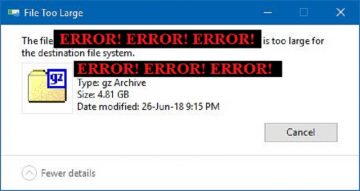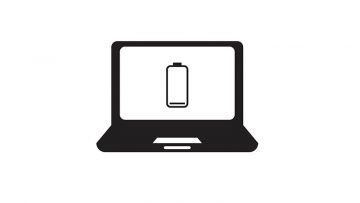How To See the Full File Path on a MacBook

Just like Windows machines, a Mac will keep track of the exact location of each file on your system. Directories and full, exact file paths are not usually something that regular users concern themselves with a lot of the time, but in some scenarios you may need to find the full path to a certain file on your system. This article will give you a couple of methods you can use to do just that.
If you need to find the specific, full path to a file on your Mac, regardless of whether you use a desktop Mac or a MacBook, you can do several things. A lot of this will be familiar to you if you have used a Windows-based system before, as the methods are quite similar.
To get the full path to a file, you can use the Info box for a given file. Do the following:
-
Table of Contents
Find the file whose full file path you need in Finder and right click it.
-
Click on the “Get Info” item in the menu that comes up.
-
Once the Info window pops up, find the “Where” section. It will display the full directory path to your chosen file.
Using this method, the arrows pointing to the right indicate nested folders, with the top level being usually "Macintosh HD".
You can also use another method that is not that popular. If you right click a file in Finder while you hold the "Option" key on your keyboard pressed, you will see that the dropdown menu that appears is a little different.
-
Find the file whose full file path you need in Finder and right click it, while also holding down the “Option” key on your keyboard.
-
Select the new option in the menu to directly copy the full file path to clipboard. The new item in the menu should be labelled "Copy 'filename.here' as Pathname".
Once you do that, you will have the full file path already stored in your clipboard and you can paste it in whatever file or application you are using at the moment.