How to Encrypt Your Files on Mac Computers
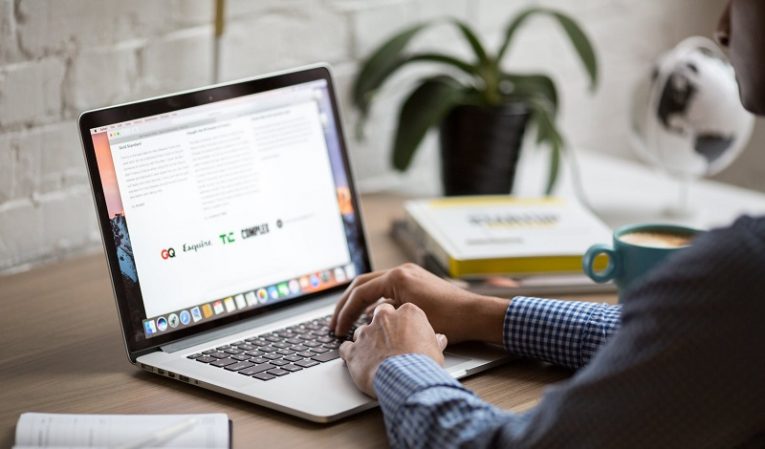
How secure are Mac computers?
Apple's Mac computers have a reputation for being safer than Windows PCs, but is that true? Maybe, but not nearly as much as you may think.
Why do hackers infect us with malware? For the lulz sure, but that's just a small part of the community these days. Most malware has been commercialized now, that is to say, it exists for the sole purpose of making money. And because of that hackers work kind of like a corporation's marketing and research team in 2018. They look at what's popular and target it, and it's user base.
Apple and its Mac were kind of on the downslope for a while, but Apple bounced back and became more successful than ever. It even became the world's first trillion-dollar company ever, which is insane when you think about it. Naturally, with Apple's resurgent popularity Mac has seen an increase in users as well, which means it has the attention of malicious third parties too.
According to The Hacker News, Apple's OS X actually had more vulnerabilities than Windows in 2014 and 2015. The Mac's reputation for being much more secure than Windows may be a bit overblown, and that feeling of invulnerability sometimes makes Mac users sloppy with their online security. Now, a vulnerability doesn't necessarily mean anything, but it's something to keep in mind.
Either way, it's a good idea to keep your private files out of hackers' hands no matter what OS you're using. This guide will help you with that by explaining just how to encrypt your data on a Mac.
Encrypting data on a Mac.
Data encryption is always a good idea. It's an extra layer of security that doesn't really cost you anything but can save you in a critical situation. Like if someone uses your computer without your authorization you can be sure they won't be able to access sensitive data without your permission.
Encryption is easy and quick. Here's how to do it in 7 easy steps.
- Before anything else, open Disk Utility.
- Use spotlight search to find it if you don't know where it is.
- Then, once you're there, go to File, then New Image, and finally Image From Folder.
- Disk Utility will ask you to select a folder. Choose the folder you want to encrypt, enter a name for it, and select 256 AES encryption.
- Disk Utility will also make you enter a password. This part is critical, choose a good password, but make sure you don't forget it or you'll lose your data.
- Your selected file will be saved as a .dmg file.
- It will prompt you for a password (the one you just entered). Again, make sure you don't lose this password, or you won't be able to recover your files.








