How to Clear FaceTime History on Mac
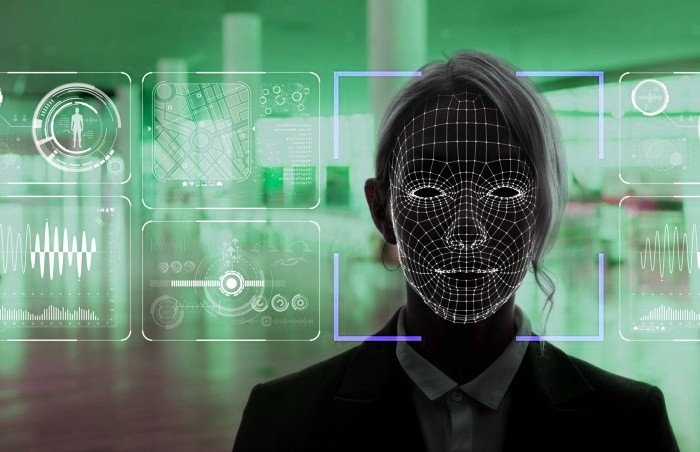
FaceTime is the built-in app that Mac users can use to make video and audio calls with other owners of Apple devices. It is certainly one of the favorite utilities of users of the Apple ecosystem of devices. All FaceTime calls are logged in the history of your user account, and you may want to clean them up every now and then. Keeping a lot of FaceTime history can increase disk usage, and it might also be a privacy concern if, for example, you regularly make confidential work calls.
Removing Recent FaceTime Calls
Start by opening the FaceTime app, and then go to the FaceTime -> Remove All Recents menu on top. If you do not wish to remove all calls, you can also select an individual call, use Control + Click on it, and then press Remove from Recents List.
If you remove any calls from your Mac, they will be also removed across other devices the next time FaceTime synchronizes.
Turning Off FaceTime
Just like other utilities embedded inside the Mac operating system, FaceTime is also irremovable. However, while you cannot remove it to safe disk space, you can still turn it off. To do this, open the FaceTime app and:
- Click FaceTime -> Preferences.
- Go to Settings and make sure that Enable this account is not checked.
- If you wish to only disable inbound calls, then skip step #2, and instead uncheck all boxes under You can be reached for FaceTime at.








