How to Check if Someone is Using or Stealing Your Wi-Fi
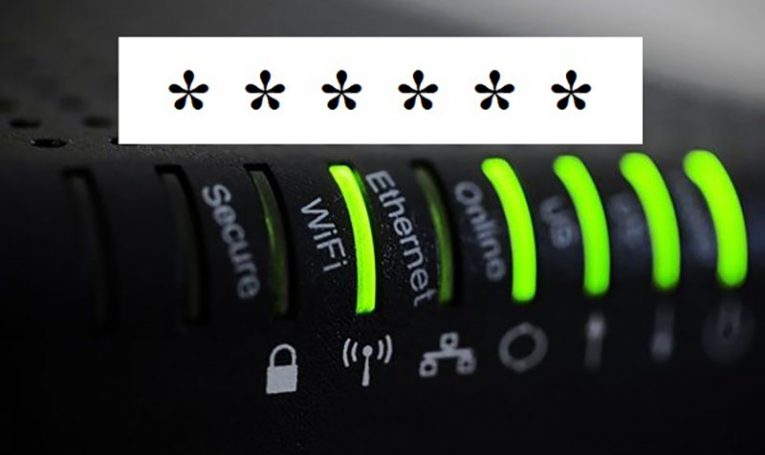
While internet access is relatively inexpensive nowadays, there will always be those people that just want it for free. Others have more nefarious purposes in mind – there are quite a few reasons why undesirables may want to latch onto your router. However, never fear – there are quick and easy solutions to this sort of problem that you can take yourself.
Table of Contents
How to Tell if you are Being Leached
There are quite a few tell-tale signs that could indicate that someone is intruding on your network without your permission or even knowledge. One of the most common symptoms is that your WiFi network seems to be slower than usual, for no apparent reason. Internet connection takes up bandwidth - and intensive activities such as downloading torrents or playing online games can clog up the speed of your connection quite a bit – so be on the lookout for signs of traffic slowing down drastically.
Check all Router-Associated Devices
This method allows you to know for certain if you’re getting your bandwidth leached, and does not rely on your personal feeling of whether or not your connection is performing well.
- Open the browser that you usually use.
- Type http://192.168.0.1 or http://192.168.0.1. into the address bar. One of these addresses should let you log into the router itself.
- Once you access the router’s settings, look for something called “Device list” or “Attached devices.”
- Open said window. In it, you should be able to find a list of all IP addresses attached to your router.
- If you notice unusual connections in this list (like some rogue IP address), your router’s been hacked for sure.
Use the “Router Checker” Web-Based Tool
Router Checker is a free tool that users can take advantage of for checking on their wireless router’s connection settings. Recommended by some experts, Router Checker is simple and easy to use – and most conveniently, it is a web-based tool. There’s no requirement of any downloads and installs - just get on the web and check the vulnerability of your network. If it detects an unauthorized DNS server in your router settings, it probably means that someone has modified your authorized and original DNS server to hijack your internet connection.
How to Secure your WiFi Router?
First off, and most importantly, Change your Router User ID and Password Immediately. Routers usually come with a generic user ID and password. Change them immediately to ensure that you bar the door for freeloaders and other undesirables - especially when the router is going to be used for a business network.
Secondly, enable encryption. Using a 128-bit encryption an adequate way of making sure your connection is adequately protected from all sorts of outside threats.
Here’s how you can do it:
- Log into your router, then navigate to the router settings page.
- Check off, or otherwise enable/turn on WPA2-PSK (sometimes it is marked as WPA Personal).
- Choose AES as encryption type (Advanced Encryption Standard).
- Turn WPS or WiFi Protected Setup Off, then look for other easy-access features and disable them as well, if you find any.
- BONUS STEP: And do keep in mind that you may need to do this on a regular basis - manually update your router firmware from time to time, or enable automatic updates. Doing so allows the manufacturer to patch up weaknesses in the devices’ security, which may improve your router security noticeably.









Nice tip,it is not nice for the neighborhood's WiFi
By going to the settings anyone can know all the devices connected with it. There anyone can know how many devices are connected with this.