How to Change Your Default Google Account in Chrome/Safari/Firefox Browser
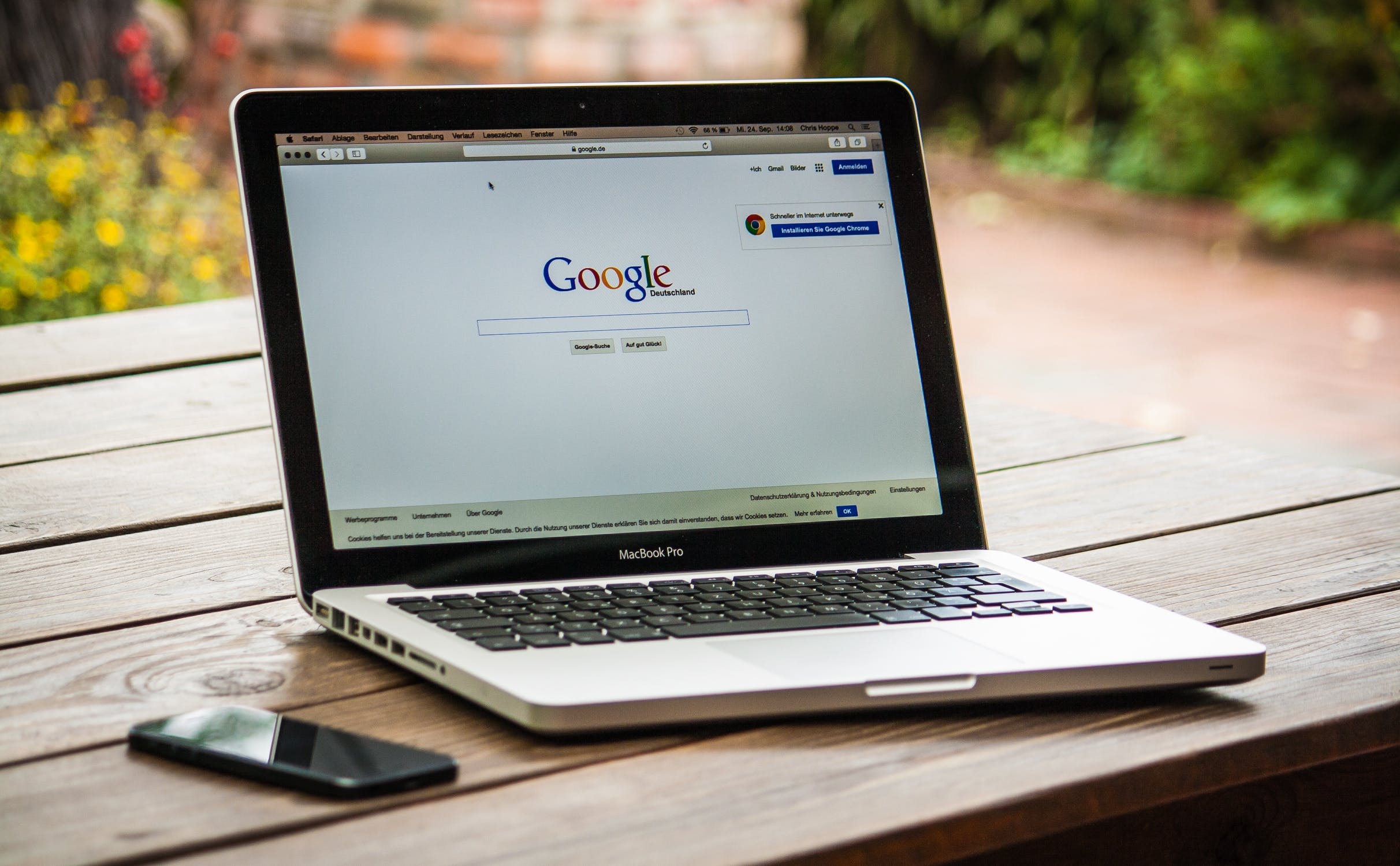
Sometimes we have to change our Gmail accounts for a variety of reasons, like a new job, for example. That's means it's time to change our default Google accounts or add a new one, which we will prioritize over others we have. By doing this you can see the emails from your new job first, but you will still be able to switch over to your older accounts whenever you wish
Fortunately, Google anticipated this sort of thing and made it very easy to set a new default Google account on your Mac computer or PC. It will only take a few minutes to set up. Here's how you can do it:
How to switch your default Google account
- Go to mail.google.com on your Windows or Mac computer and ensure that you're logged in.
- Press on your profile picture icon located in the top-right corner of the screen.
- Sign out of it, as well as any other Gmail accounts you might be signed into.
- Log back into the account you want to be your new default, then log into another one of your accounts.
- To make sure that your intended account is now set as the new default profile, press on your profile picture located in the upper right corner. It should list an email address and below that, in parenthesis, it will say "default" if everything was done correctly.
Your new account will be listed as "(default)." from now on. Signing back in this way will work for all accounts. You can sign back into all of your other Google accounts without ruining up your new setup this way.
Note: Your default account can be different on every device, and the method I outlined above only works on the specific device you did it on. So make sure you do this across all of your devices.








