How to Reset Virgin WiFi Password and Prevent Data Theft
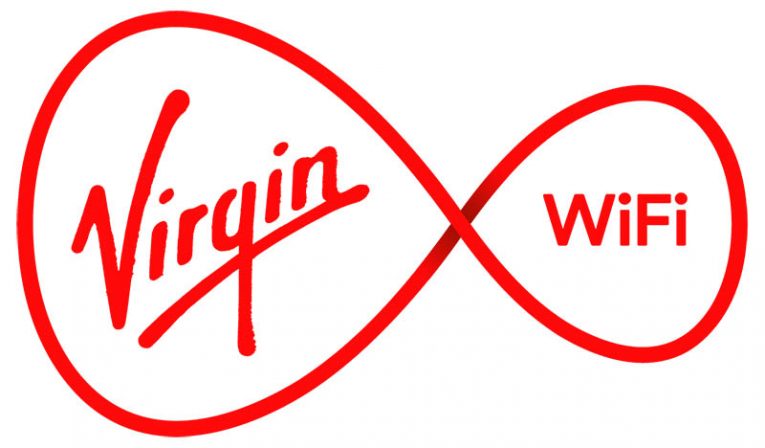
Hackers are constantly looking for new ways to steal valuable information and, in the worst-case scenario, identity from Internet users. They have already developed a bunch of methods to achieve their crooked plans. For example, they might set up fake websites imitating reliable online shops that offer popular products at a considerably lower price if compared to “competitors” so that they could steal your credit card information and then use it for unauthorized purchases. Second, you may receive a phishing email that poses as a genuine email from a trustworthy organization, company, or agency. Usually, this tactic is used to steal users’ login and password combinations that unlock their online accounts. Third, cybercriminals might simply perform brute-force attacks against users expecting they could gain access to their accounts in no time and steal all personal details listed on them.
Without a doubt, personal data theft might occur in the real world too, so always make sure nobody is looking over your shoulder when you enter your PIN, password, or credit card number on your smartphone or ATM. It is also advisable to inspect the ATM before using it and check the credit card reader it has before inserting a credit card because skimming continues to be among the most popular credit card data theft methods in the world. Unfortunately, these attacks are growing in sophistication every year too.
Our home is our fortress, and we expect it to protect us from prying eyes at all times. Unfortunately, these four walls cannot ensure 100% safety of our private data unless it is hidden under lock and key. While burglars are undoubtedly more interested in more physical stuff like jewelry or expensive devices, after successfully breaking into the house, they may still steal your sticky note with all your passwords and PINs if you carelessly keep it lying on your desk. Of course, the majority of privacy attacks targeted at users take place in an online medium these days. We push ourselves into danger even more by setting up WiFi routers in our homes. The convenience of wireless connectivity is unquestionable, but it seems that still not everybody knows that they are like doors leading to private data. According to specialists, there are no 100% secure WiFi networks – technically, they are all “vulnerable to hacking,” be it a public or a private network.
It is no doubt typical for hackers to hide malicious activities from users’ eyes. Various techniques are used to avoid detection, but it does not mean that there is no way to find out about a hacked WiFi network. In case your private WiFi is hacked, the first thing you will notice is the slowdown in the WiFi’s speed. Second, WiFi hacks can usually be characterized by an increase in sudden disconnections. Third, if you notice that lights on your router are blinking like mad even when you do not surf the Internet, it might be an indication that someone is stealing your signal. Last but not least, the inability to connect to WiFi is surely a sign of a possible hack. Reset your router immediately in this case and set a secure password so that it could not be hacked again. You will surely improve your virtual security by taking this simple but yet very important security step.
Do you use Virgin Media WiFi? Change your default Virgin WiFi password NOW!
If you are located somewhere in the United Kingdom, it is very likely that you use Virgin Media, one of the largest television and telecommunication companies in the country, as your Internet (and WiFi) service provider. You have probably also set up Virgin Media Hub at home so that you would not need to connect the Ethernet cable each time you decide to check your Facebook or simply find relevant information on the web. Also, WiFi enables several family members to share the same Internet connection without any restrictions or inconvenience, which is no doubt one of the main reasons it is so popular and widely-used. Unfortunately, many people still fail to realize that they are subjecting their private data to exposure by using weakly-protected WiFi networks.
The investigation has shown that more than 800,000 Virgin Media users keep their private networks insecure too. Usually, they keep default Virgin WiFi passwords they receive together with the chosen Virgin Media Hub (this device is used to provide ultrafast wireless broadband). These default passwords are only eight characters long and consist of lowercase letters only, which makes them extremely insecure and prone to cracking or guessing. In case you still use a default Virgin WiFi password too, you must change it immediately for the sake of your own safety.
Since hacking tools and hackers themselves are becoming more and more sophisticated these days, it might be a piece of cake to hack your WiFi or intercept its traffic with the intention of stealing your personal information or details you send over the Internet in case you continue to secure your network with a weak password. Improve the complexity of your Virgin WiFi password today to prevent serious privacy-related problems, including identity theft, from arising in the near future! Step-by-step instructions (How to change a Virgin Media password manually) provided below will show you how to change a Virgin Media password easily and quickly. Before you change your Virgin WiFi password, keep in mind that your new password must include at least 1-2 uppercase letters, at least 1-2 numbers, cannot be shorter than 10 characters in total (it is always advisable to go up in characters), and, finally, it cannot have 8 lower case letters in a row. In other words, password1 is a crappy choice.
Bonus Tip: Having trouble creating a really secure password for your WiFi network? Let Cyclonis Password Manager do this for you! It will generate a complex Virgin WiFi password automatically in the blink of an eye, and you could even see how secure it is in percentage. This password manager will also enable you to keep the generated password secured with a master password away from prying eyes, which means that you will not be able to forget you WiFi password ever again too. The best thing about it – you will get all of this for FREE!
How to change a Virgin Media password manually
Hub 3.0
- Connect your PC to the Hub 3.0 using the Ethernet cable.
- Open the settings page (you can find the web address on the sticker the Hub 3.0 contains).
- Select "Configure your WiFi connection".
- Enter a secure password in the box.
- Click "Apply changes" and close the administration panel.
- Restart your computers and other devices.
- Reconnect to the Hub 3.0.
Super Hub 2ac/Super Hub 2
- Connect your PC to the Super Hub using the Ethernet cable.
- Access the settings page you can find on the sticker attached to Super Hub.
- Click "Wireless Network Settings".
- Enter a complex password in the Passphrase box.
- Click "Save Settings".
- Close the administration panel.
- Restart all your computers and devices.
- Reconnect to the Super Hub.
Super Hub
- Connect your PC to the Super Hub using the Ethernet cable.
- Access the settings page (check the sticker on the Super Hub for the address).
- Click "Wireless Network Settings".
- Set Security Mode to WPA Auto.
- Enter a new desired password into the Passphrase box.
- Click "Save Settings".
- Close the administration interface.
- Restart your devices.
- Reconnect to the Super Hub.
All in all, it is no longer a secret that hackers are constantly looking for WiFi connections secured by weak passwords. Once such a network is found, hacking it using an automated tool is like taking candy from a baby. Then, hackers have the full freedom to steal users’ personal details. Heaven knows what they will do with it, which makes the problem even more disturbing. Wrap yourself in a protective blanket – set a secure Virgin WiFi password today.








