How to Fix Chrome Not Saving Passwords on My Mac

Usually, Mac users think their immune from viruses, malware, and even common bugs. But is that true? Well, yes and no. In spite of Apple's best efforts malware can be found on a Mac computer. The good news is that while it Mac-specific malware does exist it's not so often found in the wild like its Windows counterparts. The big ransomware threat WannaCry aka WannaCrypt that all but brought the National Health Service to its knees completely ignored Mac users. The threats are less than those for Windows, but they're there.
Similarly, while Mac computers are generally thought to be more secure, they still have their fair share of security vulnerabilities. However, it's a statistical fact that Mac vulnerabilities have been on a steady increase over the last few years. There was a drastic 28.83% increase in 2017 compared to the previous year, for example. Close to 40% of reported DoS (Denial of Service) vulnerabilities for Mac computers have been considered critical, and worse yet, they can be activated remotely. Code execution vulnerabilities (a favorite of hackers since they can bypass authentication and run any type of code they want without the user's knowledge or consent) have also increased by 33.94% in 2017. Similarly, memory corruption has increased by 12.5%, while bypassing has increased a staggering 466.6% from the previous year. So as you can see Mac computers can be victims to much of the same issues that plague Windows computers, including simple bugs.
Table of Contents
What to do if Google Chrome is not saving my passwords on my Mac computer?
Having trouble saving passwords on your Mac computer? It's a common enough problem if tech support forums are to be believed. If you're one of those people, then this guide is here to help you with just that. One of the main boons of having a Google account in Chrome (besides being able to watch any video you want on YouTube) is the option to sore and automatically fill passwords for specified online sites. It's quite handy and a massive time-saver. Sometimes users can't save passwords or the auto-fill option doesn't seem to be working. Why is that? Well, let's take a look.
How come Chrome is not saving my passwords?
There are a few potential problems that could cause Chrome to stop saving passwords. If you don't know which is to blame, go through each of them step by step. Your Chrome account could be blocked from saving passwords because:
Your account might not be syncing with Google server well.
Another possibility is a glitch. It could happen for a number of reasons, especially if you've been updating your software recently.
The third possibility is just a bad network connection.
How do I fix it?
We know of a few potential solutions to this problem, and I'll list them one by one. Choose the one that seems the most appropriate for your situation.
- Log out of your Chrome account and log back in.
If the problem with the passwords is due to bad sync logging in and out can be a quick solution. To log out of Chrome on a Mac just click on the icon that looks like three dots and press the "SIGN OUT" button next to your account. Wait a bit and log back in. - Re-Sync.
A second workaround to the problem is to reset your syncing data. Don't worry this won't delete your passwords or your settings. To reset data syncing, go to https://chrome.google.com/sync which will send you straight to the Sync page. Once you're there, go down until you see a "RESET SYNC" button. Press it, and sign back into Google. - Control your passwords in Google Chrome.
Go to the "Manage passwords" page in Chrome. It's located by going to "Settings", then "Advanced". Once there make certain that "Auto Sign-in"/"Save Passwords" option has been enabled. - Reset Google Chrome settings to default.
It's worth trying if all other options have failed. Here's how to restore Chrome to its default settings on a Mac computer: Go to "Settings" again and click on "Advanced", then scroll down to the bottom of the menu. You'll see a button that says "Reset". Click it, then click it again when prompted. - Clear all browsing information.
Sometimes an overflowing cache can lead to all kinds of unexpected problems. It's a good idea to clear your cache from time to avoid these kinds of issues. On a Mac, all you need to do is click the three dots on the upper right corner of the Chrome homepage. From there click "More tools" and "Clear browsing data".







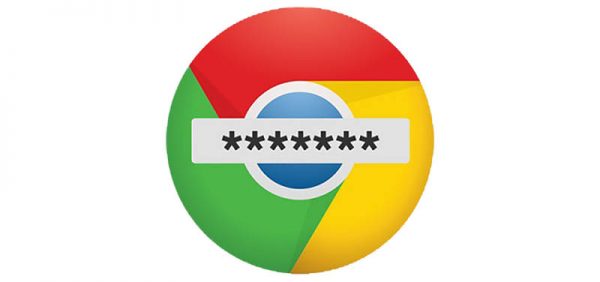
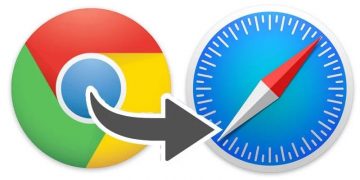
This doesn't address the problem for those that do not or cannot have a google account or connection.
Hi, Chrome stopped saving my passwords. I tried syncing, resetting, etc. From the instructions above I can't find:
"Manage passwords" page in Chrome. It's supposed to be located by going to "Settings", then "Advanced" but it's not there. I have only "Passwords" and "Save passwords" is enabled; however, no results.