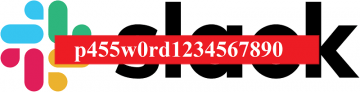How to Change or Reset Your TextNow Account Password

Users may want to change their TextNow password for any number of reasons – in fact, it’s recommended that you do so regularly as time passes. Fortunately, you can do that with minimal fuss both through the app and on your Account page. Here’s how you do it:
Table of Contents
How to change Your Password on the TextNow app:
- Go to the “TextNow” app and sign in to your account.
- Select the main menu button, and then go to the settings icon on the main menu.
- Select “Account”.
- Choose “Change Password”.
How to change Your Password on TextNow.com
- Go to your Account page on TextNow.com
- Choose “My Account” in the top right-hand corner.
- Choose “Settings”.
- Choose “Password,” input your old password and enter a new one.
How to Make a Strong Password for TextNow?
- Your TextNow password must be unique. Users are advised against recycling old passwords, or even parts of them when making a new one. This ensures that if hackers ever get their grubby hands on one of your passwords, they won’t be able to use it to access your accounts.
- The passwords you create should be at least 8 characters long. This creates additional entropy that makes it harder for undesirables to brute-force their way into your account.
- Use lower case, upper case, a special character and a number. This practice helps protect you from specific types of attack, but there’s a catch – you need to do it creatively for it to actually work. The tendency of users to just use short words and make obvious symbol substitutions such has writing “HOME” as “#0m3” is a well-known and taken into consideration by the crooks that may want to break into your account. In other words, if you do so, you are not adding to your password security, while making your login more difficult – which is the opposite of what you want to do.
- Use a combination of words with unusual capitalization, numbers, and special characters interspersed throughout them in a manner you personally devised is the best you can do. Using specific misspelled words for this purpose is better than using regular ones because passwords including deliberate errors are not likely to be included in the dictionaries used by attackers.
- Use a password manager. Coming up with, remembering and inputting unbreakable passwords is tedious work, that the human brain is ill-equipped to deal with – especially since it’s not one login that you need to take care of, but dozens upon dozens. Outsourcing that chore to a password manager that is capable of generating, storing and inputting long strings of random symbols may well be the most secure method of keeping your accounts safe, as far as passwords are concerned.