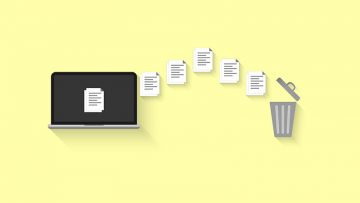How to Control-Alt-Delete on a Mac

The key combination involving Control, Alt and Delete has become something of a colloquial term, crossing from computer lingo into everyday language, as synonymous to quitting something that is not working out as expected, often in frustration.
On a Windows machine, the Ctrl-Alt-Del key combo is used to bring up the task manager and manually force an application that has frozen to quit. If you are switching to a Mac from using a Windows-based system for years, you may be wondering what the equivalent of the same key combination is on a Mac.
Obviously, given the keyboard layout of a Mac keyboard, you will need to press different keys.
If you want to force-quit out of a frozen application on your Mac, do the following:
- Press the Escape + Option + Command keys on your keyboard at the same time.
- In the new Force Quit Application window that shows up, choose the app that has stopped responding, then choose "Force quit".
If you don't want to use the key combination on your keyboard, you can also use the Apple menu to achieve the same results:
- Click on the Apple logo in the upper left corner of your screen.
- Click the "Force Quit" option.
3. In the new Force Quit Application window that shows up, choose the app that has stopped responding, then choose "Force quit". Both of those methods will allow you to quit an app that has frozen and has stopped responding. After you have force quit the app, you can relaunch it and resume regular operation.