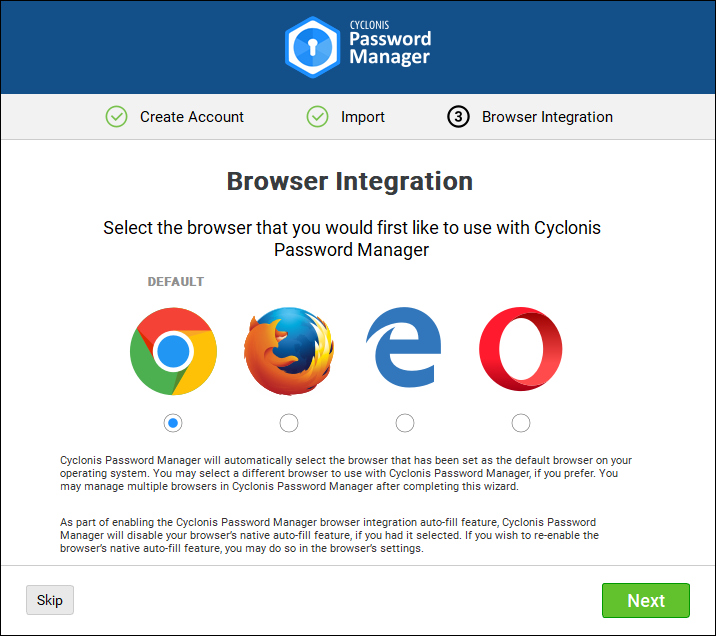Creating Your Free Trial Cyclonis Password Manager Account
- Install Cyclonis Password Manager.
- On the Create your free trial account screen, enter a valid email address to register for your account. On this screen, you must also create and enter a strong master password. Your custom master password must be at least eight characters long, have at least one lowercase letter, have at least one uppercase letter, and contain at least one number. This configuration helps to make your master password difficult to guess. Your master password is for your eyes only – by design, not even Cyclonis staff or servers have access to your passwords and data.
WARNING: Cyclonis Password Manager doesn’t transmit or store your master password on our servers. As a result, we have no access to your decrypted data, and we have no way to reset or recover your master password. If you forget your master password, Cyclonis Password Manager cannot decrypt your data and cannot restore access to your passwords or any other data stored in your vault. Make sure you don't lose or forget your master password.
After you have entered your email address and created and entered your master password, click Next to proceed.
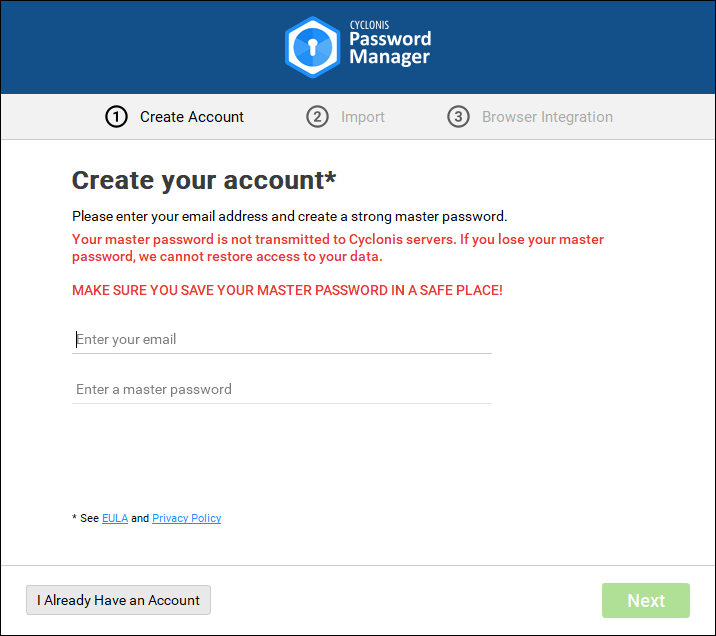
- At the next screen, you will be asked to Confirm your master password. Re-enter the master password that you created and entered in the previous step. Click Next to proceed. WARNING: Cyclonis Password Manager doesn’t transmit or store your master password on our servers. As a result, we have no access to your decrypted data, and we have no way to reset or recover your master password. If you forget your master password, Cyclonis Password Manager cannot decrypt your data and cannot restore access to your passwords or any other data stored in your vault. Make sure you don't lose or forget your master password.
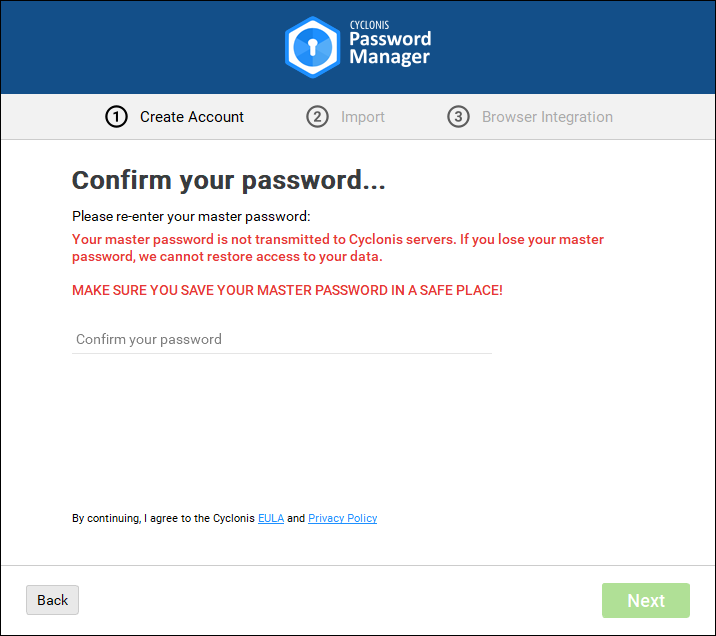
- Cyclonis will send an email to your registered email address containing a verification code that you must enter to activate your account. Please check your email and enter the code. If you cannot locate the email in your inbox, please check your email account’s spam folder. If you still cannot locate the verification code, you can click the Resend button on this screen.
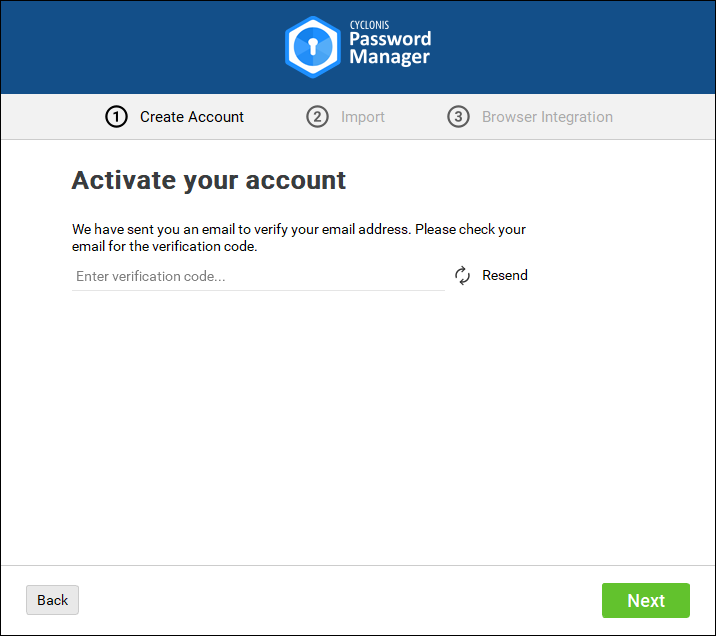
- Next, Cyclonis Password Manager will ask you to select where you want to store your personal encrypted vault. You can take full advantage of Cyclonis Password Manager’s multiple device synchronization features by choosing from one of the supported Cloud Providers. Cyclonis presently integrates with Dropbox, Google Drive, Apple iCloud, and Microsoft OneDrive. You can also choose to store your vault locally on your device. Keep in mind that Cyclonis Password Manager WILL NOT automatically sync your data across multiple devices if you select the local storage option. After you have selected a storage option, click Next to proceed.
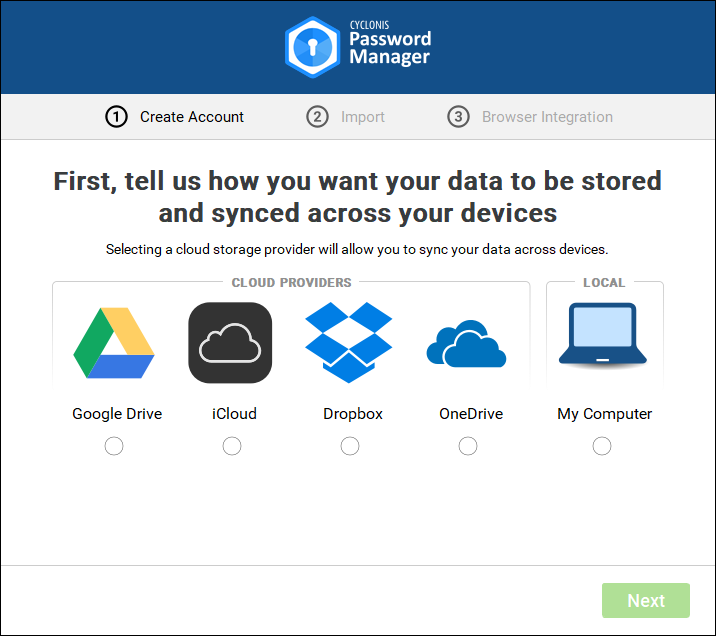
- The next screen provides additional information on how the data stored in your Cyclonis Password Manager vault is encrypted. After reviewing the information, click Next to proceed.
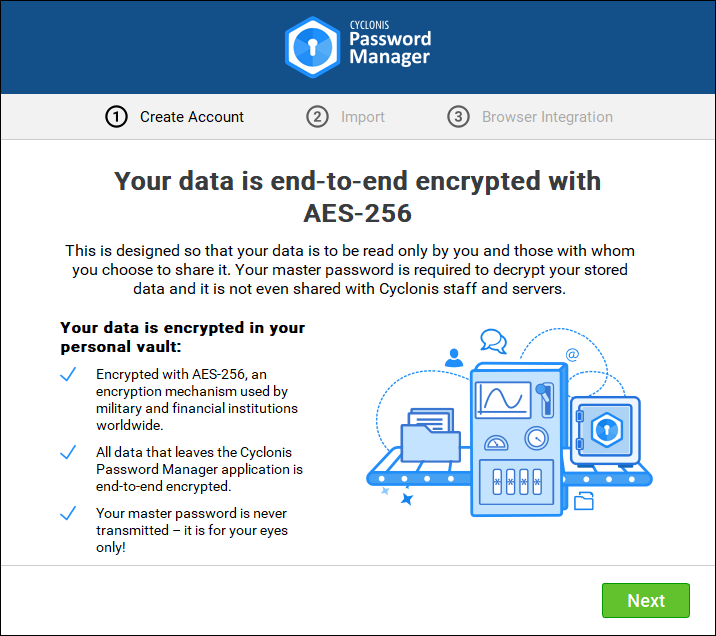
- At your option, Cyclonis Password Manager can scan your web browsers to allow you to import your stored passwords into your Cyclonis Password Manager vault. If you would like to perform the scan at this time, click the Yes, Start Scan button. Alternatively, you may click the Decline button to not perform this scan.
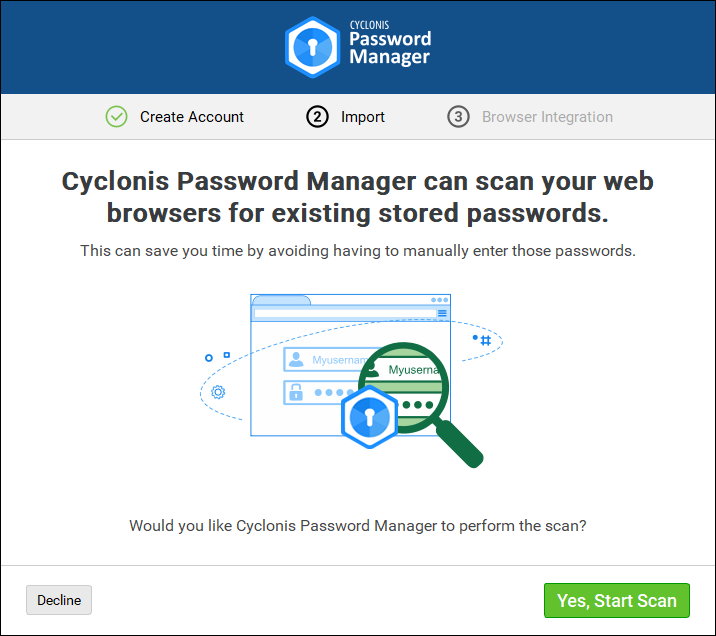
- If you are using a master password with your web browser, you may be prompted to enter it in order to scan the browser for your stored passwords. Keep in mind that you may be prompted more than once.
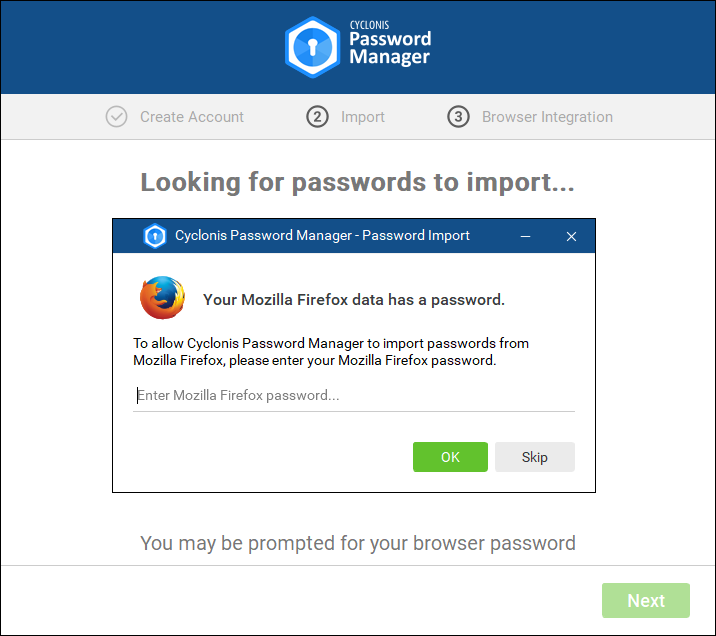
- If you have opted to scan your browsers for stored passwords, after completing the scan, Cyclonis Password Manager will display a list of any passwords that it located. From this screen, you have the option to import any usernames and passwords into your Cyclonis Password Manager vault. To do so, make sure that the checkbox(es) next to the account(s) that you want to import are checked and simply click Next. Alternatively, you can click the Skip button to not import passwords at this time.
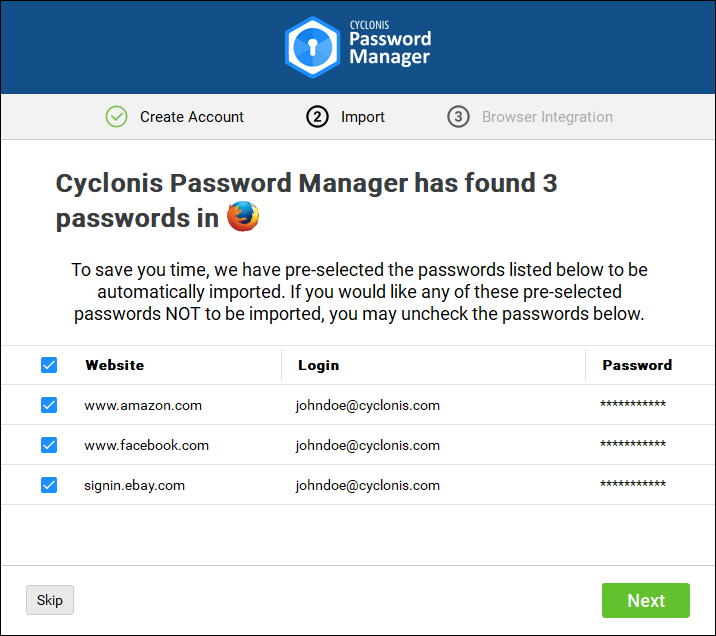
- Cyclonis Password Manager’s Browsers features include the ability to auto-fill fields directly in your web browser and automatically log you in to websites using the account information stored in your Cyclonis Password Manager vault. At this screen, you can select a browser to integrate with Cyclonis Password Manager. You may integrate additional browsers after completing this wizard, as outlined in this document. Choose a browser that you wish to use with Cyclonis Password Manager and click Next.