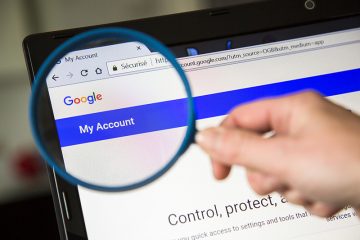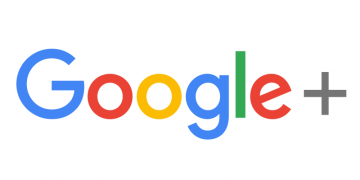Google Will Auto-Delete Data by Default in 18 Months for New Accounts

How often do you go through your Google Account to delete the collected data? Maybe you don’t even bother about it because you think that Google knows everything about you anyway? Whichever it might be, Google does give you enough control over your information, and if you want to delete account data from Google, you can easily do that through your Google Account settings.
We would like to make use of this entry and tell you more about the auto-delete controls that Google rolled out this summer. These new controls are thought to be a compromise between user’s personal data security and Google’s ad service. Let’s see what is so special about them.
Table of Contents
You can always delete account data yourself
Maybe you haven’t really thought about it before, but there are Google Account controls that allow you to delete your web browsing data whether you do it on your computer or on your phone. Of course, you could say that you can simply delete your browsing history from your browser, but this is something else we’re talking about it. If you are signed into your Google Account, and you browse the web on any device, that data is logged on your account, not your browser. So, it’s a far more encompassing data collection that is supposed to provide personalized experience and custom ads.
If you check your Web & App activity settings (more on that below), you can either Manage activity or Auto-delete your activity. While usually the information collected on you by Google can be stored indefinitely, you can choose to auto-delete it within 18 or 3 months. That depends on you and when you want to delete account data.
Of course, we can only assume that not everyone tweaks those settings, and Google is clearly aware of that, too. Hence the new controls that delete account data from Google automatically.
Auto-delete controls for activity data
If Google used to rely on users modifying their account settings themselves to delete their activity history, now the auto-delete controls are turned on by default. These new controls entail several things. First, it affects three types of account data: location history, browsing activity, and YouTube history. Based on the new settings, location history and browsing activity will be deleted automatically within 18 months. The YouTube history will be stored for 3 years until it gets deleted, too. So, Google retains a significant time frame that can be used to collect information on user’s likes and preferences. Consequently, that information can, later on, be used for custom advertising.
There are also limits to the new controls that delete account data from Google automatically. The point is that it only works for the new accounts. In other words, only accounts that were created after June 2020 will have this auto-delete feature on by default. If you’ve already had a Google account before this roll out, you will have to toggle the settings yourself. Google cannot apply the new settings to your account by default because it cannot delete your data without your permission.
All in all, this new feature is considered to be a compromise between privacy concerns and business interests. Since Google’s business model includes ad networks too, collecting account data is vital in order to present custom and relevant ads. However, with the recent increase in lawsuits against the company that deal with collection of user’s data, Google had to come up with a new system that would increase the level of user’s data safety without losing out on ad customization. And so, we have these new controls where the deadline for when they delete account data is 18 months.
Arguably, the most recent data on activity history is the most relevant for advertising. User’s engagement in a particular product changes over time. Hence, Google gets the latest data that is valuable for targeted advertising, and it also automatically deletes older account data to protect user’s privacy.
I’m an old Google user, how do I toggle the auto-delete controls?
If you’re not a new Google user and the auto-delete isn’t applied to your account by default, check out the guidelines below on how to turn on the auto-delete options.
- Open your Google Account.
- Under Web & App Activity, tap Choose to delete automatically.
- Choose between Keep for 3 months and Keep for 18 months.
- Tap Next and then tap Confirm.
For Location history data, follow the same steps through the Location History settings. You can find it right below the Web & App Activity section.
What are other ways to protect my data?
Needless to say, deleting account data from Google is one of the ways to ensure that your information doesn’t get hacked or stolen. However, there are many other steps that you can take to protect your information. Probably the most important thing to realize is that most of those steps are pretty basic. It’s like washing your hands before leaving the restroom. In other words, sometimes we don’t even think that simple steps like creating a strong password or enabling multi-factor authentication would make our accounts safer.
However, if you tend to move between different devices a lot, and you always sign in to your Google Account on those devices, you should at least have the sign-in notifications on, where Google informs you about a new device sign-in. This notification comes within an email where you have to confirm that it was indeed you who signed into your account on a new device.
If you use very few devices, but you have multiple accounts, employing a password manager might also increase your account’s security. It would be a lot easier to manage multiple passwords across different accounts, when you don’t need to memorize them yourself. What’s more, you could have strong and unique passwords generated for you, thus making it harder for hackers to break into your account. Not to mention that refraining from recycling the same password across different accounts would also be a step towards improved personal data security.
Should you have more questions about how you can improve your Google Account’s safety, feel free to drop us a comment below.