How to Fix the "Credential Manager Error 0x80070057 Parameter Is Incorrect"
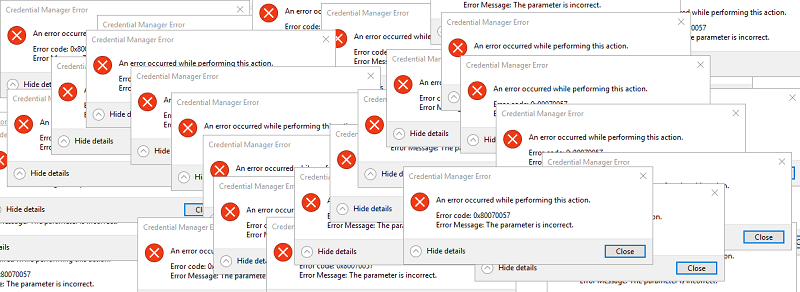
Credential Manager is a Windows feature that allows users to store their sign-in information for websites, apps, and networks. This includes mapped drivers or shared folders and is enabled when a user checks the option to save their credentials for future logins.
Notably, when it comes to websites, this only applies if the said user uses Microsoft Edge as their browser of choice. However, it also allows users to view, delete, add, backup, and restore logon credentials.
Now, Credential Manager isn’t new - it’s been around for a long time, and so has the “Credential Manager Error 0x80070057 The Parameter Is Incorrect” error message, though in previous iterations of the feature that error message meant something different than it does now.
In Windows 10, the problem may be caused by a corrupt password profile or the Credential Manager service failing to run at all. In either case, here are two quick guides on how to fix the issue:
Fix “Credential Manager Error 0x80070057 The Parameter Is Incorrect” by Changing a Password
- Open Microsoft Edge and go to the three dots on the upper-right corner.
- Select Settings from the dropdown menu.
- Click View Advanced Settings at the bottom of the page.
- Go to “Manage my saved passwords” at the bottom of the page.
- You should now be able to see all your saved passwords for the websites. Click on an entry to see the URL, username, and password for that specific URL.
- Select any entry and change its password, then and click on “Save”.
Fix “Credential Manager Error 0x80070057 The Parameter Is Incorrect” by Clearing Your Credentials
NOTE: Using this method will delete all the credentials you have stored with Credential Manager.
- Press Windows Key + R then type %appdata% and hit “Enter”.
- Go to “Microsoft”.
- Go to “Protect” by double clicking on the folders.
- Copy all the files & folders from “Protect Folder” to another location. If you can’t see any files, make sure you enable “Show hidden files” from the folder options.
- Once you have made a backup, select the files inside “Protect” folder and permanently delete them.








