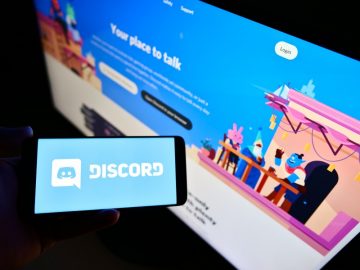'CRITICAL_PROCESS_DIED' Windows Error
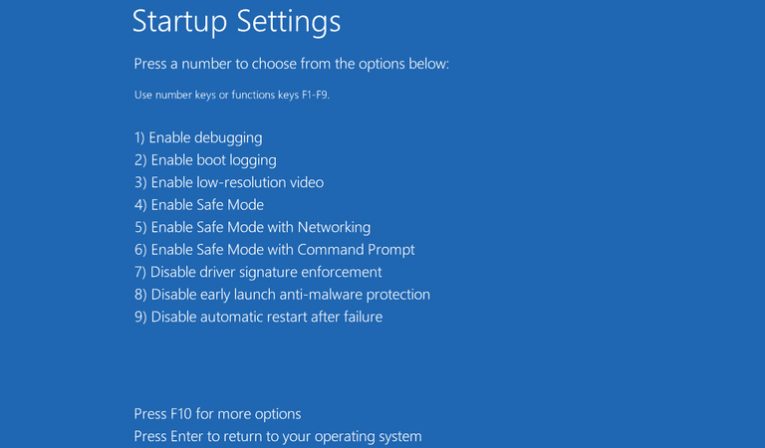
Seeing the 'CRITICAL_PROCESS_DIED' Windows Error is usually accompanied by a complete system crash, which is only fixed via a restart. Typically, this message is shown when a Windows Blue Screen of Death (BSOD) shows up. Many users still think that these messages are caused by hardware failure, which is a very serious issue. Thankfully, the 'CRITICAL_PROCESS_DIED' Windows Error, in particular, is not necessarily a symptom of hardware issues – it may simply mean that there was a problem with a specific Windows process, service, or component. You can try to identify and fix the source of the issue by following these troubleshooting tips.
Use the System File Checker (SFC)
Windows utilities can help you identify and fix various issues with your operating system without prompting you to do a clean install. One of these utilities is the System File Checker or SFC for short. You can use it by opening the Start Menu -> Command Prompt tool and then executing the command sfc /scannow. This task may take a while to complete, so let it run in the background. Once it is finished, you will be presented with a report about any issues that were identified and fixed – all of this happens automatically, and you will not need to do anything else.
Use the DISM Scan
Another Windows scanner that can help fix issues like the 'CRITICAL_PROCESS_DIED' Windows Error is the Deployment Image Servicing and Management scam. You can use it by opening the Start Menu -> Command Prompt tool and then executing the command DISM /Online /Cleanup-image /RestoreHealth. This process should be faster than the previous one.
Scan for Malware
The last scanner to run should be your favorite antivirus tool. Make sure to do a full scan to ensure that every single file and folder will be checked for malicious traits. Malicious applications may trigger issues like the 'CRITICAL_PROCESS_DIED' Windows Error because of their habit of corrupting legitimate parts of the operating system.
Do a System Restore
If all else fails, you can restore your system to an earlier date – this may help resolve the issue by reverting recent changes that may have broken something. Press the Windows Button + R to open the Run prompt and type rstrui.exe. Launch the utility and follow the on-screen instructions.