Chrome 75 Comes with a Few Interesting Upgrades
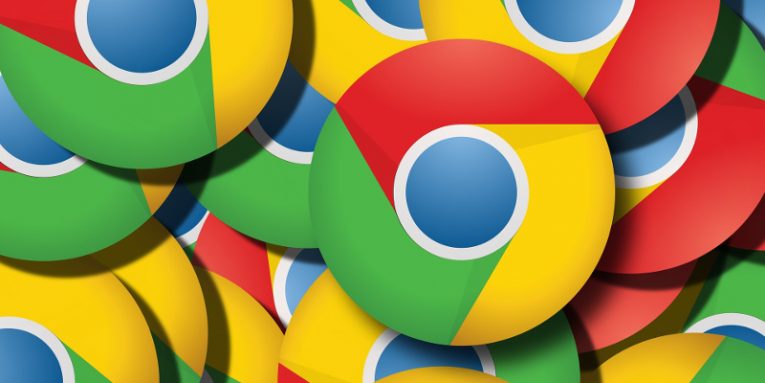
Google Chrome, the favorite browser of about 67% of the internet's population, has a new version. Last week, Google announced the availability of Chrome 75 for Windows, Mac, and Linux, and it's currently being rolled out for mobile devices as well.
If you're a desktop user, checking whether you have the browser's latest version is easy. You can either open the Customize and Control Google Chrome menu using the three-dot button in the top-right corner, go to Help> About Google Chrome, or you can just enter chrome://settings/help in the address bar and hit Enter. On a mobile device, the version appears after you click the About Chrome section in the Settings menu.
If your desktop browser is not up-to-date, you'll have a button through which you'll be able to download and install the latest version. With mobile platforms, things are a bit more complicated, especially for Android users who, for a variety of complicated reasons, won't get the update at the same time. The good news is, if your phone's automatic updates are turned on, you will get the new version as soon as it becomes available.
Table of Contents
Should you update Chrome to version 75?
Yes, you should. The update comes with patches for no fewer than 42 security vulnerabilities. It must be said that they don't seem to be too dangerous. Only two of the flaws were labeled as "High Severity", and none of them were classified as "Critical".
In this day and age, however, there really is no excuse for leaving security holes open, especially when plugging them is as simple as updating a browser. What's more, if you use Chrome's latest version, you'll have the chance to take advantage of a few new features that, Google hopes, will improve your browsing experience.
An experimental Reader mode for desktop users
Several years ago, Mozilla introduced the "Reader view" feature that made reading a long body of text easier by removing most of the content surrounding it. Users have apparently enjoyed it so much, that Google felt obliged to introduce it to its own browser as well.
Apparently, however, the search engine giant thinks that some more work is required, as it's still not ready to officially add "Reader mode" to Chrome's settings. You can, however, test the feature in its current, experimental state.
To activate Chrome's Reader mode, you need to go to chrome://flags and enter "Reader" into the search box. Reader mode should be the first option you see, and activating it happens via the drop-down menu next to it. After you relaunch the browser, you'll be able to view pages in Reader mode by clicking the three-dot button in the top-right corner and selecting "Distill page. The page will automatically reload, with the clutter removed and the text arranged in a way that's much easier on your eyes.
Improved dark mode functionality and a password generator for Android users
The majority of improvements in Chrome's desktop version are hidden behind the scenes. Android users, however, are far more likely to spot a few changes. One of them will make itself apparent when their device's battery runs low.
Chrome for Android has had Dark Mode for a few months now, but with Chrome 75, Google gives you a bit more flexibility when it comes to how you use it and what you can do with it. A new Themes section in the browser's settings gives you three options: System default, Light, and Dark. By default, Chrome will enable Dark Mode when your battery saver kicks in with the idea of using less energy and reducing the discharge rate. At the same time, fans of both the light and the dark mode can make their browsers look the way they want to.
The second new addition should be even more visible. For the first time, Chrome comes with an easily accessible password generator that lets you assign unique passwords to your new accounts. Thanks to the new feature, Chrome will display a Suggest strong password button above your keyboard every time you are asked to create a new password. Tap on it, and the browser will automatically generate a unique password, enter it into the correct field, and save it in your Google account.
Sounds great in theory, but should you use Chrome's improved password management functionality?
It's a much better option than using weak passwords. It's certainly better than reusing the same password for multiple accounts as well. Ultimately, however, you should bear one or two things in mind.
The passwords will be stored in your Google account, which does present a few limitations. For example, if you use Chrome on your mobile device but prefer Firefox or Safari on your desktop computer, using your login credentials won't be very easy. Even if you disregard this, you'll find quite a few other reasons why a dedicated password management application might be a better idea. Make sure you consider them before you start using Chrome as a password management tool.








