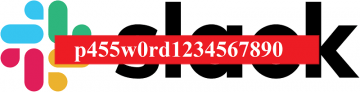Add a Strong Password and 2FA to Your Nintendo Account ASAP

How have you been fairing with social distancing? Have you spent more hours on your Nintendo Switch than the usual? After all, even if someone is not an avid gamer, if they are active on social media it must have been impossible to miss the onslaught of posts about the newest Animal Crossing release. Quite conveniently, the newest version of the game came right when the entire world plunged into quarantine. It doesn’t look like COVID-19 is going to go away any time soon, so the demand for video games will obviously remain high. But even something as entertaining as video gaming might lead you to certain cybersecurity issues.
Table of Contents
When was the last time you changed your Nintendo password?
If you love playing Nintendo games, you clearly have a Nintendo account. Like most of the accounts on the internet, it requires a password. And do you even remember how you came up with that? You probably didn’t think too much about it when you set up your Nintendo account. After all, it’s just an account for gaming, what’s the big deal, right?
However, let’s not forget that Nintendo account also stores a lot of sensitive information. It’s not just your name, it’s also your credit card information, so you shouldn’t think that the entire responsibility of protecting that information should fall on Nintendo’s shoulders. You should be concerned with your information security, too. And as we always like to say it here: personal data safety is a two-way street. Meaning that you have to be just as invested in it as the company or the entity that processes your data.
That’s why we’re talking about changing Nintendo account password here. If you haven’t done it ever since you’ve created your account, you might be in trouble. And it’s not just because it is a MUST to change your passwords regularly. It’s also because of the latest news about fraudsters exploiting Nintendo account credentials for credit card purchases.
Nintendo accounts getting hacked
Throughout April, there have been various reports from users that hackers have been attempting to hijack or hack into their Nintendo accounts. Although the official response to these reports has been scarce, Nintendo (on their official Japanese account) has issued a warning that users might face credit card fraud if their accounts aren’t protected. So, if you have recently received an email from Nintendo about a “new sign-in” to your account, and it wasn’t you, it’s clearly a sign that you have to step-up your Nintendo account security.
What are the basic steps towards strengthening the security of your Nintendo account? That’s right, it’s your Nintendo password. So, if you’ve been using the same string of letters for many years, it’s time to change it.
Is changing my Nintendo account password enough?
We’re going to share the instructions on how to change your Nintendo password, but before you do that, please remember that you shouldn’t reuse any of your passwords, ever. Your password has to be strong and unique because then it makes it harder for hackers to break into your account.
Have you run out of password ideas? Well, who says that you have to come up with it on your own? You can use Cyclonis Password Manager’s built-in password generator to create a new password for your Nintendo account. In fact, you should employ password manager to update sign-in credentials across all of your accounts because the older your password is, the bigger is the chance that it can be hacked. Also, you won’t have to worry about memorizing your passwords if you use a password manager because the tool will automatically encrypt and store this sensitive information for you.
However, coming up with a strong Nintendo password is clearly not enough and you need another layer of security. For that, it is strongly recommended to enable 2FA on your account. Nintendo supports this authentication method, so along with the guidelines on how to change your password, we’re also going to share the instructions on how to set up 2FA on your Nintendo account. Let’s get down to it.
How to change my Nintendo password
- Access Nintendo and sign in to your account.
- Choose Sign-in and security settings.
- In the Change Password section, choose Edit.
- Type in your current password and click OK.
- Enter your new strong password.
- Confirm your new password and click Submit.
Now that you have a new Nintendo password, it’s time to set up 2-factor authentication to further protect your account. However, please note that Nintendo employs a third-party authentication app (Google Authenticator) to provide you with this authentication method, so you will have to install this app to utilize 2FA.
How to enable 2FA on my Nintendo account
- Access Nintendo and sign in to your account.
- Choose Sign-in and security settings.
- Scroll down to the 2-Step Verification section and choose Edit.
- Select 2-Step Verification settings.
- Click Send email to receive a verification code (make sure the email is correct).
- Enter the received verification code into the form and click Submit.
- Install Google Authenticator app on your device (available through Google Play and App Store).
- Scan the QR code on your Nintendo Account screen with Google Authenticator.
- When a 6-digit verification code appears on your smart device, enter the code under step 3 on your screen. Click Submit.
- Copy the backup codes that appear on your screen and save them someplace safe.
- Click I have saved the backup codes and then click OK.
And you’re done! But before we go, a piece of advice about the backup codes. What’s with all those codes? Well, you might not always have the Google Authenticator app, and that’s when you would have to use the backup codes to access your account. Therefore, it is extremely important that you save them somewhere where you could always find them. It’s like a backup key to the door to your account, so make sure you keep it safe.