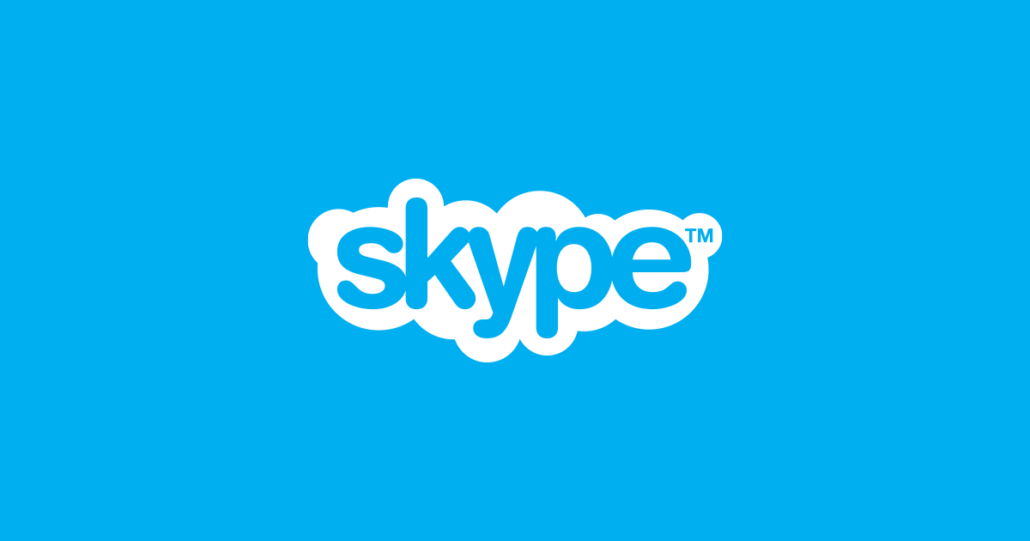'WiFi Doesn't Have A Valid IP Configuration' Issue

If you are connected to the Internet using a network cable plugged right into your ethernet card, things are relatively simple. However, a huge number of people use laptops and other devices that rely on WiFi for their Internet connectivity.
The introduction of a WiFi adapter adds another layer to the connection and another state where issues can arise. This article will give you a few ideas on how to deal with the relatively common 'WiFi Doesn't Have A Valid IP Configuration' issue and error message you can run into.
-
Table of Contents
Reinstall your WiFi adapter driver
Right click your start menu button and choose "Device manager" from the list of items that pop up. In the Device manager window, locate your WiFi adapter in the list of devices, right click it and select "Uninstall device". At this point, reboot your computer to allow Windows to perform a clean and fresh install of your WiFi adapter driver. This will often be enough to fix the issue.
-
Reset TCP/IP settings
Open your start menu and type in "cmd". You should see the Command Prompt icon show up in the start menu. Select "Run as administrator" from the panel on the right side of the start menu.
Once the text terminal window shows up, type the following strings in it, without the quotation marks, hitting enter after each one:
"netsh winsock reset"
"netsh int ip reset"
Once you have gone through both of those, reboot your computer.
-
Temporarily disable your antivirus software
You can also try temporarily suspending your antivirus software and checking if that takes care of the situation. Certain specific combinations of hardware, operating systems and antivirus software might cause issues with your WiFi. If you find that this is the source of the issue, make sure to find an alternative solution and not leave your computer unprotected for extended periods of time.
-
Ensure that DHCP is turned on
DHCP stands for dynamic host configuration protocol. To ensure that it is on, open your start menu and type "network connections". Click the icon that comes up. In the network connections window, find your WiFi connection using your WiFi adapter, right click its icon and select "Diagnose" from the menu. Once the scan is complete, see if the issue persists.