"Retrieving data. Wait a few seconds and try to cut or copy again" Error
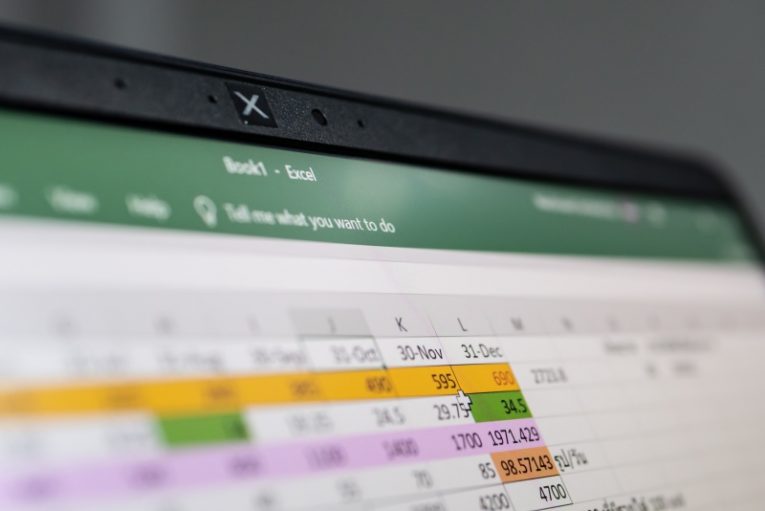
Microsoft Excel is a powerful tool millions use for data management, analysis, and reporting. However, like any software, it's not immune to occasional errors. One such error that users frequently encounter is the "Retrieving data. Wait a few seconds and try to cut or copy again" message. Here, we delve into what this error is, why it occurs, and how you can avoid it to ensure a smoother experience with Excel, particularly when using the web version of the application.
Table of Contents
What Is the “Retrieving Data. Wait a Few Seconds and Try to Cut or Copy Again” Error?
The "Retrieving data. Wait a few seconds and try to cut or copy again" error typically appears when you're working in Microsoft 365's Excel web app and trying to copy or cut data from a spreadsheet. This error message can show up when you try to transfer data from the Excel web app to the desktop version of Excel or another application altogether. Essentially, this error signifies there's a hiccup in the data synchronization process between the web app and Microsoft's servers.
Why Does This Error Happen?
To understand why this error occurs, it's important to recognize the distinction between the traditional desktop version of Excel and the modern Excel web app. The original Microsoft Office applications were designed for offline use, which meant that they did not have features to support online data synchronization. However, with the prevailence of cloud computing, Microsoft 365's Excel web app introduced data synchronization to back up data in real-time on Microsoft's servers.
When you make changes to your spreadsheet in the Excel web app, these changes are automatically saved online. However, when you try to copy or cut data, the web app must validate the data against the online version stored on the server. If the app cannot verify the data promptly, perhaps due to a slow or unstable internet connection, the validation process fails, resulting in the "Retrieving data. Wait a few seconds and try to cut or copy again" error.
How the Error Affects Your Workflow
This message can be exceptionally frustrating because it interrupts your workflow, especially if you are hurrying to move data between applications. It can occur sporadically, making it challenging to predict and avoid. Sometimes, the error can be triggered even when there appears to be nothing wrong with your internet connection, which can add to the frustration.
Moreover, the error can also occur if the data you're trying to copy has become corrupted or unavailable during the transfer process. This could be due to an unreliable internet connection, causing a disconnect between the data in the web app and the version saved on the server.
How to Avoid the “Retrieving Data” Error
1. Check If Your Internet Connection Is Stable
Since the primary cause of this error is often related to data synchronization issues, ensuring that your internet connection is stable and fast is crucial. A weak or fluctuating connection can disrupt the validation process, leading to an error. To mitigate this, consider using a wired connection instead of Wi-Fi, especially when working with large datasets or during critical tasks.
2. Consider Closing and Reopening the File
If you encounter the error, a quick fix could be to close the Excel web app and reopen the file. Since your data is backed up online, reopening the file can often reset the connection and allow you to cut or copy the data successfully. This simple step can resolve temporary glitches that might be causing the synchronization issue.
3. Use a Different Web Browser
Sometimes, the issue may not be with Excel or your internet connection but with your web browser. Users have reported that this error is more common when using Microsoft Edge or Internet Explorer. Restoring to using a different browser can sometimes resolve the issue. These browsers may handle the synchronization process differently, leading to a smoother experience.
Final Thoughts
The "Retrieving data. Wait a few seconds and try to cut or copy again" error in Microsoft Excel is a common, albeit frustrating, issue that primarily stems from data synchronization challenges in the web app version of the software. By understanding the causes behind this error and following the tips provided, you can reduce the chances of encountering it and maintain a more efficient workflow. Whether it's ensuring a stable internet connection, switching browsers, or simply reopening your file, these strategies can help you navigate around this issue and keep your data management tasks on track.








