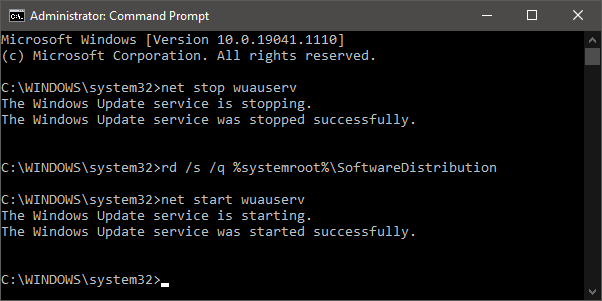'Modern Setup Host' High CPU Usage

The first thing Windows users should do when their computer starts to run slower is to check the Task Manager. Why? Because it will immediately tell them if there is a specific process is using excessive hardware resources. Now that you have identified the culprit, you might need to learn more about it – the process might not necessarily be malicious or suspicious. In some cases, even legitimate Windows services can end up taking up a lot of the available CPU resources. For example, many users report that 'Modern Setup Host' (also known as SetupHost.exe) is draining their computer's resources. This is a legitimate part of Windows 10, which may sometimes end up causing some performance issues. Other processes that users often search for because of high CPU Usage are 'Service Host SysMain' High CPU Usage and 'Steam Client Bootstrapper' High CPU Usage.
What is 'Modern Setup Host'?
Even though you might not have heard of this service before, you should know that it is an essential part of Windows. It serves a very important purpose – telling Windows to check for updates and also handling how Windows Updates are installed in the background. Typically, it starts using CPU resources when an update is happening. To avoid this, you can control when Windows checks/applies updates by going to Start Menu -> Check for Updates and then selecting the Change Active Hours option.
Although SetupHost.exe is a valid Windows component, it is possible that hackers might be using the name of this service to mask their malicious applications. This is why you should also run a reputable antivirus tool whenever a process is using too much resources – even if it appears to be a valid Windows feature.
Fix 'Modern Setup Host' by Running the Windows Update Troubleshooter
This process might use a lot of CPU for prolonged periods of time, because of an issue with the Windows Update utility. You should troubleshoot it by going to Start Menu -> Troubleshoot Settings. Then, select the Additional Troubleshooters option, followed by clicking on Windows Update. Follow the on-screen instructions to complete the check.
Run the DISM and SFC Scans
The Deployment Imaging and Servicing Management (DISM) scan and System File Checker (SFC) scan can fix all sorts of unexpected, hidden Windows issues. You should run them whenever you encounter an unsolvable issue with any Windows component, service, or feature. Both of these are very easy to execute – just open Start Menu -> Command Prompt and use the following two commands:
- DISM /Online /Cleanup-Image /ScanHealth
- SFC /scannow
Delete the SoftwareDistribution Folder
This folder is used by Windows Update to store temporary files and downloads. Cleaning it is an easy way to force Windows Update to restart the update task – this could fix the 'Modern Setup Host' High CPU Usage issue. To do this:
- Open the Command Prompt through the Start Menu.
- Use the command net stop wuauserv – this will stop the Windows Update service.
- Use the command rd /s /q %systemroot%\SoftwareDistribution – this will delete the contents of the folder.
- Run net start wuauserv to start the Windows Update service.