How to Manage Location Services on Mac
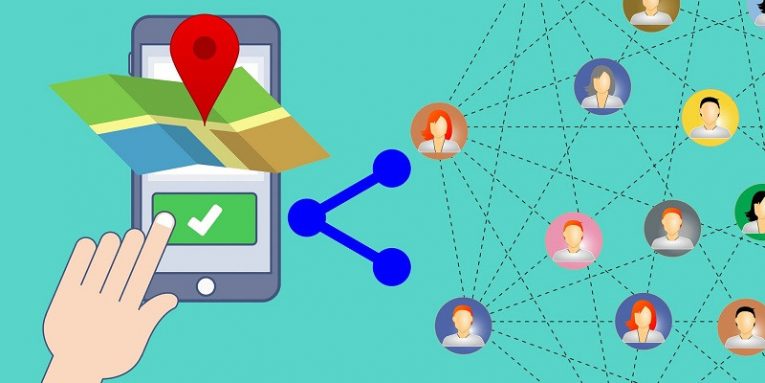
The same location services you use on your mobile phone or tablet can also be found on your Mac. They are meant to enhance your experience by providing updates about localized content and ads, as well as to support the functionality of various applications and websites. Last but not least, having your Mac's location enabled is mandatory to make Apple's Find My services usable. However, you do not want to provide all of your apps with access to this service, right? This is why it is important to learn how to manage location services on Mac.
Disabling Location Services
If you wish to disable the service fully, then you need to head to Apple Menu -> System Preferences -> Security & Privacy -> Privacy. Find the 'Location Services' entry on the left, select it, and uncheck the box 'Enable Location Services.'
If you do not wish to turn off the location entirely, then you can use the same menu to control which apps have access to this module. Leave the 'Enable Location Services' box checked and, instead, use the list below it to deselect the apps, which you want to prohibit from using location services.
Tips about Location Services on Mac
Keep in mind that turning off location services entirely is not a great choice unless you are very concerned about privacy. This feature is useful in many places, such as:
- Enabling Google Maps to show you information based on your current location.
- Getting recommendations for places near you when searching for any shops, restaurants, or other entertainment online.
Seeing targeted ads for new and exciting things near you. Keep in mind that this does not mean seeing more ads – thanks to location services you will simply end up seeing more relevant and targeted advertisements.








